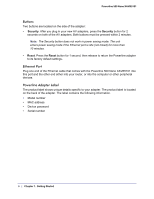Netgear XAVB5101 User Manual - Page 11
Install the Powerline Utility, Click here to download, Finish
 |
View all Netgear XAVB5101 manuals
Add to My Manuals
Save this manual to your list of manuals |
Page 11 highlights
Powerline 500 Nano XAVB5101 Install the Powerline Utility This utility allows you to set your own unique Powerline network encryption key, and prioritize traffic passing through your Powerline network. All devices on a Powerline network can be managed from one computer. If you add another Powerline device to a Powerline network, you can install the Powerline Utility on the computer connected locally to the new adapter, or open the utility on the computer originally used to set up the Powerline network encryption key. You can use any computer to manage the network, but this procedure assumes that you are working from the computer that is connected to a Powerline adapter. To install the Powerline Utility: The Powerline utility is a free download available from the NETGEAR support website. 1. Launch an Internet browser and visit http://kb.netgear.com/app/answers/detail/a_id/18308 2. Scroll down to display the download instructions: 3. Click the Click here to download button and download the utility to your computer. 4. Run the file that you downloaded, and follow the wizard prompts to install the Powerline Utility. Click Finish to complete the wizard. The Powerline Utility shortcut icon displays on your desktop. 5. There are two ways to launch the Powerline Utility: • Click this icon located on your desktop. • Select Start > Programs > NETGEAR > NETGEAR Powerline Utility. Chapter 2. Powerline Utility | 11