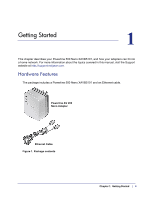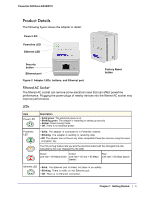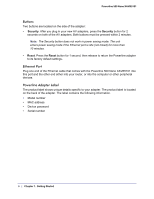Netgear XAVB5101 User Manual - Page 9
plugged in and communicating with each other. Pressing
 |
View all Netgear XAVB5101 manuals
Add to My Manuals
Save this manual to your list of manuals |
Page 9 highlights
Powerline 500 Nano XAVB5101 You can use the security button to change the default encryption key and set a private encryption key instead. The default encryption key is HomePlugAV. 1. Verify that all the Powerline adapters to be configured are plugged in. WARNING! Do not press the Security button on the Powerline adapter until installation is complete and all adapters on your network are plugged in and communicating with each other. Pressing the Security button too soon can temporarily disable Powerline communication. If this should occur, reset the Powerline adapter to its factory default settings (press the Reset button for 1 second, then release). 2. Press the Powerline adapter Security button for 2 seconds. • The Power LED starts blinking after you release the button. • The adapter automatically creates a new, randomly generated network encryption key that each Powerline adapter on the network will use. At this point, the other adapters in your network cannot communicate with each other. 3. Within 2 minutes of pressing the Security button on the Powerline adapter, press the security button on the second adapter for 2 seconds. In order to pair the devices, you need to press both buttons within 2 minutes. This securely configures your Powerline network with the same network encryption key. 4. If your network has more than two adapters, press the Security button on the next adapter for 2 seconds, then push the Security button on any additional adapters in your network for 2 seconds. The adapters retain security settings even if they are unplugged. Chapter 1. Getting Started | 9