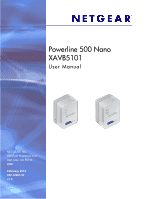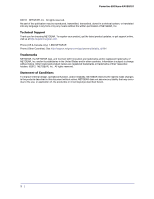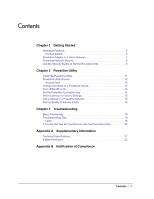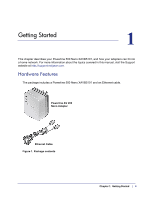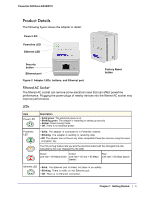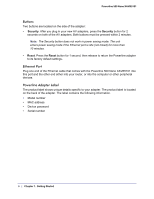Contents
|
3
Contents
Chapter 1
Getting Started
Hardware Features. . . . . . . . . . . . . . . . . . . . . . . . . . . . . . . . . . . . . . . . . . . .4
Product Details . . . . . . . . . . . . . . . . . . . . . . . . . . . . . . . . . . . . . . . . . . . . . 5
Powerline Adapter in a Home Network. . . . . . . . . . . . . . . . . . . . . . . . . . . . .7
Powerline Network Security . . . . . . . . . . . . . . . . . . . . . . . . . . . . . . . . . . . . .8
Use the Security Button to Set the Encryption Key . . . . . . . . . . . . . . . . . . .8
Chapter 2
Powerline Utility
Install the Powerline Utility . . . . . . . . . . . . . . . . . . . . . . . . . . . . . . . . . . . . .11
Powerline Utility Screen . . . . . . . . . . . . . . . . . . . . . . . . . . . . . . . . . . . . . . .12
Security Icon. . . . . . . . . . . . . . . . . . . . . . . . . . . . . . . . . . . . . . . . . . . . . .12
Change the Name of a Powerline Device. . . . . . . . . . . . . . . . . . . . . . . . . .13
Turn LEDs Off or On. . . . . . . . . . . . . . . . . . . . . . . . . . . . . . . . . . . . . . . . . .13
Set the Powerline Encryption Key . . . . . . . . . . . . . . . . . . . . . . . . . . . . . . .14
Reset a Device to Factory Settings . . . . . . . . . . . . . . . . . . . . . . . . . . . . . .15
Add a Device to a Powerline Network . . . . . . . . . . . . . . . . . . . . . . . . . . . .16
Set Up Quality of Service (QoS). . . . . . . . . . . . . . . . . . . . . . . . . . . . . . . . .16
Chapter 3
Troubleshooting
Basic Functioning . . . . . . . . . . . . . . . . . . . . . . . . . . . . . . . . . . . . . . . . . . . . 19
Troubleshooting Tips . . . . . . . . . . . . . . . . . . . . . . . . . . . . . . . . . . . . . . . . .19
LEDs. . . . . . . . . . . . . . . . . . . . . . . . . . . . . . . . . . . . . . . . . . . . . . . . . . . .19
If You Do Not See All Your Devices with the Powerline Utility . . . . . . . . . . 20
Appendix A
Supplementary Information
Technical Specifications. . . . . . . . . . . . . . . . . . . . . . . . . . . . . . . . . . . . . . .21
Safety Information . . . . . . . . . . . . . . . . . . . . . . . . . . . . . . . . . . . . . . . . . . .22
Appendix B
Notification of Compliance