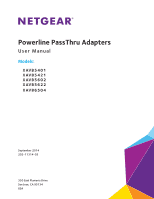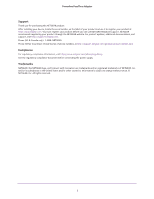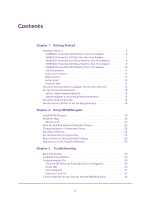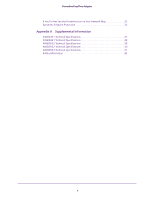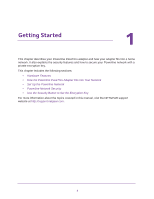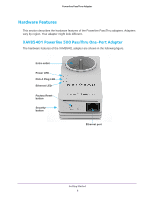3
Contents
Chapter 1
Getting Started
Hardware Features . . . . . . . . . . . . . . . . . . . . . . . . . . . . . . . . . . . . . . . . . . . . . . . . . . . 6
XAVB5401 Powerline 500 PassThru One-Port Adapter . . . . . . . . . . . . . . . . . 6
XAVB5421Powerline 500 PassThru One-Port Adapter. . . . . . . . . . . . . . . . . . 7
XAVB5602 Powerline 500 Nano PassThru Two-Port Adapter . . . . . . . . . . . . 8
XAVB5622 Powerline 500 Nano PassThru Two-Port Adapter . . . . . . . . . . . . 9
XAVB6504 Powerline 600 PassThru Four-Port Adapter. . . . . . . . . . . . . . . . 10
LED Descriptions. . . . . . . . . . . . . . . . . . . . . . . . . . . . . . . . . . . . . . . . . . . . . . . . . . 11
Button Descriptions . . . . . . . . . . . . . . . . . . . . . . . . . . . . . . . . . . . . . . . . . . . . . . . 11
Ethernet Port. . . . . . . . . . . . . . . . . . . . . . . . . . . . . . . . . . . . . . . . . . . . . . . . . . . . . 11
Extra Outlet . . . . . . . . . . . . . . . . . . . . . . . . . . . . . . . . . . . . . . . . . . . . . . . . . . . . . . 12
Product Label. . . . . . . . . . . . . . . . . . . . . . . . . . . . . . . . . . . . . . . . . . . . . . . . . . . . . 12
How the Powerline PassThru Adapter Fits into Your Network . . . . . . . . . . . . . . 12
Set Up the Powerline Network . . . . . . . . . . . . . . . . . . . . . . . . . . . . . . . . . . . . . . . . 14
Set Up a New Powerline Network . . . . . . . . . . . . . . . . . . . . . . . . . . . . . . . . . . . 14
Add the Adapter to an Existing Powerline Network . . . . . . . . . . . . . . . . . . . . 15
Powerline Network Security . . . . . . . . . . . . . . . . . . . . . . . . . . . . . . . . . . . . . . . . . . 16
Use the Security Button to Set the Encryption Key. . . . . . . . . . . . . . . . . . . . . . . 16
Chapter 2
Using NETGEAR genie
Install NETGEAR genie. . . . . . . . . . . . . . . . . . . . . . . . . . . . . . . . . . . . . . . . . . . . . . . . 19
Powerline Map. . . . . . . . . . . . . . . . . . . . . . . . . . . . . . . . . . . . . . . . . . . . . . . . . . . . . . 20
Security Icon . . . . . . . . . . . . . . . . . . . . . . . . . . . . . . . . . . . . . . . . . . . . . . . . . . . . . 21
View the Link Rate Between Powerline Devices. . . . . . . . . . . . . . . . . . . . . . . . . . 22
Change the Name of a Powerline Device. . . . . . . . . . . . . . . . . . . . . . . . . . . . . . . . 23
Turn LEDs Off or On . . . . . . . . . . . . . . . . . . . . . . . . . . . . . . . . . . . . . . . . . . . . . . . . . 24
Set the Powerline Encryption Key. . . . . . . . . . . . . . . . . . . . . . . . . . . . . . . . . . . . . . 24
Reset a Device to Factory Default Settings. . . . . . . . . . . . . . . . . . . . . . . . . . . . . . 26
Add a Device to the Powerline Network . . . . . . . . . . . . . . . . . . . . . . . . . . . . . . . . 27
Chapter 3
Troubleshooting
Basic Functioning. . . . . . . . . . . . . . . . . . . . . . . . . . . . . . . . . . . . . . . . . . . . . . . . . . . . 30
Troubleshooting Buttons . . . . . . . . . . . . . . . . . . . . . . . . . . . . . . . . . . . . . . . . . . . . . 30
Troubleshooting LEDs. . . . . . . . . . . . . . . . . . . . . . . . . . . . . . . . . . . . . . . . . . . . . . . . 30
LEDs Are Off When the Powerline Device Is Plugged In. . . . . . . . . . . . . . . . . 30
Power LED . . . . . . . . . . . . . . . . . . . . . . . . . . . . . . . . . . . . . . . . . . . . . . . . . . . . . . . 30
Pick A Plug LED . . . . . . . . . . . . . . . . . . . . . . . . . . . . . . . . . . . . . . . . . . . . . . . . . . . 31
Ethernet LED Is Off . . . . . . . . . . . . . . . . . . . . . . . . . . . . . . . . . . . . . . . . . . . . . . . 31
If You Do Not See All Your Devices with the NETGEAR genie. . . . . . . . . . . . . . . 32