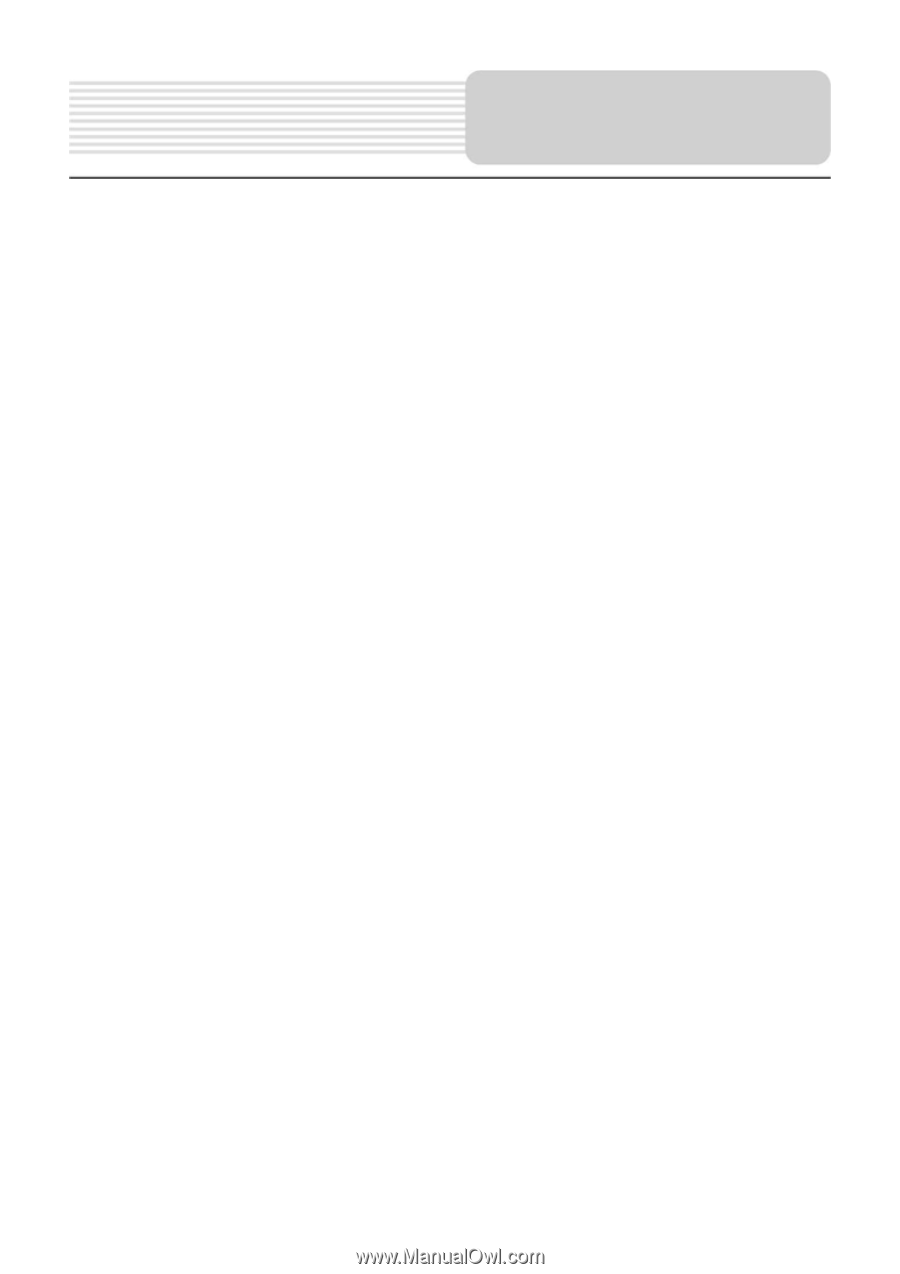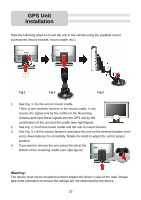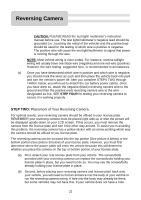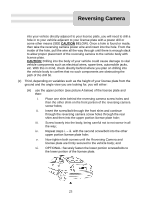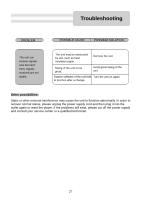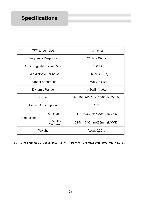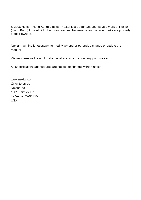Nextar I4-BC User Guide - Page 25
Is Your Reversing Camera Working Properly? - navigation system w back up camera
 |
UPC - 714129937269
View all Nextar I4-BC manuals
Add to My Manuals
Save this manual to your list of manuals |
Page 25 highlights
Reversing Camera STEP FOUR: Is Your Reversing Camera Working Properly? First, make sure your camera has been securely affixed to the license plate. Second, make sure the yellow arrow on the reversing camera is pointing upward. Third, power up your LCD screen. Your navigation options will show up on the LCD screen when your vehicle is in drive and park. Fourth, place your vehicle into reverse. The screen should automatically show the rearview of your vehicle enabling you to reverse your vehicle and park your vehicle with a better sense of what lies behind your vehicle. If the screen does not show a rearview on you LCD screen, move onto the following steps. Fifth, if no rearview is displayed on your LCD screen, you will need to make sure the reversing camera's power is properly connected. If this problem persists, see and/or call your dealer. Sixth, if the rearview displayed on your LCD screen is scrambled or full of static, there may be another electrical devise(s) causing interference. Seventh, if the rearview displayed on your LCD screen is upside down, you must exit the vehicle, detach the reversing camera from the license plate, turn it clockwise or counterclockwise (180 degrees), and affix the camera to the license plate. For further troubleshooting suggestions, please see the back pages of the I4-BC manual. 25