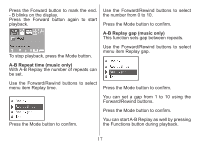Nextar MA230-1R Instruction Manual - Page 14
How to play DRM music, System Requirement, How to add DRM music
 |
UPC - 714129940573
View all Nextar MA230-1R manuals
Add to My Manuals
Save this manual to your list of manuals |
Page 14 highlights
How to play DRM music System Requirement: * Windows XP+SP2; * Windows Media Player 10.3646 or above (New install do not upgrade from old version); 1). Connect player to PC, after 10 seconds a dialog will be appear, select "Take no action" or click "Cancel" button to continue. 2). Open "My Computer", clean up the device as the following steps: Although you can copy music files from somewhere, you can't get the DRM license. Only Windows XP support MTP(Media Transfer Protocol). You can setup the player as a U-disk or MTP device. a). Click the MTP device icon use the right button of the mouse, and then select "Format"; b). Waiting for the format processing until finish. How to add DRM music 3). Run "WMP10"(Windows Media Player 10), the "MTP" device will be discovered. 12