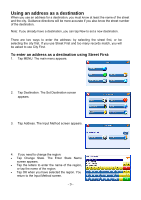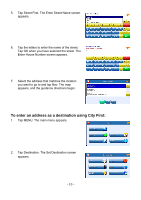Nextar X4B X4B Software Manual - Page 14
To enter an inter as a destination using City First
 |
UPC - 714129933445
View all Nextar X4B manuals
Add to My Manuals
Save this manual to your list of manuals |
Page 14 highlights
5. Tap Street First. The Enter Street Name screen appears. 6. Tap the letters to enter the name of the street. Tap OK when you have selected the street. The Enter 2nd Street Name screen appears. 7. Tap the letters to enter the name of the second street. Tap OK when you have selected the street. The Select Address screen appears. 8. Select the intersection that matches the location you want to go to and tap Nav. The map appears, and the guidance directions begin. To enter an intersection as a destination using City First: 1. Tap MENU. The main menu appears. 2. Tap Destination. The Set Destination screen appears. - 14 -

- 14 -
5.
Tap Street First. The Enter Street Name screen
appears.
6.
Tap the letters to enter the name of the street.
Tap OK when you have selected the street. The
Enter 2nd Street Name screen appears.
7.
Tap the letters to enter the name of the second
street. Tap OK when you have selected the
street. The Select Address screen appears.
8.
Select the intersection that matches the location you want to go to and tap Nav. The
map appears, and the guidance directions begin.
To enter an intersection as a destination using City First:
1.
Tap MENU.
The
main
menu appears.
2.
Tap Destination. The Set Destination screen
appears.