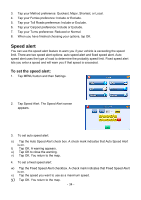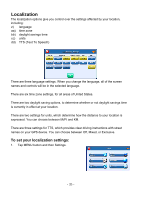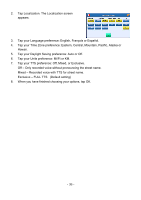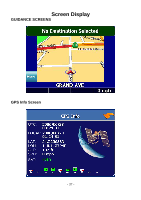Nextar X4B X4B Software Manual - Page 32
To set your display settings, Route options
 |
UPC - 714129933445
View all Nextar X4B manuals
Add to My Manuals
Save this manual to your list of manuals |
Page 32 highlights
To set your display settings: 1. Tap MENU button and then Settings. 2. Tap Display Options. The Display Options screen appears. 3. Tap your 3D View preference: 2D, 1, 2, or 3. 4. Tap your Guidance preference: Auto or Manual. 5. Tap your Orientation preference: Heading or North. 6. Tap your Day/Night preference: Auto, Night, or Day. 7. Tap your POI Icons preference: Default, Off, or Custom. k) When you tap Custom the POI Options screen appears. l) Tap on the categories you want displayed. The categories to be displayed are highlighted. You can use Select All and Clear All to quickly highlight or clear categories. m) When you have highlighted the categories you want displayed, tap OK. You return to the Display Options screen. 8. Tap your Color preference: Yellow, Grey, White, or Fuchsia. 9. When you have finished choosing your options, tap OK. Route options The route options give you control over the appearance of the map. You can change the following: n) method o) ferries p) toll roads q) carpool r) turns - 32 -