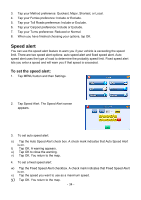Nextar X4B X4B Software Manual - Page 29
Using Shortcuts
 |
UPC - 714129933445
View all Nextar X4B manuals
Add to My Manuals
Save this manual to your list of manuals |
Page 29 highlights
Using Shortcuts The shortcut feature provides you quick access to some of the most important destinations while you're on the road, including: • Home • ATM • Hospital • Gas • Parking • Restaurant • Tourist Information By tapping on any of the POI categories, you will see a list of the nearest POIs sorted by distance. Itinerary You can manage the itinerary you have defined. You can add a new stopover into the itinerary list. You can also remove destinations from your itinerary list. To manage your itinerary 1. Tap Menu button and then Itinerary. The Itinerary screen appears. 2. To add a stopover • Tap the Add button. The set itinerary screen appears. • Set your stopover destination using any of the methods explained before. 3. To delete a destination from your itinerary list: • Tap on the destination you want to delete. • Tap Del. The destination is removed from the list. 4. After editing your itinerary, tap Go! to start the navigation. 5. Tap X to close the Itinerary screen. - 29 -