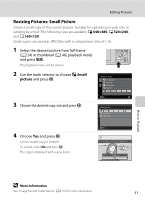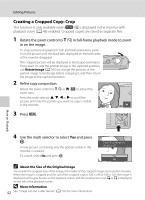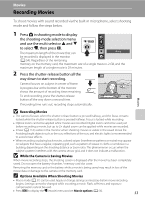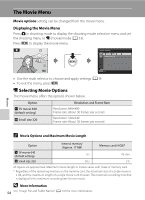Nikon 26240 User Manual - Page 68
Connecting to Televisions, Computers and Printers, Connecting to a TV, Connecting an AV Cable
 |
View all Nikon 26240 manuals
Add to My Manuals
Save this manual to your list of manuals |
Page 68 highlights
Connecting to Televisions, Computers and Printers Connecting to a TV Connect the camera to a television using an optional audio video cable (AV cable) (A 108) to play back pictures on a television. 1 Turn off the camera. Connecting to Televisions, Computers and Printers 2 Connect the camera to the TV. Connect the yellow plug to the video-in jack on the TV, and the white plug to the audioin jack. Yellow White 3 Tune the television to the video channel. See the documentation provided with your television for details. 4 Hold down c to turn on the camera. The camera enters playback mode, and the pictures taken will be displayed on the television. While connected to the TV, the camera monitor will remain off. B Connecting an AV Cable When connecting the AV cable, be sure that the camera connector is oriented correctly. Do not use force when connecting the AV cable to the camera. When disconnecting the AV cable, do not pull the connector at an angle. B Video Mode Be sure that the camera's video mode setting conforms to the standard used by your television. The 56 video mode setting is an option set in the Set up menu (A 83) > Video mode (A 99).