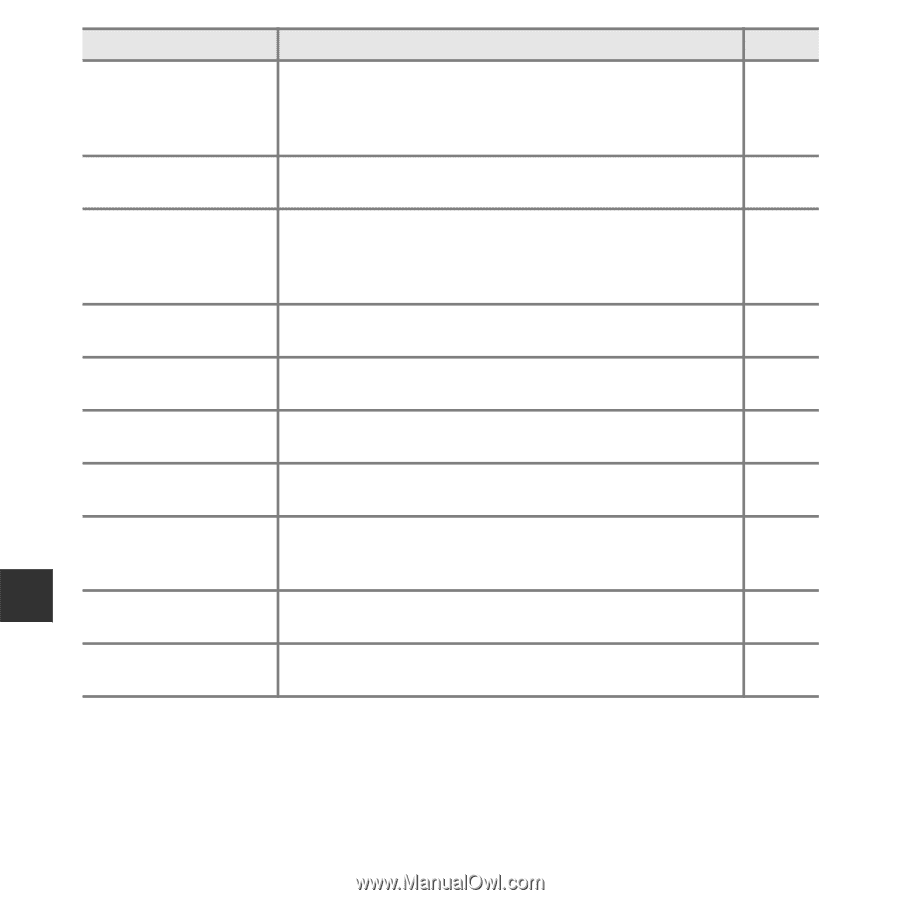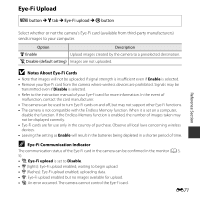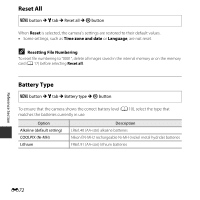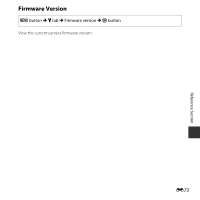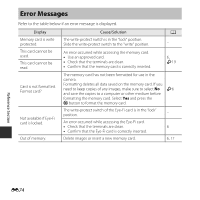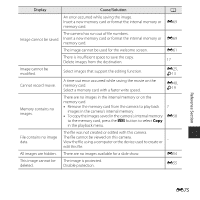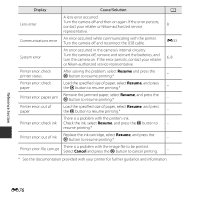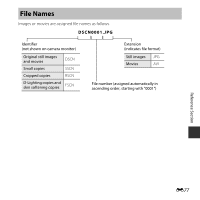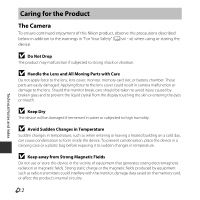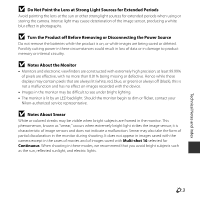Nikon COOLPIX L29 Reference Manual - Page 128
Resume, Cancel, Remove the jammed paper, select - lens error
 |
View all Nikon COOLPIX L29 manuals
Add to My Manuals
Save this manual to your list of manuals |
Page 128 highlights
Display Cause/Solution A Lens error A lens error occurred. Turn the camera off and then on again. If the error persists, contact your retailer or Nikon-authorized service representative. Communications error An error occurred while communicating with the printer. Turn the camera off and reconnect the USB cable. System error An error occurred in the camera's internal circuitry. Turn the camera off, remove and reinsert the batteries, and turn the camera on. If the error persists, contact your retailer or Nikon-authorized service representative. Printer error: check printer status. After solving the problem, select Resume and press the k button to resume printing.* Printer error: check paper Load the specified size of paper, select Resume, and press the k button to resume printing.* Printer error: paper jam Remove the jammed paper, select Resume, and press the k button to resume printing.* Printer error: out of paper Load the specified size of paper, select Resume, and press the k button to resume printing.* Printer error: check ink There is a problem with the printer's ink. Check the ink, select Resume, and press the k button to resume printing.* Printer error: out of ink Replace the ink cartridge, select Resume, and press the k button to resume printing.* Printer error: file corrupt There is a problem with the image file to be printed. Select Cancel and press the k button to cancel printing. 8 E33 6, 8 * See the documentation provided with your printer for further guidance and information. Reference Section E76