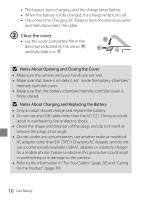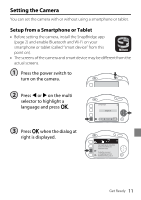Nikon COOLPIX W100 Quick Start Guide - English for customers in India - Page 15
Using a Smart Device for Other Settings
 |
View all Nikon COOLPIX W100 manuals
Add to My Manuals
Save this manual to your list of manuals |
Page 15 highlights
9 Use J or K to select the background used on the menu screen, and press O. Menu background 10 Confirm the messages about the waterproofing and press K. • There are seven message screens. 11 Confirm the message on the screen shown at right and press O. • The shooting screen is displayed. Waterproofing precautions After drying thoroughly, use a cloth to remove any droplets remaining on the areas indicated. Using a Smart Device for Other Settings You can use various SnapBridge app features if you pair the camera with a smart device. See "What SnapBridge Can Do for You" in the "Reference Manual" for details (page 4). Get Ready 15

15
Get Ready
Use
J
or
K
to select the
background used on the
menu screen, and press
O
.
Confirm the messages
about the waterproofing
and press
K
.
•
There are seven message
screens.
Confirm the message on the
screen shown at right and
press
O
.
•
The shooting screen is
displayed.
Using a Smart Device for Other Settings
You can use various SnapBridge app features if you pair the camera
with a smart device.
See “What SnapBridge Can Do for You” in the “Reference Manual” for
details (page 4).
Menu background
9
Waterproofing precautions
10
After drying thoroughly, use
a cloth to remove any
droplets remaining on the
areas indicated.
11