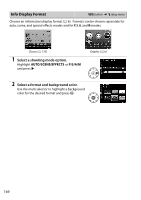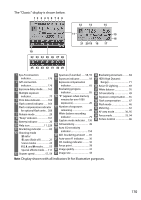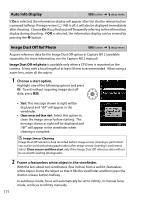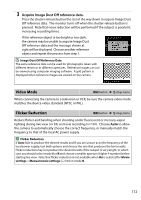Nikon D5200 Reference Manual - Page 191
Image Comment, Auto Image Rotation, Input comment, Attach comment
 |
View all Nikon D5200 manuals
Add to My Manuals
Save this manual to your list of manuals |
Page 191 highlights
Image Comment G button ➜ B setup menu Add a comment to new photographs as they are taken. Comments can be viewed as metadata in ViewNX 2 (supplied) or Capture NX 2 (available separately; 0 209). The comment is also visible on the shooting data page in the photo information display (0 121). The following options are available: • Input comment: Input a comment as described on page 91. Comments can be up to 36 characters long. • Attach comment: Select this option to attach the comment to all subsequent photographs. Attach comment can be turned on and off by highlighting it and pressing 2. After choosing the desired setting, press J to exit. Auto Image Rotation G button ➜ B setup menu Photographs taken while On is selected contain information on camera orientation, allowing them to be rotated automatically during playback or when viewed in ViewNX 2 or Capture NX 2 (available separately; 0 209). The following orientations are recorded: Landscape (wide) orientation Camera rotated 90° clockwise Camera rotated 90° counterclockwise Camera orientation is not recorded when Off is selected. Choose this option when panning or taking photographs with the lens pointing up or down. A Rotate Tall To automatically rotate "tall" (portrait-orientation) photographs for display during playback, select On for the Rotate tall option in the playback menu (0 149). 174