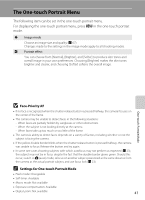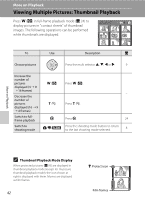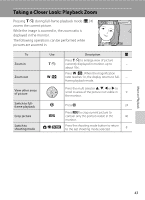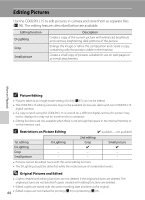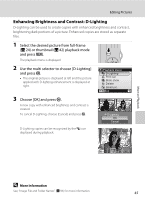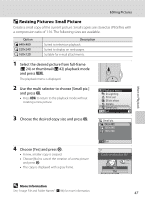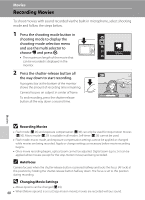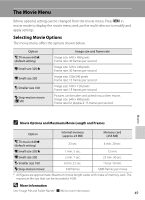Nikon L15  L15 User's Manual - Page 58
Creating a Cropped Copy: Crop
 |
UPC - 018208094509
View all Nikon L15 manuals
Add to My Manuals
Save this manual to your list of manuals |
Page 58 highlights
Editing Pictures Creating a Cropped Copy: Crop This function is only available when u is displayed in the monitor with playback zoom (A 43) enabled. Cropped copies are stored as separate files. 1 Press g (i) in full-frame playback mode to zoom in on the image. 2 Refine copy composition. X4.0 • Press g or f to adjust the zoom ratio. • Press the multi selector H, I, J or K to scroll the picture until only the portion you want to copy is visible in the monitor. 3 Press d. More on Playback 4 Use the multi selector to choose [Yes] and press k. • A new picture, containing only the portion visible in the monitor, is created. • Choose [No] to cancel the creation of a new picture and press k. Save this image as displayed? No Yes Depending on the size of the original picture and the zoom ratio in effect at the time the copy was created, the camera will automatically select one of the following image-mode settings for cropped copies (unit: pixels). • y 3,264 × 2,448 • Z 2,816 × 2,112 • e 2,592 × 1,944 • f 2,272 × 1,704 • g 2,048 × 1,536 • h 1,600 × 1,200 • i 1,280 × 960 • j 1,024 × 768 • k 640 × 480 • l 320 × 240 • m 160 × 120 When the image-mode setting for cropped copies is [m 320 × 240] or [n 160 × 120], these pictures are displayed with a gray frame. D More Information 46 See, "Image File and Folder Names" (A 96) for more information.