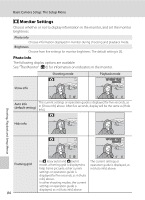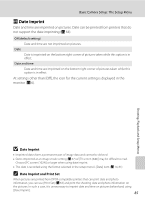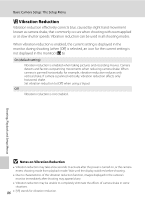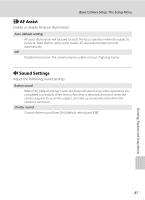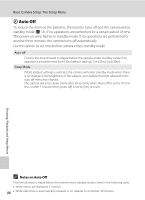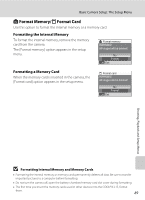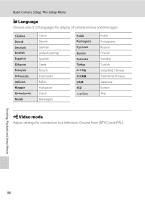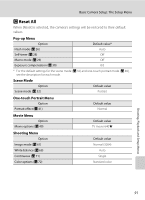Nikon L15  L15 User's Manual - Page 98
Vibration Reduction, Notes on Vibration Reduction
 |
UPC - 018208094509
View all Nikon L15 manuals
Add to My Manuals
Save this manual to your list of manuals |
Page 98 highlights
Basic Camera Setup: The Setup Menu g Vibration Reduction Vibration reduction effectively corrects blur, caused by slight hand movement known as camera shake, that commonly occurs when shooting with zoom applied or at slow shutter speeds. Vibration reduction can be used in all shooting modes. When vibration reduction is enabled, the current setting is displayed in the monitor during shooting (when [Off] is selected, an icon for the current setting is not displayed in the monitor) (A 6). On (default setting) Vibration reduction is enabled when taking pictures and recording movies. Camera detects and factors out panning movements when reducing camera shake. When camera is panned horizontally, for example, vibration reduction reduces only vertical shake. If camera is panned vertically, vibration reduction affects only horizontal shake. Set vibration reduction to [Off] when using a tripod. Off Vibration reduction is not enabled. B Notes on Vibration Reduction • Vibration reduction may take a few seconds to activate after the power is turned on, or the camera enters shooting mode from playback mode. Wait until the display stabilizes before shooting. • Due to characteristics of the vibration reduction function, images displayed in the camera's monitor immediately after shooting may appear blurry. • Vibration reduction may be unable to completely eliminate the effects of camera shake in some situations. 86 • [VR] stands for vibration reduction. Shooting, Playback and Setup Menus