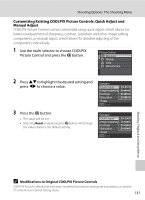Nikon P6000 P6000 User's Manual - Page 146
Quick adjust, Image sharpening, Contrast, Saturation, Filter effects, Toning, Control contrast. Choose
 |
UPC - 018208261352
View all Nikon P6000 manuals
Add to My Manuals
Save this manual to your list of manuals |
Page 146 highlights
Shooting Options: The Shooting Menu Quick adjust 1 Adjust the sharpness, contrast and saturation levels automatically. Five levels of adjustment can be done by choosing from values between -2 up to +2. Choose from options between -2 and +2 to reduce or emphasize the effect of the selected COOLPIX Picture Control (note that this resets all manual adjustments). The default setting is 0. Image sharpening Control the sharpness of outlines. Choose A (auto) to adjust sharpening automatically, or seven levels of adjustment can be done by choosing from values between 0 (no sharpening) and 6. The default setting is 3 for Standard or Monochrome, 2 for Neutral and 4 for Vivid. Contrast Control contrast. Choose A (auto) to adjust contrast automatically according to the type of scene, or seven levels of adjustment can be done by choosing from values between -3 and +3. - will make it into an image with a softer appearance, and + will give it a harder appearance. Choose lower values to prevent highlights in portrait subjects from being "washed out" in direct sunlight, higher values to preserve detail in misty landscapes and other low-contrast subjects. The default setting is 0. Saturation 2 Control the vividness of colors. Choose A (auto) to adjust saturation automatically according to the type of scene, or seven levels of adjustment can be done by choosing from values between -3 and +3. (lower values reduce saturation and higher values increase it). The default setting is 0. Filter effects3 Simulate the effect of color filters on monochrome photographs. Choose from Off (the default setting), Y (yellow), O (orange), R (red), and G (green). Y, O, R: Enhance contrast. Can be used to tone down the brightness of the sky in landscape photographs. The strength of the contrast are as follows: Y ➝ O ➝ R. G: Softens skin tones. Suitable for portraits. Toning3 Choose the tint used in monochrome photographs from B&W (black-and-white, the default setting), Sepia, and Cyanotype (blue-tinted monochrome). Pressing I on the multi selector when Sepia or Cyanotype is selected enables you to choose from seven levels of saturation. Press JK to adjust saturation. 132 Shooting, Playback and Setup Menus