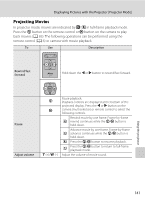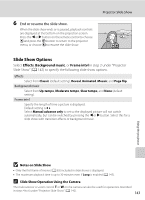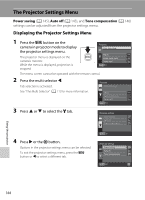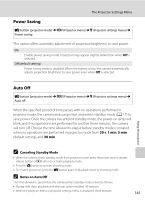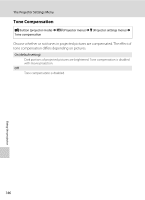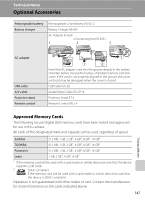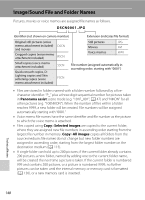Nikon S1000pj S1000pj User's Manual - Page 155
Slide Show Options, Notes on Slide Show, Slide Show Operation Using the Camera
 |
UPC - 018208261864
View all Nikon S1000pj manuals
Add to My Manuals
Save this manual to your list of manuals |
Page 155 highlights
6 End or resume the slide show. When the slide show ends or is paused, playback controls are displayed at the bottom on the projection screen. Press the J or K button on the remote control to choose Q and press the Q button to return to the projector menu, or choose P to resume the slide show. Projector Slide Show Slide Show Options Select Effects, Background music, or Frame intvl in step 2 under "Projector Slide Show" (A 142) to specify the following slide show options. Effects Select from Classic (default setting), Reveal, Animated, Mosaic, and Page flip. Background music Select from Up-tempo, Moderate tempo, Slow tempo, and None (default setting). Frame intvl Specify the length of time a picture is displayed. Default setting is 3 s. Select Manual advance only to set so the displayed picture will not switch automatically, but can be switched by pressing the J or K button. Select this for a slide show with transition effects or background music. Using the projector B Notes on Slide Show • Only the first frame of movies (A 83) included in slide shows is displayed. • The maximum playback time is up to 30 minutes even if Loop is enabled (A 145). C Slide Show Operation Using the Camera The multi selector or zoom control g or f on the camera can also be used for operations described in steps 4 to 6 under "Projector Slide Show" (A 142). 143