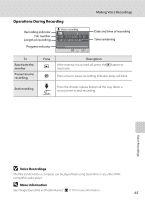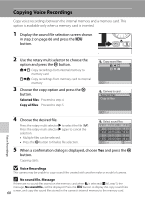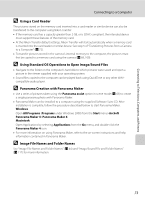Nikon S610c  S610/S610c User's Manual - Page 81
Connecting to Televisions, Computers, and Printers, Connecting to a TV
 |
UPC - 018208261222
View all Nikon S610c manuals
Add to My Manuals
Save this manual to your list of manuals |
Page 81 highlights
Connecting to Televisions, Computers, and Printers Connecting to a TV Connect the camera to a television using the supplied audio/video cable to play back pictures on the television. 1 Turn off the camera. 2 Connect the camera to the TV using the supplied audio/video cable. Connect the yellow plug to the video-in jack on the TV, and the white plug to the audioin jack. Connecting to Televisions, Computers, and Printers Yellow White 3 Tune the television to the video channel. See the documentation provided with your television for details. 4 Hold down the c button to turn on the camera. The camera enters playback mode, and pictures recorded to the internal memory, or memory card, will be displayed on the television. While connected to the TV, the camera monitor will remain off. B Connecting an Audio/Video Cable When connecting the audio/video cable, be sure that the camera connector is oriented correctly. Do not use force when connecting the audio/video cable to the camera. When disconnecting the audio/video cable, do not pull the connector at an angle. B Video Mode Be sure that the camera's video mode setting conforms to the standard used by your television. The video mode setting is an option set in the setup menu (A 101)>Video mode (A 113). 69