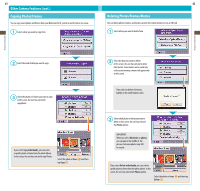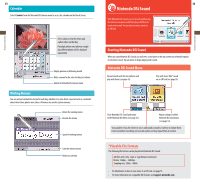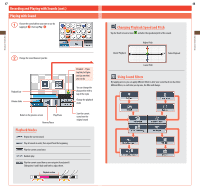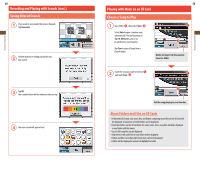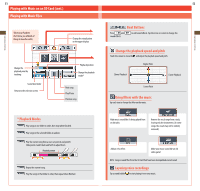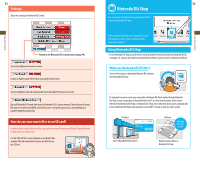Nintendo TWLSSBA Operation Manual - Page 25
Playback Modes, Using Sound Filters, Changing Playback Speed and Pitch
 |
UPC - 045496718763
View all Nintendo TWLSSBA manuals
Add to My Manuals
Save this manual to your list of manuals |
Page 25 highlights
Applications & Settings Applications & Settings 47 Recording and Playing with Sounds (cont.) Playing with Sound Choose the sound balloon you want to use by tapping it , then tap Play. Change the sound however you like. Playback bar Volume slider Parakeet - If you tap him, he'll give you tips on what you can do. You can change the play position with a tap of the stylus Change the playback mode Return to the previous screen Play/Pause Reverse/Pause Playback Modes Repeat the current sound. Play all sounds in order, then repeat from the beginning. Play the current sound once. Random play. Play the current sound from a user-set point A and point B. Slide points A and B back and forth to adjust them. Playback section Save the current sound over the original sound 48 Changing Playback Speed and Pitch Tap the Touch Screen to move and alter the speed and pitch of the sound. Higher Pitch Slower Playback Faster Playback Lower Pitch Using Sound Filters By tapping an icon, you can apply different filters to alter your sound. Each icon has three different filters, so each time you tap one, the filter will change.