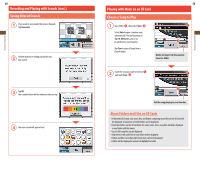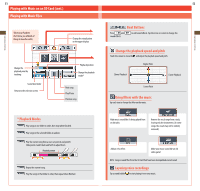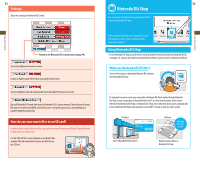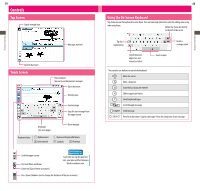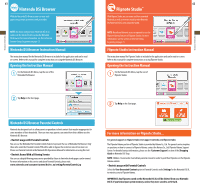Nintendo TWLSSBA Operation Manual - Page 31
Controls
 |
UPC - 045496718763
View all Nintendo TWLSSBA manuals
Add to My Manuals
Save this manual to your list of manuals |
Page 31 highlights
Applications & Settings Applications & Settings 59 Controls Top Screen Signal-strength icon Messages received Current chat room Touch Screen Chat members Tap one to see that person's messages Close chat room Drawing area Send message Copy the last message from the upper screen Keyboard styles Keyboard (See next page) Alphanumeric International Erase message Japanese Hiragana/Katakana Symbols Drawings Scroll the upper screen Pen tool (Write and draw) Eraser tool (Erase letters or pictures) New feature for Nintendo DSi XL Each time you tap the pen tool icon, your pen switches between black or rainbow color. Pen / Eraser Thickness (use to change the thickness of the pen or eraser) 60 Using the On-Screen Keyboard Tap characters on the keyboard to enter them. You can touch and slide letters into the editing area in any order you please. Delete the character directly to the left of the cursor Tap for a capital letter Insert a carriage return Switch between uppercase and lowercase letters Insert a space You can also use buttons to control the keyboard. Move the cursor Enter a character Erase the last character entered Shift to uppercase letters Switch keyboard types Scroll through messages Send message Press for a short time: Copy last message / Press for a long time: Erase message