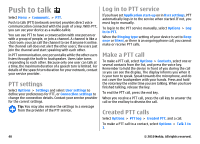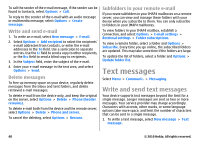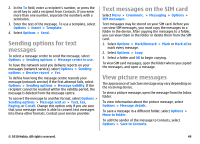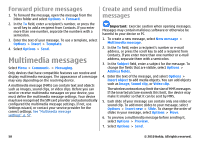Nokia 002J3H5 User Guide - Page 45
Nokia Messaging, E-mail in home screen, Install the Nokia messaging application
 |
UPC - 758478017708
View all Nokia 002J3H5 manuals
Add to My Manuals
Save this manual to your list of manuals |
Page 45 highlights
different settings or features than those described in this user guide. For more details, contact your service provider or email service provider. You may be able to install the following e-mails to your device: • Regular POP or IMAP e-mail. You need to connect to the mailbox, and download the e-mails to your device before you can read them. • Nokia Messaging. Nokia Messaging is used with different internet e-mail providers, such has Google e-mail services. Nokia Messaging pushes the new e-mails to your device as long as the Nokia Messaging application is open. • Mail for Exchange. Mail for Exchange is usually used for accessing work e-mails. Your company's IT department may have further instructions on how to install and use Mail for Exchange with your company's e-mail servers. Other e-mail solutions may be available. If you have defined several mailboxes, for example a POP or IMAP e-mail and Mail for Exchange, select one of them as your default mailbox. That mailbox is used every time you start composing a new e-mail message. To define the default mailbox in Messaging, select Options > Settings > E-mail > Default mailbox and the mailbox. E-mail in home screen To select the mailbox that is shown in the home screen, select Menu > Tools > Settings > General > Personalisation > Home screen > Mode settings > Home screen applications > E-mail 1 notification > Mailbox and the e-mail account. To check that the mailbox that you selected can be shown in the home screen, select Menu > Tools > Settings > General > Personalisation > Home screen > Mode settings > Home screen applications > Enabled applications and E-mail 1 notification or E-mail 2 notification. Nokia Messaging The Nokia Messaging service automatically pushes e-mail from your existing e-mail address to your Nokia E63. You can read, respond to, and organise your e-mails on the go. The Nokia Messaging service works with a number of internet email providers that are often used for personal e-mail, such as Google e-mail services. The Nokia Messaging service may be chargeable. For information on possible costs, contact your service provider or the Nokia Messaging service. The Nokia Messaging service must be supported by your network and may not be available in all regions. Install the Nokia messaging application 1. Select Menu > Nokia E-mail > New. 2. Read the information on the display, and select Start. 3. Select Connect to allow your device to access the network. 4. Enter your e-mail address and password. The Nokia Messaging service can run on your device even if you have installed other e-mail applications, such as Mail for Exchange. © 2010 Nokia. All rights reserved. 45