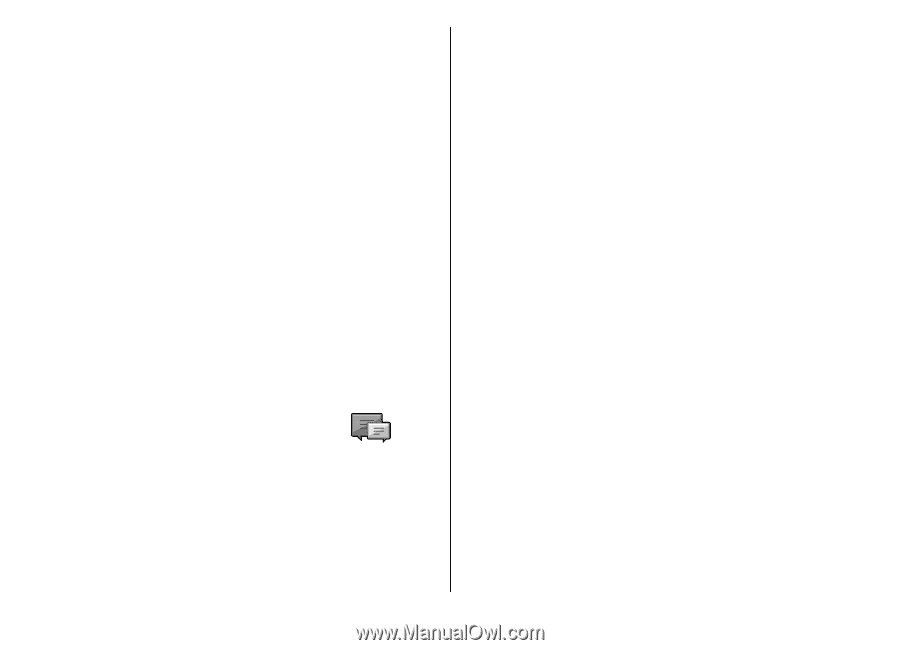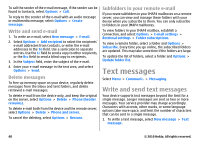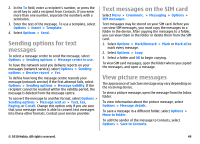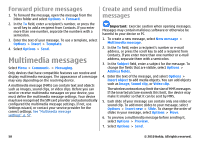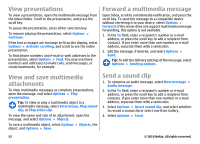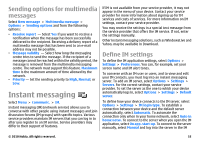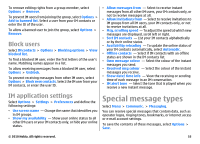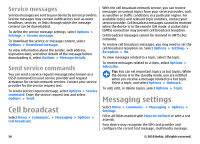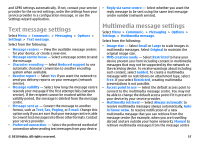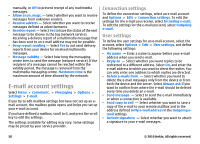Nokia 002J3H5 User Guide - Page 53
Sending options for multimedia messages, Instant messaging, Define IM settings, messages
 |
UPC - 758478017708
View all Nokia 002J3H5 manuals
Add to My Manuals
Save this manual to your list of manuals |
Page 53 highlights
Sending options for multimedia messages Select New message > Multimedia message > Options > Sending options and from the following options: • Receive report - Select Yes if you want to receive a notification when the message has been successfully delivered to the recipient. Receiving a delivery report of a multimedia message that has been sent to an e-mail address may not be possible. • Message validity - Select how long the messaging centre tries to send the message. If the recipient of a message cannot be reached within the validity period, the message is removed from the multimedia messaging centre. The network must support this feature. Maximum time is the maximum amount of time allowed by the network. • Priority - Set the sending priority to High, Normal, or Low. Instant messaging Select Menu > Communic. > IM. Instant messaging (IM) (network service) allows you to converse with other people using instant messages and join discussion forums (IM groups) with specific topics. Various service providers maintain IM servers that you can log in to after you register to an IM service. Service providers may differ in their support of features. If IM is not available from your service provider, it may not appear in the menu of your device. Contact your service provider for more information about signing up for IM services and costs of services. For more information on IM settings, contact your service provider. You may receive the settings in a special text message from the service provider that offers the IM service. If not, enter the settings manually. Other instant messaging solutions, such as WindowsLive and Yahoo, may be available in Download. Define IM settings To define the IM application settings, select Options > Settings > Preferences. You can, for example, set your screen name and IM alert tones. To converse with an IM user or users, and to view and edit your IM contacts, you must log into an instant messaging server. To add an IM server, select Options > Settings > Servers. For the correct settings, contact your service provider. To set the server as the one to which your device automatically logs in, select Options > Settings > Default server. To define how your device connects to the IM server, select Options > Settings > IM login type. To establish a connection between your device and the default server automatically, select Automatic. To automate the connection only when in your home network, select Auto in home netw. To connect to the server when you open the IM application, select On app. start-up. To connect to the server manually, select Manual and log into the server in the IM © 2010 Nokia. All rights reserved. 53