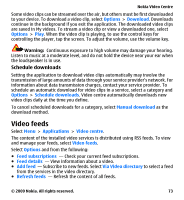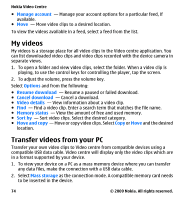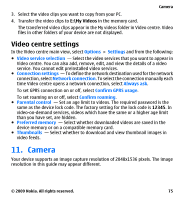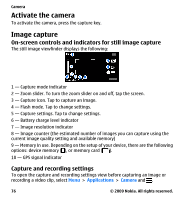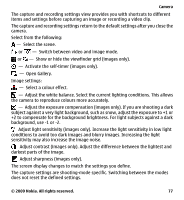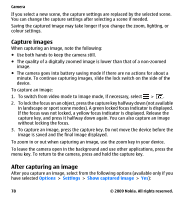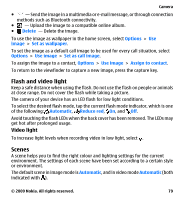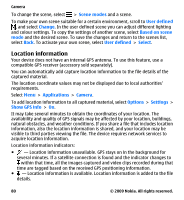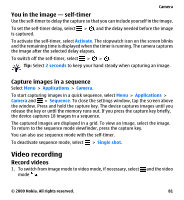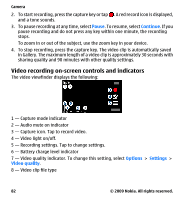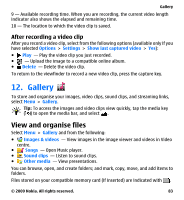Nokia 002L5G7 User Guide - Page 78
Capture images, After capturing an image, Options, Settings, Show captured image
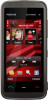 |
View all Nokia 002L5G7 manuals
Add to My Manuals
Save this manual to your list of manuals |
Page 78 highlights
Camera If you select a new scene, the capture settings are replaced by the selected scene. You can change the capture settings after selecting a scene if needed. Saving the captured image may take longer if you change the zoom, lighting, or colour settings. Capture images When capturing an image, note the following: ● Use both hands to keep the camera still. ● The quality of a digitally zoomed image is lower than that of a non-zoomed image. ● The camera goes into battery saving mode if there are no actions for about a minute. To continue capturing images, slide the lock switch on the side of the device. To capture an image: 1. To switch from video mode to image mode, if necessary, select > . 2. To lock the focus on an object, press the capture key halfway down (not available in landscape or sport scene modes). A green locked focus indicator is displayed. If the focus was not locked, a yellow focus indicator is displayed. Release the capture key, and press it halfway down again. You can also capture an image without locking the focus. 3. To capture an image, press the capture key. Do not move the device before the image is saved and the final image displayed. To zoom in or out when capturing an image, use the zoom key in your device. To leave the camera open in the background and use other applications, press the menu key. To return to the camera, press and hold the capture key. After capturing an image After you capture an image, select from the following options (available only if you have selected Options > Settings > Show captured image > Yes): 78 © 2009 Nokia. All rights reserved.