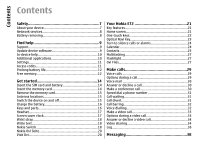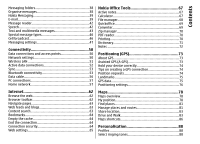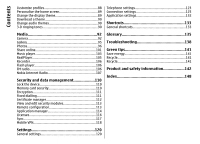Nokia 002Q942 User Manual - Page 9
Find help, Support, Update device software, About software updates, Software updates over the air
 |
View all Nokia 002Q942 manuals
Add to My Manuals
Save this manual to your list of manuals |
Page 9 highlights
Find help Find help Support When you want to learn more about how to use your product or you are unsure how your device should function, go to www.nokia.com/support, or using a mobile device, www.nokia.mobi/support, or, in your device, select Menu > Help > Help. If this does not resolve your issue, do one of the following: • Restart the device: switch off the device, and remove the battery. After about a minute, replace the battery, and switch on the device. • Restore the original factory settings. • Update your device software. Warning: If you install a software update, you cannot use the device, even to make emergency calls, until the installation is completed and the device is restarted. Be sure to back up data before accepting installation of an update. Downloading software updates may involve the transmission of large amounts of data (network service). Make sure that the device battery has enough power, or connect the charger before starting the update. After updating your device software or applications, the instructions related to the updated applications in the user guide or helps may no longer be up to date. If your issue remains unsolved, contact Nokia for repair options. Go to www.nokia.com/repair. Before sending your device for repair, always back up the data in your device. Software updates over the air Select Menu > Ctrl. panel > Phone > SW update. Update device software With Software update (network service), you can check if there are updates available for your device software or About software updates applications, and download them to your device. Downloading software updates may involve the Software updates may include new features and enhanced transmission of large amounts of data (network service). functions that were not available at the time of purchase Make sure that the device battery has enough power, or of your device. Updating the software may also improve connect the charger before starting the update. the device performance. 9