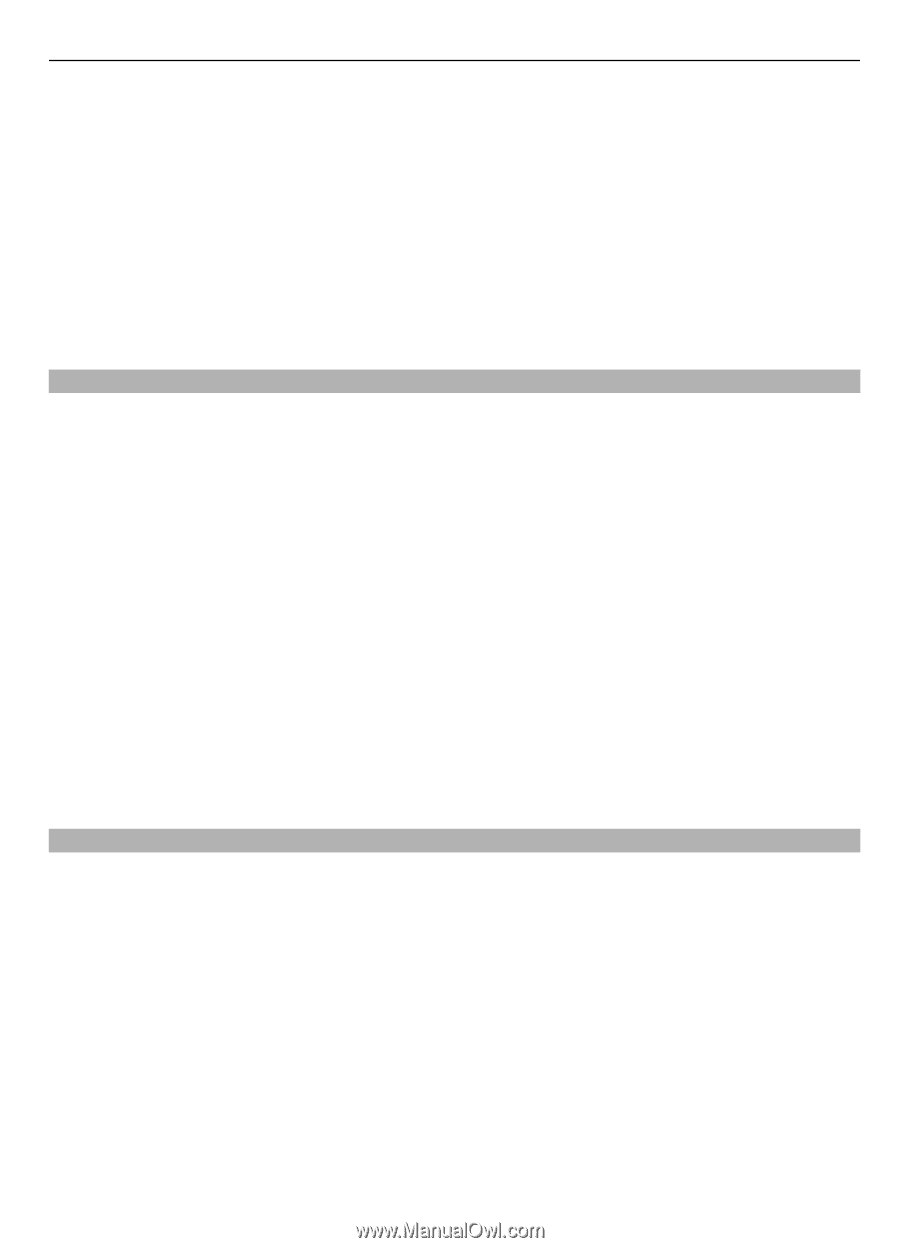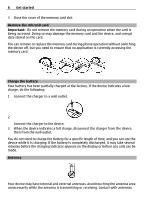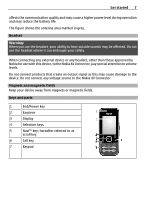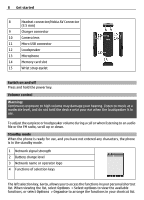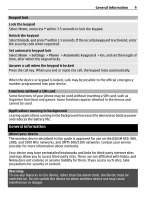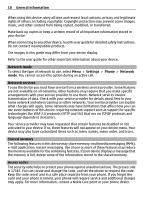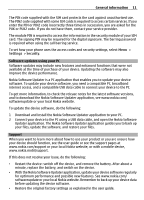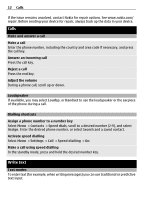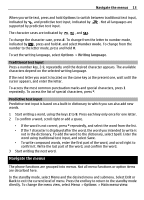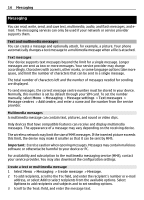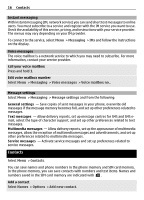Nokia 2730 classic Nokia 2730 classic User Guide in US English - Page 11
Settings, Security - features
 |
View all Nokia 2730 classic manuals
Add to My Manuals
Save this manual to your list of manuals |
Page 11 highlights
General information 11 The PIN code supplied with the SIM card protects the card against unauthorised use. The PIN2 code supplied with some SIM cards is required to access certain services. If you enter the PIN or PIN2 code incorrectly three times in succession, you are asked for the PUK or PUK2 code. If you do not have them, contact your service provider. The module PIN is required to access the information in the security module of your SIM card. The signing PIN may be required for the digital signature. The barring password is required when using the call barring service. To set how your phone uses the access codes and security settings, select Menu > Settings > Security. Software updates using your PC Software updates may include new features and enhanced functions that were not available at the time of purchase of your device. Updating the software may also improve the device performance. Nokia Software Updater is a PC application that enables you to update your device software. To update your device software, you need a compatible PC, broadband internet access, and a compatible USB data cable to connect your device to the PC. To get more information, to check the release notes for the latest software versions, and to download the Nokia Software Updater application, see www.nokia.com/ softwareupdate or your local Nokia website. To update the device software, do the following: 1 Download and install the Nokia Software Updater application to your PC. 2 Connect your device to the PC using a USB data cable, and open the Nokia Software Updater application. The Nokia Software Updater application guides you to back up your files, update the software, and restore your files. Support When you want to learn more about how to use your product or you are unsure how your device should function, see the user guide or see the support pages at www.nokia.com/support or your local Nokia website, or with a mobile device, www.nokia.mobi/support. If this does not resolve your issue, do the following: • Restart the device: switch off the device, and remove the battery. After about a minute, replace the battery, and switch on the device. • With the Nokia Software Updater application, update your device software regularly for optimum performance and possible new features. See www.nokia.com/ softwareupdate or your local Nokia website. Remember to back up your device data before updating the device software. • Restore the original factory settings as explained in the user guide.