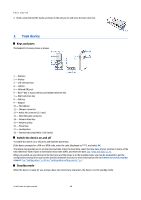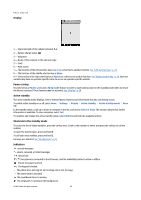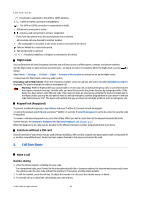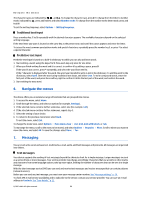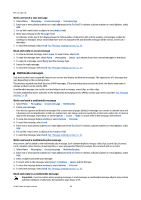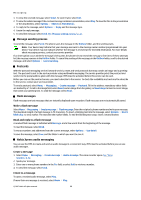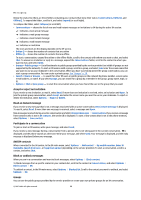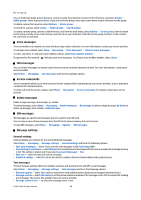Nokia 3109 classic User Guide - Page 15
Write and send a text message, Read and reply to a text message, Multimedia messages, Messaging - themes
 |
View all Nokia 3109 classic manuals
Add to My Manuals
Save this manual to your list of manuals |
Page 15 highlights
Messaging Write and send a text message 1. Select Menu > Messaging > Create message > Text message. 2. Enter one or more phone numbers or e-mail addresses in the To: field. To retrieve a phone number or e-mail address, select Add. 3. For an SMS e-mail, enter a subject in the Subject: field. 4. Write your message in the Message: field. An indicator at the top of the display shows the total number of characters left and the number of messages needed for sending. For example, 673/2 means that there are 673 characters left and that the message will be sent as a series of 2 messages. 5. To send the message, select Send. See "Message sending process," p. 16. Read and reply to a text message 1. To view a received message, select Show. To view it later, select Exit. 2. To read the message later, select Menu > Messaging > Inbox. is shown if you have unread messages in the inbox. 3. To reply to a message, select Reply and the message type. 4. Create the reply message. 5. To send the message, select Send. See "Message sending process," p. 16. Multimedia messages Only devices that have compatible features can receive and display multimedia messages. The appearance of a message may vary depending on the receiving device. The wireless network may limit the size of MMS messages. If the inserted picture exceeds this limit, the device may make it smaller so that it can be sent by MMS. A multimedia message can contain text and objects such as images, sound clips, or video clips. To check availability and to subscribe to the multimedia messaging service (MMS), contact your service provider. See "Message settings," p. 20. Write and send a multimedia message 1. Select Menu > Messaging > Create message > Multimedia. 2. Create your message. Your device supports multimedia messages that contain several pages (slides). A message can contain a calendar note and a business card as attachments. A slide can contain text, one image, and one sound clip; or text and a video clip. To insert a slide in the message, select New; or select Options > Insert > Slide. To insert a file in the message, select Insert. 3. To view the message before sending it, select Options > Preview. 4. To send the message, select Send. 5. Enter one or more phone numbers or e-mail addresses in the To: field. To retrieve a phone number or e-mail address, select Add. 6. For an SMS e-mail, enter a subject in the Subject: field. 7. To send the message, select Send. See "Message sending process," p. 16. Write and send a multimedia plus message Any content can be added to the multimedia plus message. Such content might be images, video clips, sound clips, business cards, calendar notes, themes, streaming links, or even unsupported files (for example, files received with an e-mail). 1. Select Menu > Messaging > Create message > Multimedia plus. 2. Enter one or more phone numbers or e-mail addresses in the To: field. To retrieve a phone number or e-mail address, select Add. 3. Enter a subject and write your message. 4. To insert a file in the message, select Insert or Options > Insert and the file type. 5. To view the message before sending it, select Options > Preview. 6. To send the message, select Send. See "Message sending process," p. 16. Read and reply to a multimedia message Important: Exercise caution when opening messages. E-mail messages or multimedia message objects may contain malicious software or otherwise be harmful to your device or PC. © 2007 Nokia. All rights reserved. 15