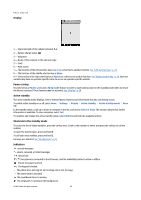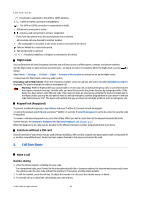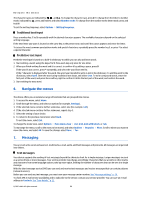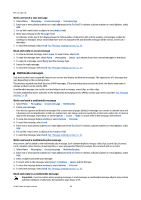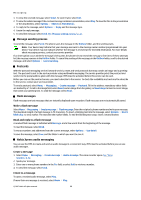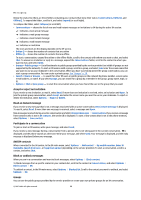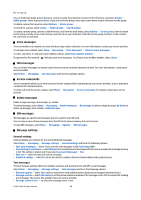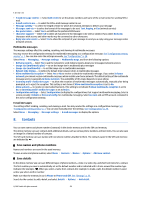Nokia 3109 classic User Guide - Page 16
Message sending process, Postcards, Flash messages, Write a flash message
 |
View all Nokia 3109 classic manuals
Add to My Manuals
Save this manual to your list of manuals |
Page 16 highlights
Messaging 1. To view the received message, select Show. To view it later, select Exit. 2. To view the whole message if the received message contains a presentation, select Play. To view the files in the presentation or the attachments, select Options > Objects or Attachments. 3. To reply to the message, select Options > Reply and the message type. 4. Create the reply message. 5. To send the message, select Send. See "Message sending process," p. 16. Message sending process To send the message, select Send. The phone saves the message in the Outbox folder, and the sending starts. Note: Your device may indicate that your message was sent to the message center number programmed into your device. Your device may not indicate whether the message is received at the intended destination. For more details about messaging services, contact your service provider. If an interruption occurs while the message is being sent, the phone tries to resend the message a few times. If these attempts fail, the message remains in the Outbox folder. To cancel the sending of the messages in the Outbox folder, scroll to the desired message, and select Options > Cancel sending. Postcards With the postcard messaging service (network service), create and send postcards that may contain an image and a greeting text. The postcard is sent to the service provider using multimedia messaging. The service provider prints the postcard and sends it to the postal address given with the message. MMS must be activated before this service can be used. Before you can use the postcard service, you must subscribe to the service. To check the availability and costs and to subscribe to the service, contact your service provider. To send a postcard, select Menu > Messaging > Create message > Postcard. Fill in the address; mandatory editor fields are marked by a *. Scroll to the image field, select Insert and an image from the gallery, or New image to insert a recent image; then write your greeting text. To send the message, select Send. Flash messages Flash messages are text messages that are instantly displayed upon reception. Flash messages are not automatically saved. Write a flash message Select Menu > Messaging > Create message > Flash message. Enter the recipient's phone number and write your message. The maximum length of a flash message is 70 characters. To insert a blinking text into the message, select Options > Insert blink char. to set a marker. The text after the marker blinks. To end the blinking text range, insert a second marker. Read and reply to a flash message A received flash message is indicated with Message: and a few words from the beginning of the message. To read the message, select Read. To extract numbers and addresses from the current message, select Options > Use detail. To save the message, select Save and the folder in which you want to save it. Nokia Xpress audio messaging You can use the MMS to create and send an audio message in a convenient way. MMS must be activated before you can use audio messages. Create a message 1. Select Menu > Messaging > Create message > Audio message. The voice recorder opens. See "Voice recorder," p. 32. 2. Speak your message. 3. Enter one or more phone numbers in the To: field, or select Add to retrieve a number. 4. To send the message, select Send. Listen to a message To open a received audio message, select Play. If more than one message is received, select Show > Play. © 2007 Nokia. All rights reserved. 16