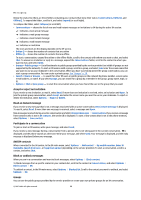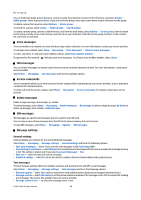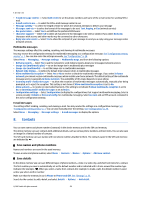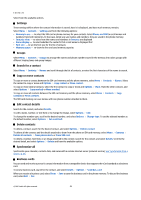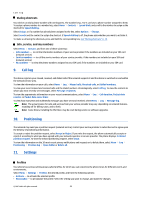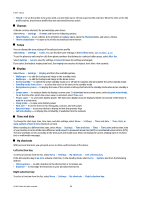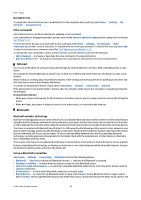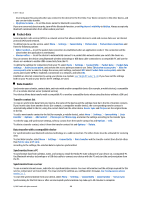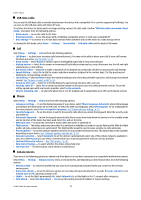Nokia 3109 classic User Guide - Page 22
Settings, Groups, Search for a contact, Copy or move contacts, Edit contact details, Delete contacts - sim free
 |
View all Nokia 3109 classic manuals
Add to My Manuals
Save this manual to your list of manuals |
Page 22 highlights
Contacts Select from the available options. Settings These settings define where the contact information is stored, how it is displayed, and how much memory remains. Select Menu > Contacts > Settings and from the following options: • Memory in use - to select the SIM card or phone memory for your contacts. Select Phone and SIM to recall names and numbers from both memories. In that case, when you save names and numbers, they are saved in the phone memory. • Contacts view - to select how the names and numbers in Contacts are displayed • Name display - to select whether the contact's first or last name is displayed first • Font size - to set the font size for the list of contacts • Memory status - to view the free and used memory capacity Groups Select Menu > Contacts > Groups to arrange the names and phone numbers saved in the memory into caller groups with different ringing tones and group images. Search for a contact Select Menu > Contacts > Names and scroll through the list of contacts, or enter the first characters of the name to search. Copy or move contacts To copy or move a contact between the SIM card memory and the phone memory, select Menu > Contacts > Names. Select the contact to copy or move and Options > Copy contact or Move contact. To copy or move several contacts, select the first contact to copy or move and Options > Mark. Mark the other contacts, and select Options > Copy marked or Move marked. To copy or move all contacts between the SIM card memory and the phone memory, select Menu > Contacts > Copy contacts or Move contacts. The SIM card memory can save names with one phone number attached to them. Edit contact details Search for the contact, and select Details. To edit a name, number, or text item or to change the image, select Options > Edit. To change the number type, scroll to the desired number, and select Options > Change type. To set the selected number as the default number, select Options > Set as default. Delete contacts To delete a contact, search for the desired contact, and select Options > Delete contact. To delete all the contacts and the details attached to them from the phone or SIM card memory, select Menu > Contacts > Delete all contacts > From phone mem. or From SIM card. To delete a number, text item, or an image attached to the contact, search for the contact, and select Details. Scroll to the desired detail, and select Options > Delete and from the available options. Synchronize all Synchronize your calendar, contacts data, and notes with a remote internet server (network service). See "Synchronize from a server," p. 26. Business cards You can send and receive a person's contact information from a compatible device that supports the vCard standard as a business card. To send a business card, search for the contact, and select Details > Options > Send bus. card. When you receive a business card, select Show > Save to save the business card in the phone memory. To discard the business card, select Exit > Yes. © 2007 Nokia. All rights reserved. 22