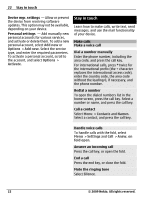Nokia 3710 fold Nokia 3710 fold User Guide in US English - Page 20
Settings, Connectivity, USB data cable, Gallery, Sync &, backup, Synchronization, Options, - applications
 |
View all Nokia 3710 fold manuals
Add to My Manuals
Save this manual to your list of manuals |
Page 20 highlights
20 Make it your device 2 Pair your device with your PC using Bluetooth connectivity. Your device automatically opens a GPRS connection to the internet. USB data cable You can use the USB data cable to transfer data between your device and a compatible PC or a printer supporting PictBridge. Select USB mode To activate the device for data transfer or image printing, connect the USB data cable, and select from the following: PC Suite - Use Nokia PC Suite on your PC. Printing & media - Use your device with a PictBridge compatible printer or with a compatible PC. Data storage - Connect to a PC that does not have Nokia software, and use your device as data storage Change USB mode Select Menu > Settings > Connectivity > USB data cable and the desired USB mode. Connect a USB device You can connect a USB storage device (for example, a memory stick) to your device and browse the file system and transfer files. 1 Connect a compatible adapter cable to the USB port of your device. 2 Connect the USB storage to the adapter cable. 3 Select Menu > Gallery and the USB device. Not all USB storage devices are supported, depending on their power consumption. Synchronization and backup Select Menu > Settings > Sync & backup > Synchronization and from the following: Phone switch - Synchronize or copy selected data between your device and another device using Bluetooth technology. Create backup - Create a backup of selected data. Restore backup - Select a stored backup file, and restore data to the device. Select Options > Details for information about the selected backup file. Data transfer - Synchronize or copy selected data between your phone and another device, PC, or network server (network service). Packet data General packet radio service (GPRS) is a network service that allows mobile devices to send and receive data over an internet protocol (IP) based network. Select Menu > Settings and Connectivity > Packet data > Packet data conn.. Select from following: When needed - Establish the GPRS connection only when an application needs it. The connection is closed when the application is closed. Always online - Automatically connect to a GPRS network when you switch the device on. You can use your device as a modem by connecting it to a compatible PC. For 20 © 2009 Nokia. All rights reserved.