Nokia 4.2 User Manual - Page 17
Notifications
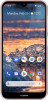 |
View all Nokia 4.2 manuals
Add to My Manuals
Save this manual to your list of manuals |
Page 17 highlights
Nokia 4.2 User Guide CHANGE YOUR WALLPAPER Tap Settings > Display > Wallpaper . CHANGE YOUR PHONE RINGTONE Tap Settings > Sound > SIM1 Phone ringtone or SIM2 Phone ringtone . CHANGE YOUR MESSAGE NOTIFICATION SOUND Tap Settings > Sound > Advanced > Default notification sound . Notifications Stay in touch with what's happening on your phone with notifications. USE THE NOTIFICATION PANEL When you receive new notifications, such as messages or missed calls, indicator icons appear on the status bar at the top of the screen. To see more information about the notifications, drag the status bar down. To close the view, swipe up on the screen. To open the notification panel, drag the status bar down. To close the notification panel, swipe up on the screen. To change the notification settings of an app, tap Settings > Apps & notifications and tap the app name to open the app settings. Tap Notifications . You can turn off or on the notifications per each app individually. Tip:To see notification dots, tap Settings > Apps & notifications > Notifications and switch Allow notification dots to on. A small dot will appear on the app icon, if you've got a © 2019 HMD Global Oy. All rights reserved. 17















