Nokia 4.2 User Manual - Page 45
Find places and get directions
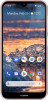 |
View all Nokia 4.2 manuals
Add to My Manuals
Save this manual to your list of manuals |
Page 45 highlights
Nokia 4.2 User Guide Maps Find places and get directions FIND A SPOT Google Maps helps you find specific locations and businesses. 1. Tap Maps . 2. Write search words, such as a street address or place name, in the search bar. 3. Select an item from the list of proposed matches as you write, or tap searchto search. The location is shown on the map. If no search results are found, make sure the spelling of your search words is correct. SEE YOUR CURRENT LOCATION Tap Maps > my_locat. GET DIRECTIONS TO A PLACE Get directions for walking, driving, or using public transport - use your current location or any other place as the start point. 1. Tap Maps and enter your destination in the search bar. 2. Tap Directions . The highlighted icon shows the mode of transportation, for example directio. To change the mode, select the new mode under the search bar. 3. If you don't want the starting point to be your current location, tap Your location , and search for a new starting point. 4. Tap START to start the navigation. The route is shown on the map, along with an estimate of how long it takes to get there. To see detailed directions, swipe up from the bottom of the screen. © 2019 HMD Global Oy. All rights reserved. 45















