Nokia 4.2 User Manual - Page 44
Organize your day
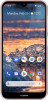 |
View all Nokia 4.2 manuals
Add to My Manuals
Save this manual to your list of manuals |
Page 44 highlights
Nokia 4.2 User Guide Organize your day Calendar Keep track of time - learn how to keep your appointments, tasks, and schedules up to date. MANAGE CALENDARS Tap Calendar > dehaze, and select what type of calendar you want to see. Calendars are added automatically when you add an account to your phone. To add a new account with a calendar, go to the apps menu and tap Settings > Accounts > Add account . ADD AN EVENT To remember an appointment or an event, add it to your calendar. 1. Tap Calendar > add, and select an entry type. 2. Type in the details you want, and set the time. 3. To make an event repeat on certain days, tap More options > Does not repeat , and select how often the event should repeat. 4. To add a notification to the event, tap Add a notification . 5. Tap Save . Tip:To edit an event, tap the event and mode_edi, and edit the details. DELETE AN APPOINTMENT 1. Tap the event 2. Tap more_ver > Delete . © 2019 HMD Global Oy. All rights reserved. 44















