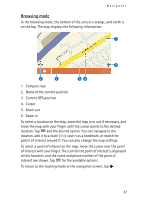Nokia 500 User Guide - Page 23
Time and date, System, To select the 12 or 24 hour time format,
 |
View all Nokia 500 manuals
Add to My Manuals
Save this manual to your list of manuals |
Page 23 highlights
Basic operation • To set the time after which the backlight turns off if the device is not used, in Energy saver (battery), tap + or -. If you select Never, the backlight does not automatically turn off. Time and date To define the time and date settings, tap Time & date. Tap or to scroll through the settings. • To set the time, tap the time in Time. Tap the hour, minute, or second field at the top of the displayed keypad. To enter the time, tap the digits, or tap + or -, and tap to save the setting. • To set the date, tap the date in Date. Tap the year, month, or day field at the top of the keypad. To enter the date, tap the digits or + or -, and tap . • To select the time zone, tap the current setting in Time zone, the desired region according to your location, and . • To turn daylight saving on or off, in Daylight saving, tap the current setting until the desired option is displayed. • To select the 12 or 24 hour time format, in Time format, tap the current setting until the desired option is displayed. • To select the date format, in Date format, tap the current setting. Tap the desired format and . System To calibrate the screen, to restore the original settings, or to view information about the device, tap System. • To calibrate the screen, for example, if it responds inaccurately, tap Screen calibration. Tap and briefly press the displayed crosshair. Repeat this as the crosshair moves around the screen. • To restore the original settings, tap Restore factory settings. • To view information about the device, tap About. Tap or to scroll through the information. 23