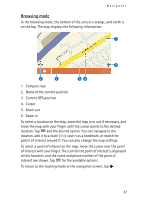Nokia 500 User Guide - Page 28
Navigate to a destination, Navigator, Destination, Address, Recent, Favourites, Contacts, POI search
 |
View all Nokia 500 manuals
Add to My Manuals
Save this manual to your list of manuals |
Page 28 highlights
Navigator ■ Navigate to a destination To navigate to a destination, press the menu key, and tap Navigator > Destination and one of the following: • Address - you can enter the address of the destination. See "Navigate to an address," p. 30. • Recent - you can navigate to a recently visited location. See "Recent locations," p. 32. • Favourites - you can navigate to a location that you have saved as a favourite. See "Favourites," p. 31. • Contacts - you can navigate to an address saved with a name in your phonebook (if it contains addresses). Tap the first few letters of the desired name using the displayed keypad. A list of the first corresponding names are shown at the top. Tap or the list. Tap the desired name and Navigate. • POI search - you can search for the desired point of interest. See "Navigate to a point of interest," p. 30. After you have set up the destination, tap and Navigate. The device calculates the route to the destination. 28