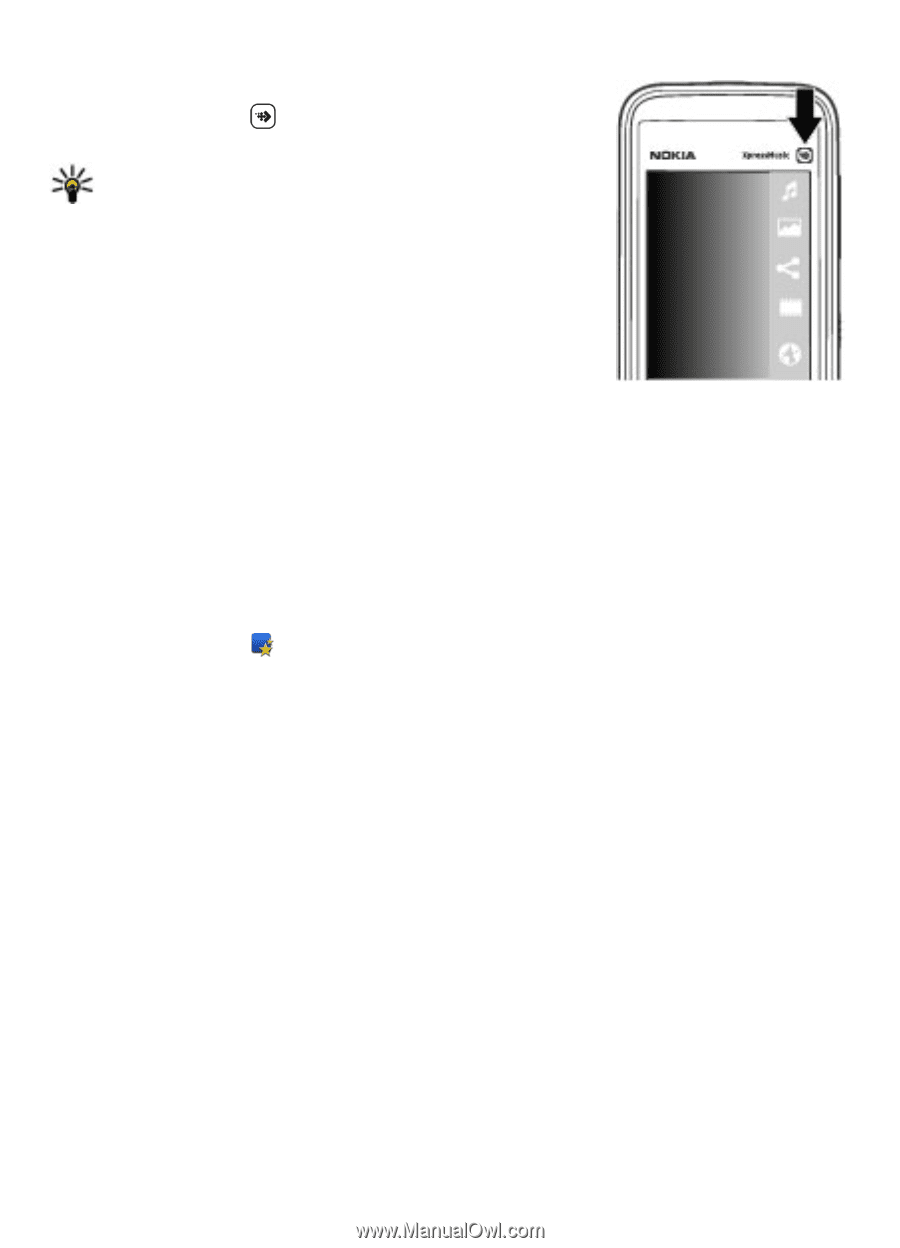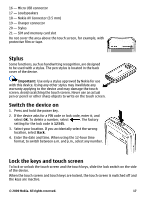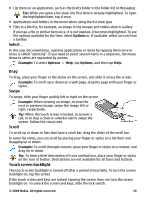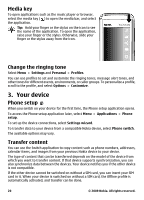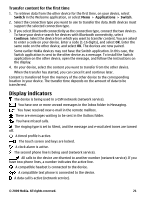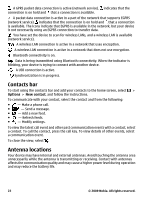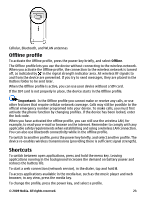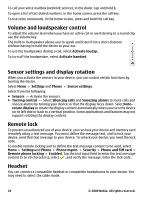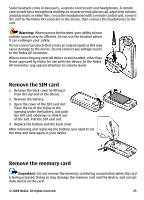Nokia 5530 XpressMusic Nokia 5530 XpressMusic User Guide in English/Spanish - Page 20
Media key, Change the ringing tone, Your device, Phone setup, Transfer content
 |
View all Nokia 5530 XpressMusic manuals
Add to My Manuals
Save this manual to your list of manuals |
Page 20 highlights
Media key To open applications such as the music player or browser, select the media key ( ) to open the media bar, and select the application. Tip: Hold your finger or the stylus on the icon to see the name of the application. To open the application, raise your finger or the stylus. Otherwise, slide your finger or the stylus away from the icon. Change the ringing tone Select Menu > Settings and Personal > Profiles. You can use profiles to set and customize the ringing tones, message alert tones, and other tones for different events, environments, or caller groups. To personalize a profile, scroll to the profile, and select Options > Customize. 3. Your device Phone setup When you switch on your device for the first time, the Phone setup application opens. To access the Phone setup application later, select Menu > Applications > Phone setup. To set up the device connections, select Settings wizard. To transfer data to your device from a compatible Nokia device, select Phone switch. The available options may vary. Transfer content You can use the Switch application to copy content such as phone numbers, addresses, calendar items, and images from your previous Nokia device to your device. The type of content that can be transferred depends on the model of the device from which you want to transfer content. If that device supports synchronization, you can also synchronize data between the devices. Your device notifies you if the other device is not compatible. If the other device cannot be switched on without a SIM card, you can insert your SIM card in it. When your device is switched on without a SIM card, the Offline profile is automatically activated, and transfer can be done. 20 © 2009 Nokia. All rights reserved.