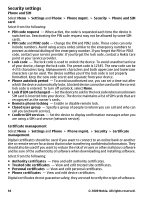Nokia 5530 XpressMusic Nokia 5530 XpressMusic User Guide in English/Spanish - Page 93
Application settings, Device updates, Phone mgmt. - software update download
 |
View all Nokia 5530 XpressMusic manuals
Add to My Manuals
Save this manual to your list of manuals |
Page 93 highlights
● Default profile - Set the profile that you want activated each time you connect a certain compatible accessory to your device. ● Automatic answer - Select whether you want the device to answer an incoming call automatically after 5 seconds. If the ringing type is set to Beep once or Silent, automatic answer is disabled. ● Lights - Set whether lights remain on after the time-out. The available settings depend on the type of accessory. Application settings Select Menu > Settings and Phone > Application sett.. In application settings, you can edit the settings of some of the applications in your device. To edit the settings, you can also select Options > Settings in each application. Device updates Select Menu > Settings and Phone > Phone mgmt. > Device updates. With Device updates, you can connect to a server and receive configuration settings for your device, create new server profiles, view existing software version and device information, or view and manage existing server profiles. If software updates over the air are supported by your network, you may also be able to request updates through the device. You may receive server profiles and different configuration settings from your service providers and company information management department. These configuration settings may include connection and other settings used by different applications in your device. To connect to the server and receive configuration settings for your device, select Options > Server profiles, a profile, and Options > Start configuration. To create a server profile, select Options > Server profiles > Options > New server profile. To delete a server profile, select the profile and Options > Delete. To check for software updates, select Options > Check for updates. Warning: If you install a software update, you cannot use the device, even to make emergency calls, until the installation is completed and the device is restarted. Be sure to back up data before accepting installation of an update. Downloading software updates may involve the transmission of large amounts of data (network service). Make sure that the device battery has enough power, or connect the charger before starting the update. © 2009 Nokia. All rights reserved. 93