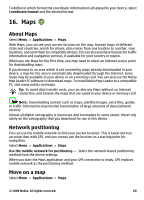Nokia 5530 XpressMusic Nokia 5530 XpressMusic User Guide in English/Spanish - Page 69
Maps, About Maps, Network positioning, Move on a map - maps download
 |
View all Nokia 5530 XpressMusic manuals
Add to My Manuals
Save this manual to your list of manuals |
Page 69 highlights
To define in which format the coordinate information is displayed in your device, select Coordinate format and the desired format. 16. Maps About Maps Select Menu > Applications > Maps. With Maps, you can see your current location on the map, browse maps of different cities and countries, search for places, plan routes from one location to another, save locations, and send them to compatible devices. You can also purchase licenses for traffic information and navigation services, if available for your country or region. When you use Maps for the first time, you may need to select an Internet access point for downloading maps. If you browse to an area which is not covered by maps already downloaded in your device, a map for the area is automatically downloaded through the Internet. Some maps may be available in your device or on a memory card. You can also use the Nokia Map Loader PC software to download maps. To install Nokia Map Loader to a compatible PC, visit www.nokia.com/maps. Tip: To avoid data transfer costs, you can also use Maps without an Internet connection, and browse the maps that are saved in your device or memory card. Note: Downloading content such as maps, satellite images, voice files, guides or traffic information may involve transmission of large amounts of data (network service). Almost all digital cartography is inaccurate and incomplete to some extent. Never rely solely on the cartography that you download for use in this device. Network positioning You can use the mobile network to find your current location. This is faster but less accurate than with GPS, and you cannot use the location as a starting point for navigation. Select Menu > Applications > Maps. Use the mobile network for positioning - Select the network-based positioning method from the device settings. When you start the Maps application and your GPS connection is ready, GPS replaces mobile network as the positioning method. Move on a map Select Menu > Applications > Maps. © 2009 Nokia. All rights reserved. 69