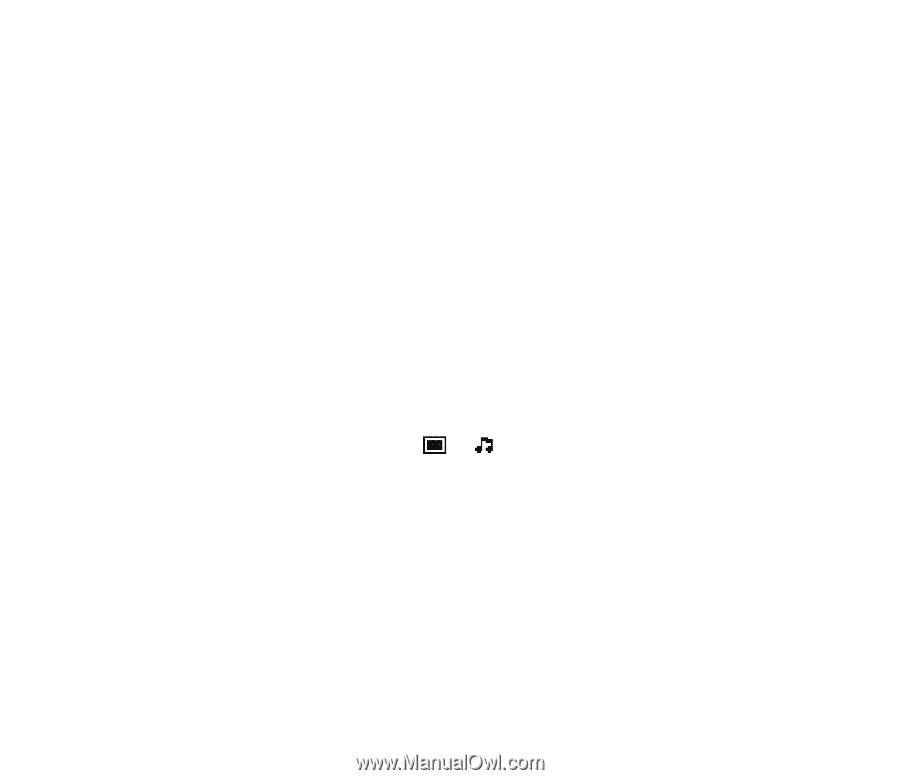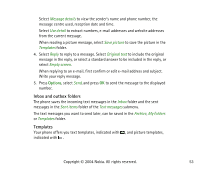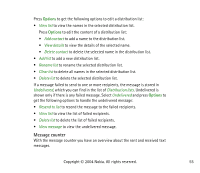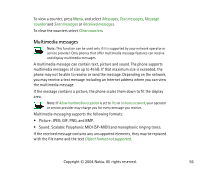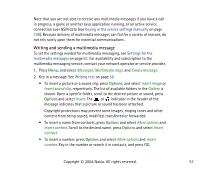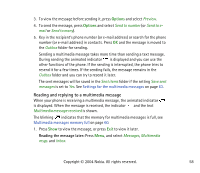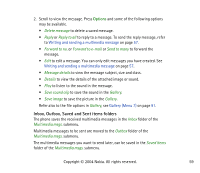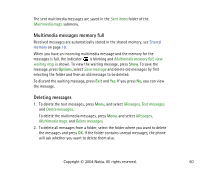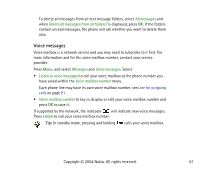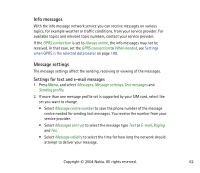Nokia 6010 User Guide - Page 57
Writing and sending a multimedia message, message indicates that a picture or sound has been attached. - service manual
 |
UPC - 844602105455
View all Nokia 6010 manuals
Add to My Manuals
Save this manual to your list of manuals |
Page 57 highlights
Note that you are not able to receive any multimedia messages if you have a call in progress, a game or another Java application running, or an active service connection over GSM data (see Keying in the service settings manually on page 106). Because delivery of multimedia messages can fail for a variety of reasons, do not rely solely upon them for essential communications. Writing and sending a multimedia message To set the settings needed for multimedia messaging, see Settings for the multimedia messages on page 63. For availability and subscription to the multimedia messaging service, contact your network operator or service provider. 1. Press Menu, and select Messages, Multimedia msgs. and Create message. 2. Key in a message. See Writing text on page 36. • To insert a picture or a sound clip, press Options, and select Insert image or Insert sound clip, respectively. The list of available folders in the Gallery is shown. Open a specific folder, scroll to the desired picture or sound, press Options and select Insert. The or indicator in the header of the message indicates that a picture or sound has been attached. Copyright protections may prevent some images, ringing tones and other content from being copied, modified, transferred or forwarded. • To insert a name from contacts, press Options and select More options and Insert contact. Scroll to the desired name, press Options and select Insert contact. • To insert a number, press Options and select More options and Insert number. Key in the number or search it in contacts, and press OK. Copyright © 2004 Nokia. All rights reserved. 57