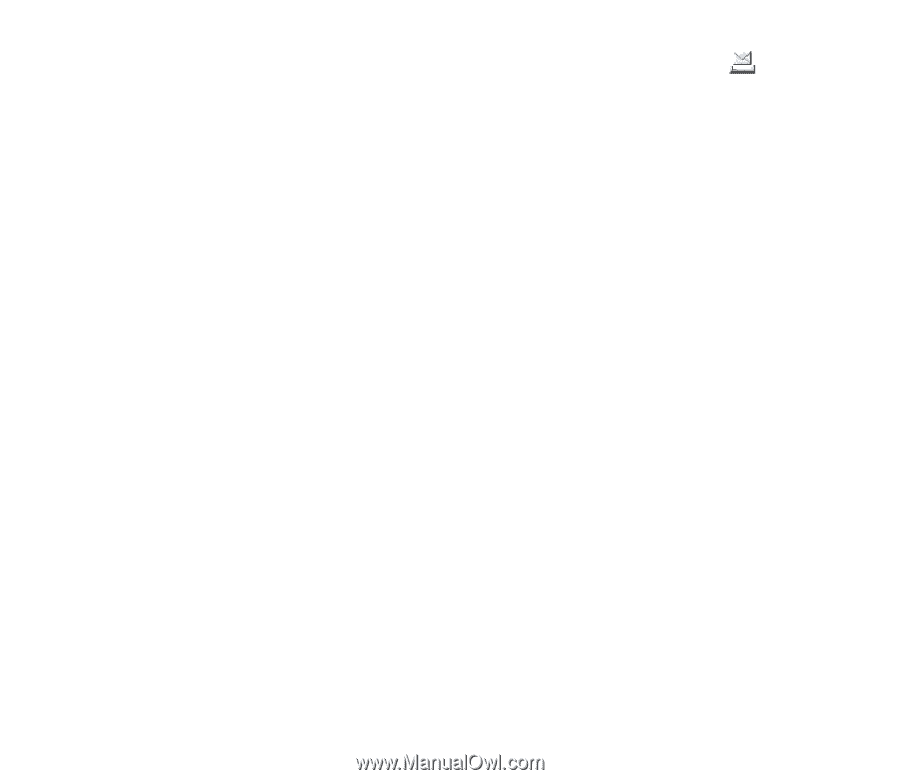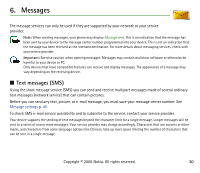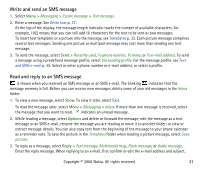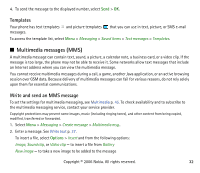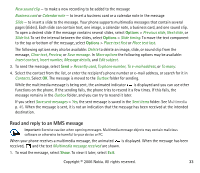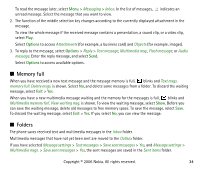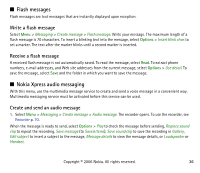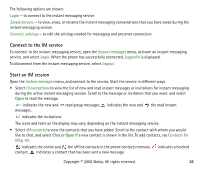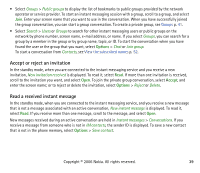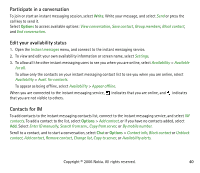Nokia 6070 User Guide - Page 35
Postcards, Send a postcard
 |
View all Nokia 6070 manuals
Add to My Manuals
Save this manual to your list of manuals |
Page 35 highlights
To save the text message that you are writing and wish to send later in the Saved items folder, select Options > Save message > Saved text msgs.. For multimedia messages, select the option Save message. indicates unsent messages. To organize your text messages, you can move some of them to My folders or add new folders for your messages. Select Messaging > Saved items > Text messages > My folders. To add a folder, select Options > Add folder. If you have not saved any folders, select Add. To delete or rename a folder, scroll to the desired folder, and select Options > Delete folder or Rename folder. ■ Postcards With the postcard messaging service you can create and send postcards that may contain an image and a greeting text. The postcard is sent to the service provider using multimedia messaging. The service provider prints the post card, and sends it to the postal address given with the message. The Multimedia messaging service must be activated before this service can be used. This feature may not be available, depending on your phone. Before you can use the postcard service, you must subscribe to the service. To check the availability and costs, and to subscribe to the service, contact your network operator or service provider. Send a postcard Select Menu > Messaging > Create message > Postcard. Scroll to the editor fields, and select Write to enter the name and the postal address of the recipient; then write your greeting text. Select Insert > Open Gallery to insert an image from Gallery or New image to insert a recent photo. Select Options to see the available options. To send the postcard, select the graphical key, or select Options > Send. Copyright © 2006 Nokia. All rights reserved. 35