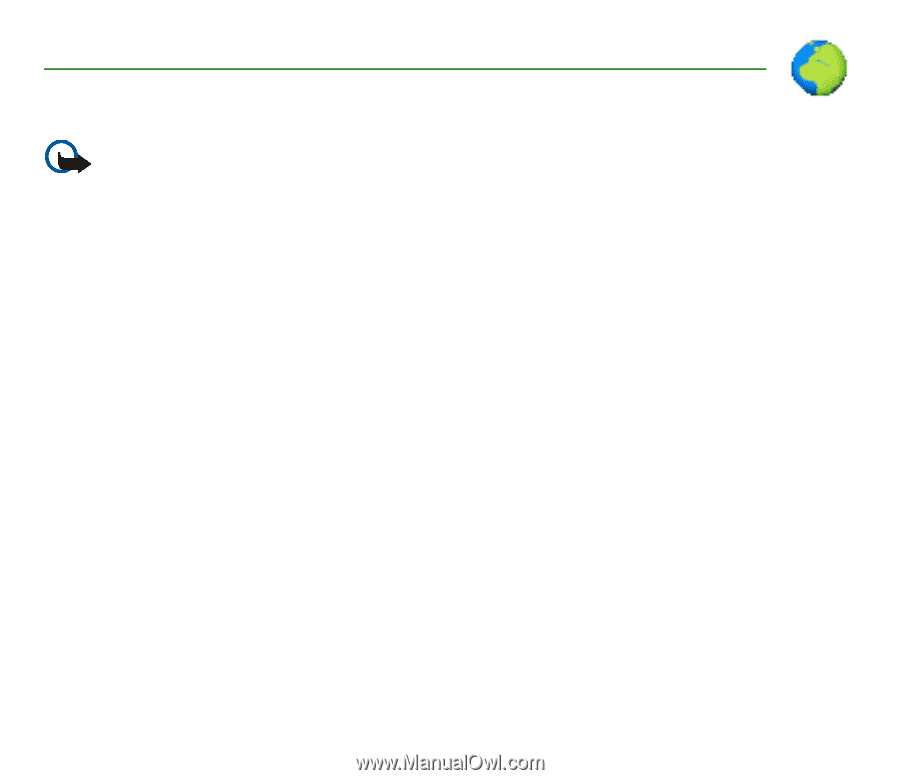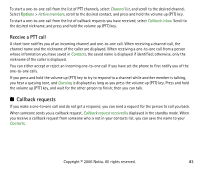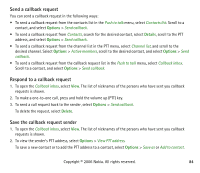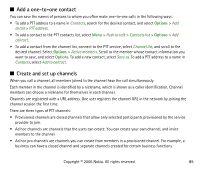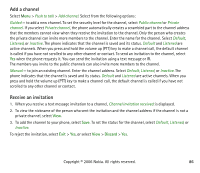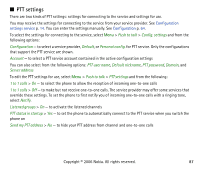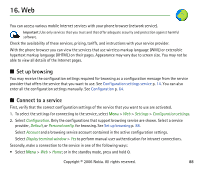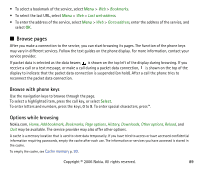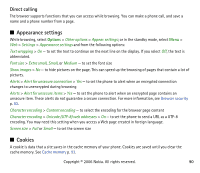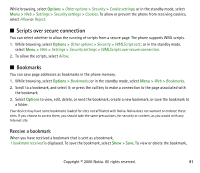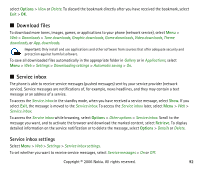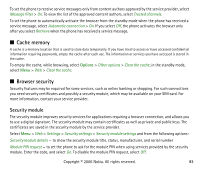Nokia 6070 User Guide - Page 88
Web, Set up browsing, Connect to a service, Web
 |
View all Nokia 6070 manuals
Add to My Manuals
Save this manual to your list of manuals |
Page 88 highlights
16. Web You can access various mobile Internet services with your phone browser (network service). Important: Use only services that you trust and that offer adequate security and protection against harmful software. Check the availability of these services, pricing, tariffs, and instructions with your service provider. With the phone browser you can view the services that use wireless markup language (WML) or extensible hypertext markup language (XHTML) on their pages. Appearance may vary due to screen size. You may not be able to view all details of the Internet pages. ■ Set up browsing You may receive the configuration settings required for browsing as a configuration message from the service provider that offers the service that you want to use. See Configuration settings service p. 14. You can also enter all the configuration settings manually. See Configuration p. 64. ■ Connect to a service First, verify that the correct configuration settings of the service that you want to use are activated. 1. To select the settings for connecting to the service, select Menu > Web > Settings > Configuration settings. 2. Select Configuration. Only the configurations that support browsing service are shown. Select a service provider, Default, or Personal config. for browsing. See Set up browsing p. 88. Select Account and a browsing service account contained in the active configuration settings. Select Display terminal window > Yes to perform manual user authentication for intranet connections. Secondly, make a connection to the service in one of the following ways: • Select Menu > Web > Home; or in the standby mode, press and hold 0. Copyright © 2006 Nokia. All rights reserved. 88