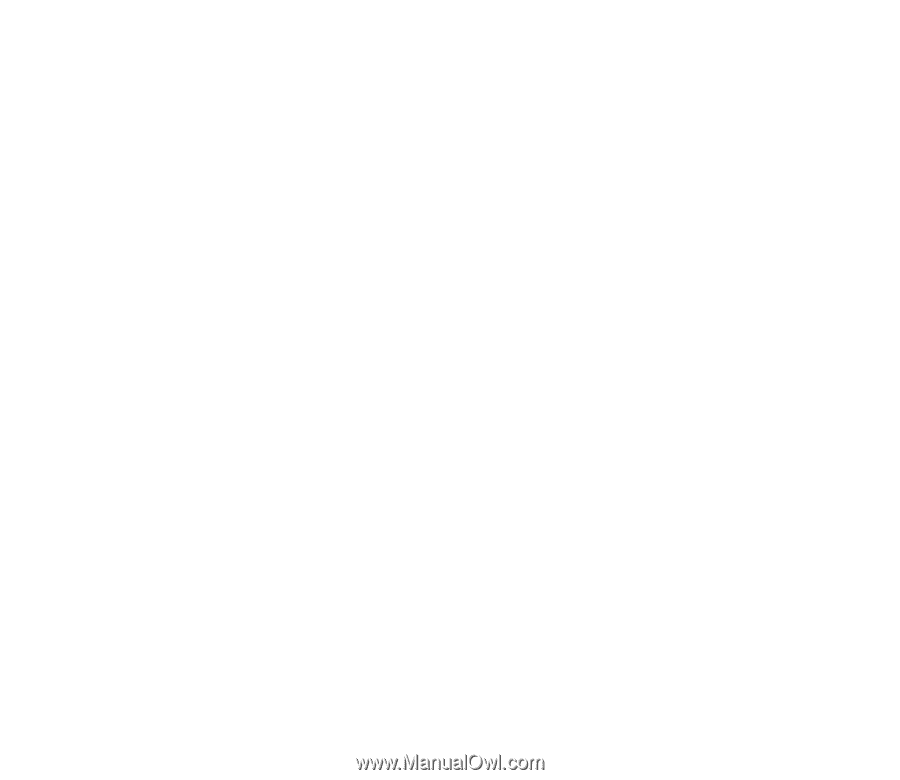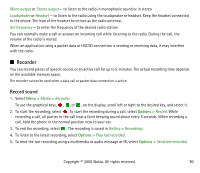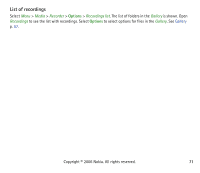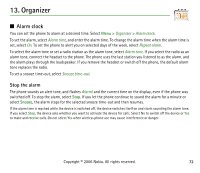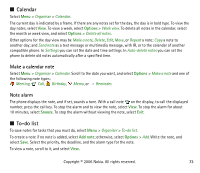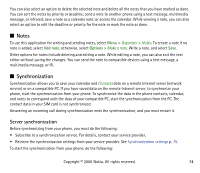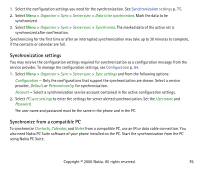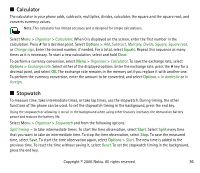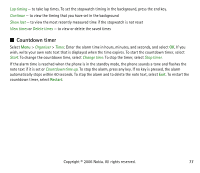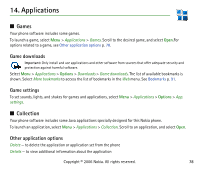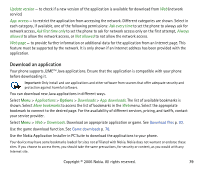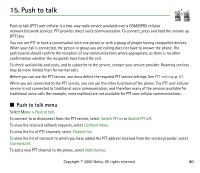Nokia 6070 User Guide - Page 75
Synchronization settings, Synchronize from a compatible PC, using Nokia PC Suite.
 |
View all Nokia 6070 manuals
Add to My Manuals
Save this manual to your list of manuals |
Page 75 highlights
1. Select the configuration settings you need for the synchronization. See Synchronization settings p. 75. 2. Select Menu > Organiser > Sync > Server sync > Data to be synchronised. Mark the data to be synchronized. 3. Select Menu > Organiser > Sync > Server sync > Synchronise. The marked data of the active set is synchronized after confirmation. Synchronizing for the first time or after an interrupted synchronization may take up to 30 minutes to complete, if the contacts or calendar are full. Synchronization settings You may receive the configuration settings required for synchronization as a configuration message from the service provider. To manage the configuration settings, see Configuration p. 64. 1. Select Menu > Organiser > Sync > Server sync > Sync settings and from the following options: Configuration - Only the configurations that support the synchronization are shown. Select a service provider, Default, or Personal config. for synchronization. Account - Select a synchronization service account contained in the active configuration settings. 2. Select PC sync settings to enter the settings for server alerted synchronization. Set the User name and Password. The user name and password must be the same in the phone and in the PC. Synchronize from a compatible PC To synchronize Contacts, Calendar, and Notes from a compatible PC, use an IR or data cable connection. You also need Nokia PC Suite software of your phone installed on the PC. Start the synchronization from the PC using Nokia PC Suite. Copyright © 2006 Nokia. All rights reserved. 75