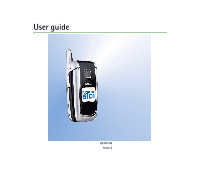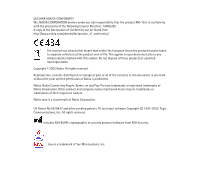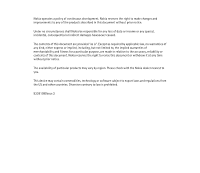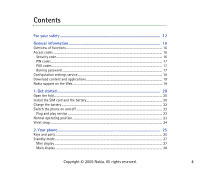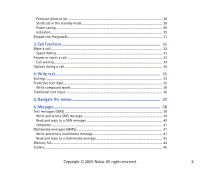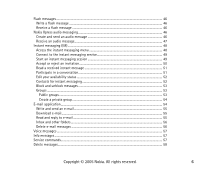Nokia 6101 User Guide
Nokia 6101 - Cell Phone 4.4 MB Manual
 |
View all Nokia 6101 manuals
Add to My Manuals
Save this manual to your list of manuals |
Nokia 6101 manual content summary:
- Nokia 6101 | User Guide - Page 1
User guide 9238109 Issue 2 - Nokia 6101 | User Guide - Page 2
2005 Nokia. All rights reserved. Reproduction, transfer, Nokia Corporation. US Patent No 5818437 and other pending patents. T9 text input software Copyright (C) 1997-2005. Tegic Communications, Inc. All rights reserved. Includes RSA BSAFE cryptographic or security protocol software from RSA Security - Nokia 6101 | User Guide - Page 3
Nokia operates a policy of continuous development. Nokia reserves the right to make changes and improvements to any of the products described in this document without prior notice. Under no circumstances shall Nokia be responsible for any loss of data or income or any special, incidental, - Nokia 6101 | User Guide - Page 4
Security code...16 PIN codes...17 PUK codes...17 Barring password ...17 Configuration settings service...18 Download content and applications 19 Nokia support on the Web...19 1. Get started ...20 Open the fold...20 Install the SIM card and the battery 20 Charge the battery ...22 Switch the phone - Nokia 6101 | User Guide - Page 5
...41 Multimedia messages (MMS)...41 Write and send a multimedia message 41 Read and reply to a multimedia message 43 Memory full...44 Folders...45 Copyright © 2005 Nokia. All rights reserved. 5 - Nokia 6101 | User Guide - Page 6
...46 Write a flash message ...46 Receive a flash message ...46 Nokia Xpress audio messaging ...46 Create and send an audio message 46 Receive an audio message...47 Instant messaging (IM)...48 Access the instant messaging menu 48 Connect to the instant messaging service 49 Start an instant - Nokia 6101 | User Guide - Page 7
62 Search for a contact ...62 Save names and phone numbers ...62 Save numbers, items, or an image...62 Copy contacts...63 Edit contact details...64 Delete a call with a voice tag ...69 Speed dials...70 Info, service, and my numbers...70 8. Call register...71 Recent calls lists ...71 Counters and - Nokia 6101 | User Guide - Page 8
...73 Main display...74 Mini display...75 Time and date...75 Call...76 Phone ...77 Connectivity...78 Infrared ...78 IR connection indicator ...79 Packet data (EGPRS)...79 Modem settings ...80 Enhancements ...80 Configuration...81 Security...82 Restore factory settings...83 10.Operator menu 84 - Nokia 6101 | User Guide - Page 9
...93 Synchronization ...94 Synchronize from your phone ...94 Synchronization settings ...95 Synchronize from a compatible PC 96 Calculator ...96 Stopwatch...97 Countdown timer...98 14.Applications 99 Games ...99 Launch a game...99 Game downloads...99 Game settings ...99 Collection...100 Launch an - Nokia 6101 | User Guide - Page 10
pages...113 Browse with phone keys ...114 Options while browsing...114 Direct calling ...114 Appearance settings ...115 Cookies ...116 Scripts over secure connection...116 Bookmarks ...116 Receive a bookmark...117 Download files...117 Service inbox...118 Copyright © 2005 Nokia. All rights reserved - Nokia 6101 | User Guide - Page 11
...121 Digital signature...122 17.SIM services 123 18.PC connectivity 124 PC Suite ...124 Packet data, HSCSD, and CSD...124 Data communication applications...125 19.Battery information 126 Charging and discharging ...126 Nokia battery authentication guidelines 127 CARE AND MAINTENANCE - Nokia 6101 | User Guide - Page 12
illegal. Read the complete user guide for further information. SWITCH ON SAFELY Do not switch the phone on when wireless phone use is prohibited or when it may cause interference or danger. ROAD SAFETY COMES FIRST Obey all local laws. Always keep your hands free to operate the vehicle while driving - Nokia 6101 | User Guide - Page 13
When connecting to any other device, read its user guide for detailed safety instructions. Do not connect incompatible products. EMERGENCY CALLS Ensure the phone is switched on and in service. Press the end key as many times as needed to clear the display and return to the start screen. Enter the - Nokia 6101 | User Guide - Page 14
. This device supports WAP 2.0 protocols (HTTP and SSL) that run on TCP/IP protocols. Some features of this device, such as text messages, multimedia messages, audio messages, instant messaging service, e-mail, presence enhanced contacts, mobile Internet services, Copyright © 2005 Nokia. All rights - Nokia 6101 | User Guide - Page 15
cord of any accessory or enhancement, grasp and pull the plug, not the cord. • Check regularly that enhancements installed in a vehicle are mounted and are operating properly. • Installation of any complex car enhancements must be made by qualified personnel only. Copyright © 2005 Nokia. All rights - Nokia 6101 | User Guide - Page 16
"Applications," p. 99 ■ Access codes Security code The security code (5 to 10 digits) helps to protect your phone against unauthorized use. The preset code is 12345. To change the code, and to set the phone to request the code, see "Security," p. 82. Copyright © 2005 Nokia. All rights reserved. 16 - Nokia 6101 | User Guide - Page 17
change a blocked PIN2 code. If the codes are not supplied with the SIM card, contact your local service provider for the codes. Barring password The barring password (4 digits) is required when using the Call barring service. See "Security," p. 82. Copyright © 2005 Nokia. All rights reserved. 17 - Nokia 6101 | User Guide - Page 18
, . When you have received a configuration message Configuration sett. received is displayed. To save the settings, select Show > Save. If the phone requests Enter settings' PIN:, enter the PIN code for the settings, and select OK. To receive the PIN code, contact the service - Nokia 6101 | User Guide - Page 19
, pricing, and tariffs, contact your service provider. Important: Use only services that you trust and that offer adequate security and protection against harmful software. ■ Nokia support on the Web Check or your local Nokia Web site for the latest version of this guide - Nokia 6101 | User Guide - Page 20
the device off and disconnect the charger before removing the battery. Keep all SIM cards out of the reach of small children. For availability and information on using SIM card services, contact your SIM card vendor. This may be the service provider, network operator, or other vendor. This device is - Nokia 6101 | User Guide - Page 21
and slide the back cover to remove it from the phone (2). Remove the battery as shown(3). Release battery (7). Observe the battery contacts. Always use original Nokia batteries. See "Nokia battery authentication guidelines," p. 127. Slide the back cover into its place (8, 9). Copyright © 2005 Nokia - Nokia 6101 | User Guide - Page 22
appears on the display or before any calls can be made. The charging time depends on the charger and the battery used. For example, charging a BL-4C battery with the AC-3 charger takes approximately 2 hours and 12 minutes while the phone is in the standby mode. Copyright © 2005 Nokia. All rights - Nokia 6101 | User Guide - Page 23
interference or danger. Press and hold the end key. If the phone asks for a PIN or a UPIN code, enter the code (displayed as ****), and select OK. Plug and play service When you switch on your phone for the first time, and the phone is in the standby mode, you are asked to get the configuration - Nokia 6101 | User Guide - Page 24
■ Wrist strap Remove the back cover and the battery. Insert the strap as shown in the picture. Replace the battery and the back cover. Copyright © 2005 Nokia. All rights reserved. 24 - Nokia 6101 | User Guide - Page 25
guiding text shown on the display above the keys. • Volume key (6) • 4-way navigation key (7) Scroll up, down, left, and right. • Call key (8) • Push to talk (PTT) key, and camera release key (9) • Infrared (IR) port (10) • End key and power key (11) • Charger connector (12) Copyright © 2005 Nokia - Nokia 6101 | User Guide - Page 26
• Pop-PortTM connector (13) • Microphone (14) • Loudspeaker (15) • Camera lens (16) • Mini display (17) Copyright © 2005 Nokia. All rights reserved. 26 - Nokia 6101 | User Guide - Page 27
is in the standby mode. Mini display When the fold is closed, the mini display may show the following: • The signal strength of the cellular network at your current location and the battery charge level • The name of the network, or if the phone is not in service, it is indicated by a text note - Nokia 6101 | User Guide - Page 28
• Battery charge level (3) • Left selection key is Go to (4). • Middle selection key is Menu (5) • Right selection key is Names (6) or another shortcut to a function that you selected. See "My shortcuts," p. 73. Operator variants may have an operator-specific name to access an operator-specific Web - Nokia 6101 | User Guide - Page 29
• To call your voice mailbox, press and hold 1. • Use the navigation key as a shortcut. See "My shortcuts," p. 73. Power saving A digital clock view overwrites the display when no function of the phone has been used for a certain period of time. To activate the power saver, see Power saver in "Main - Nokia 6101 | User Guide - Page 30
"Browse pages," p. 113. The packet data connection is suspended (on hold), for example, if there is an incoming or outgoing call during a packet data dial-up connection. When the infrared connection is activated, the indicator is shown continuously. Copyright © 2005 Nokia. All rights reserved. 30 - Nokia 6101 | User Guide - Page 31
, select Unlock, and press *. If the Security keyguard is set On, enter the security code if requested. To answer a call when the keyguard is on, press the call key. When you end or reject the call, the keypad automatically locks. For Automatic keyguard and Security keyguard, see "Phone," p. 77 - Nokia 6101 | User Guide - Page 32
international prefix (the + character replaces the international access code) and then enter the country code, the area code without the leading 0, if necessary, and the phone number. 2. To call the number, press the or name, and press the call key. Copyright © 2005 Nokia. All rights reserved. 32 - Nokia 6101 | User Guide - Page 33
the calls (for example, to your voice mailbox) rejecting an incoming call also diverts the call. See "Call," p. 76. If a compatible headset supplied with the headset key is connected to the phone, to answer and end a call, press the headset key. Copyright © 2005 Nokia. All rights reserved. 33 - Nokia 6101 | User Guide - Page 34
services. For availability, contact your network operator or service services options are Answer and Reject, Hold or Unhold, New call, Add to conference, End call, End all calls, and the following: Send DTMF - to send tone strings Swap - to switch between the active call and the call on hold Transfer - Nokia 6101 | User Guide - Page 35
text input by at the top left of the display. , , or appear next to the text input indicator, indicating the character case. To change the character case and the text input mode, press #. indicates dictionary to which you can also add new words. Copyright © 2005 Nokia. All rights reserved. 35 - Nokia 6101 | User Guide - Page 36
repeatedly, or select Options > Matches. When the word that you want appears, confirm it. If ? is displayed after the word, the word you intended to write is not in the dictionary. To add the word to the characters are available under the 1 key. Copyright © 2005 Nokia. All rights reserved. 36 - Nokia 6101 | User Guide - Page 37
5. Navigate the menus The phone offers you an extensive range of functions, which are grouped into menus. 1. To access the menu, select Menu. To of your choice. 6. To return to the previous menu level, select Back. To exit the menu, select Exit. Copyright © 2005 Nokia. All rights reserved. 37 - Nokia 6101 | User Guide - Page 38
more details about messaging services, check with your service provider. Important: Exercise caution opening messages. Messages may contain malicious software or otherwise be harmful to your device or PC. Only devices that have compatible features can receive and display messages. The appearance of - Nokia 6101 | User Guide - Page 39
into the message, see "Templates," p. 41. Each picture message comprises several text messages. Sending one picture or multipart message may cost more than sending one text message. 3. To send the message, select Send > Recently used, To phone number, To many, or To e-mail address. To send a message - Nokia 6101 | User Guide - Page 40
Save picture. 3. To reply as a message, select Reply > Text message, Multimedia msg. or Flash message. Enter the reply message. When replying to an e-mail, first confirm or edit the e-mail address and subject. 4. To send the message to the displayed number, select Send > OK. Copyright © 2005 Nokia - Nokia 6101 | User Guide - Page 41
to the multimedia messaging service, contact your service provider. 1. Select Menu > Messages > Create message > Multimedia msg.. 2. Enter a message. See "Write text," p. 35. To insert a file, select Options > Insert and from the following options: Copyright © 2005 Nokia. All rights reserved. 41 - Nokia 6101 | User Guide - Page 42
file from Gallery New image opens the Camera - to take a new image phone supports multimedia messages that contain several pages (slides). Each slide can contain text, one image an image, phone number, To e-mail address, or To many. 4. Select the contact from the list, or enter the recipient's phone - Nokia 6101 | User Guide - Page 43
of the multimedia message service is generally on. Important: Exercise caution when opening messages. Multimedia message objects may contain malicious software or otherwise be harmful to your device or PC. When your phone receives a multimedia message, the animated is displayed. When the message has - Nokia 6101 | User Guide - Page 44
image, select Zoom. To view a business card or calendar note or to open a theme object, select Open. 3. To reply to the message, select Options > Reply > Text message, Multimedia msg., or Flash can save the waiting message, delete old messages to free memory space. To save the message, select Save. - Nokia 6101 | User Guide - Page 45
■ Folders The phone saves received text and multimedia messages in the Inbox folder. Multimedia messages that have not yet been sent are To delete or rename a folder, scroll to the desired folder, and select Options > Delete folder or Rename folder. Copyright © 2005 Nokia. All rights reserved. 45 - Nokia 6101 | User Guide - Page 46
flash message is not automatically saved. To read the message, select Read. To extract phone numbers, e-mail addresses, and Web site addresses from the current message, select Options > Use detail. To save the message, select Save and the folder in which you want to save the message. ■ Nokia - Nokia 6101 | User Guide - Page 47
Handset. 3. To send the message, select Send > Recently used, To phone number, To e-mail address, or To many. Depending on your operator, more options may be available. 4. Select the contact from the list folder in which you want to save the message. Copyright © 2005 Nokia. All rights reserved. 47 - Nokia 6101 | User Guide - Page 48
48. The icons and texts on the display may vary, depending on the instant messaging service. Depending on the network, the active instant messaging conversation may consume the phone battery faster, and you may need to connect the phone to a charger. Access the instant messaging menu To access the - Nokia 6101 | User Guide - Page 49
messaging service, and select Login. When the phone has successfully connected, Logged in is displayed. To disconnect from the instant messaging service, select icons and texts on the display may vary, depending on the instant messaging service. Copyright © 2005 Nokia. All rights reserved. 49 - Nokia 6101 | User Guide - Page 50
and the offline contacts in the phone contacts memory. indicates a blocked contact. indicates a contact that has been sent a new message. • Groups > Public groups to display the list of bookmarks to public groups provided by the network operator or service provider. To start a instant messaging - Nokia 6101 | User Guide - Page 51
service, and you receive a new message that is not a message associated with an active conversation, New instant message is displayed. IM contacts, the sender ID is displayed. To save a new contact that is not in the phone memory, select Options > Save contact. Nokia. All rights reserved. 51 - Nokia 6101 | User Guide - Page 52
service. 2. To view and edit your own availability information, or screen name, select My settings. 3. To allow all the other instant messaging users no contacts added, select Add. Select Enter ID manually, Search from serv., Copy from server, or By mobile number. Scroll to a contact, and to start - Nokia 6101 | User Guide - Page 53
conversation. The groups are saved on the server of the service provider. If the server you are logged on to does not support group services, all group-related menus are dimmed. Public groups Groups a member in the group, by group name, topic, or ID. Copyright © 2005 Nokia. All rights reserved. 53 - Nokia 6101 | User Guide - Page 54
Your phone supports POP3 service," p. 18. You can also enter the settings manually. See "Configuration," p. 81. To activate the e-mail settings, select Menu > Messages > Message settings > E-mail messages. See "E-mail," p. 60. This application does not support keypad tones. Copyright © 2005 Nokia - Nokia 6101 | User Guide - Page 55
e-mail address, a subject, and the e-mail message. To attach a file to the e-mail, select Options > Attach and the file in Gallery. 3. Select Send > Send now. Download e-mail 1. To . E-mail messages may contain malicious software or otherwise be harmful to your device or PC. Copyright © 2005 - Nokia 6101 | User Guide - Page 56
message, select Send > Send now. Inbox and other folders Your phone saves e-mail that you have downloaded from your e-mail account in Inbox Options > Delete. Deleting an e-mail from your phone does not delete it from the e-mail server. To set the phone to delete the e-mail also from the e-mail - Nokia 6101 | User Guide - Page 57
topic numbers, contact your service provider. ■ Service commands Select Menu > Messages > Service commands. Write and send service requests (also known as USSD commands) to your service provider, such as activation commands for network services. Copyright © 2005 Nokia. All rights reserved. 57 - Nokia 6101 | User Guide - Page 58
following options: Sending profile - If more than one message profile set is supported by your SIM card, select the set you want to change. The following reports, Use packet data, Reply via same centre (network service) and Rename sending profile. Save sent messages > Yes - Set the phone to save the - Nokia 6101 | User Guide - Page 59
to allow the reception of multimedia messages automatically, manually after being prompted, or to reject the reception Configuration settings > Configuration - Only the configurations that support multimedia messaging are shown. Select a service provider, Default, or Personal config. for multimedia - Nokia 6101 | User Guide - Page 60
sent. SMTP user name - Enter the name that you want to use for outgoing mail. SMTP password - Enter the password that you want to use for outgoing mail. Display terminal window - Select Yes to perform manual user authentication for intranet connections. Copyright © 2005 Nokia. All rights reserved - Nokia 6101 | User Guide - Page 61
Select either POP3 or IMAP4, depending on the type of email system that you are using. If both types are supported, select IMAP4. Incoming mail settings - Select available options for POP3 for approximate information on your recent communications. Copyright © 2005 Nokia. All rights reserved. 61 - Nokia 6101 | User Guide - Page 62
or an image In the phone memory for contacts, you can save different types of phone numbers and short text items per name. The first number you save is automatically set as the default number. It is indicated with a frame around the number type indicator (for example, ). Copyright © 2005 Nokia. All - Nokia 6101 | User Guide - Page 63
you select another number. 1. Make sure that the memory in use is either Phone or Phone and SIM. 2. Scroll to the name to which you want to add a or an image from Gallery. To search for an ID from the server of your service provider if you have connected to the presence service, select User ID > - Nokia 6101 | User Guide - Page 64
, select Menu > Contacts > Delete all contacts > From phone mem. or From SIM card. Confirm with the security code. To delete a contact, search for the desired contact, and select Options > Delete contact. To delete a number, text item, or an image attached to the contact, search for the contact, and - Nokia 6101 | User Guide - Page 65
, or Via infrared. When you have received a business card, select Show > Save to save the business card in the phone memory. To discard the business card, select Exit > Yes. ■ My presence With the presence service (network service) you can share your presence status with other users with compatible - Nokia 6101 | User Guide - Page 66
use the Subscribed names menu. Make sure that the memory in use is either Phone or Phone and SIM. To connect to the Presence service, select Menu > Contacts > My presence > Connect to 'My presence' service. Add contacts to the subscribed names 1. Select Menu > Contacts > Subscribed names. 2. If you - Nokia 6101 | User Guide - Page 67
if the contact has an user ID saved, the contact is information of the first contact on the subscribed names list is displayed. The information that the person wants to give to the others the Contacts list, select the contact and Details > the user ID > Options > Unsubscribe > OK. To unsubscribe, use - Nokia 6101 | User Guide - Page 68
phone memory for your contacts Contacts view - to select how the names and numbers in contacts are displayed Memory status - to view the free and group images. ■ Voice dialing You can make a phone call by saying a voice tag that has been added to a phone number. Any Nokia. All rights reserved. 68 - Nokia 6101 | User Guide - Page 69
voice tags Save or copy the contacts to the phone memory for which you want to add a data using a GPRS connection, you must end the application before voice dialing. 1. In the standby mode, press and hold the volume down key. A short tone is heard, and Speak now is displayed. Copyright © 2005 Nokia - Nokia 6101 | User Guide - Page 70
) Service numbers - to call the service numbers of your service provider if the numbers are included on your SIM card (network service) My numbers - to view the phone numbers assigned to your SIM card, if the numbers are included on your SIM card Copyright © 2005 Nokia. All rights reserved. 70 - Nokia 6101 | User Guide - Page 71
may vary, depending upon network features, rounding-off for billing, taxes and so forth. Some timers, including the life timer, may be reset during service or software upgrades. Select Menu > Call register > Call duration, Packet data counter, or Packet data conn. timer for approximate information - Nokia 6101 | User Guide - Page 72
, screen saver, color scheme, and a ringing tone. Select Menu > Settings > Themes and select from the following options: Select theme - to set a theme in your phone. A list of folders in Gallery opens. Open the Themes folder, and select a theme. Copyright © 2005 Nokia. All rights reserved. 72 - Nokia 6101 | User Guide - Page 73
download more themes. See "Download files," p. p. 72. To set the phone to ring only for calls from phone numbers that belong to a access to often used functions of the phone. To manage the shortcuts, select Menu not be shown, depending on your service provider. Navigation key - to select shortcut - Nokia 6101 | User Guide - Page 74
to use the images in the folder as a slide set. To download more images for the screen saver, select Graphic downloads. Power saver > On - to save some battery power. A digital clock is displayed when no function of the phone is used for a certain time. Copyright © 2005 Nokia. All rights reserved - Nokia 6101 | User Guide - Page 75
in the standby mode. Operator logo - to set your phone to display or hide the operator logo. The menu is dimmed, if you have not saved the operator logo. For more information on availability of an operator logo, contact your network operator or service provider. ■ Mini display Select Menu > Settings - Nokia 6101 | User Guide - Page 76
display the approximate duration and cost (network service) of the call after each call Send my caller ID (network service) > Yes, No, or Set by network Line for outgoing calls (network service) - to select the phone line 1 or 2 to make calls, if supported by your SIM card Copyright © 2005 Nokia - Nokia 6101 | User Guide - Page 77
the phone to ask for the security code when you unlock the keyguard. Enter the security code, and select On. When the keyguard is on, calls still may be possible to the official emergency number programmed into your device. Cell info display > On - to receive information from the network operator - Nokia 6101 | User Guide - Page 78
, select Menu > Settings > Connectivity > Infrared. When the phone displays Deactivate infrared?, select Yes. If data transfer is not started within 2 minutes after the activation of the IR port, the connection is cancelled and must be started again. Copyright © 2005 Nokia. All rights reserved. 78 - Nokia 6101 | User Guide - Page 79
Packet data (EGPRS) Enhanced general packet radio service (EGPRS), packet data, is a network service which allows mobile phones to send and receive data over phone to automatically connect to an packet data network when it is switched on. indicates a packet data connection. Copyright © 2005 Nokia. - Nokia 6101 | User Guide - Page 80
to an EGPRS network. You can also set the dial-up service settings (access point name) on your PC using the Nokia Modem Options software. See "PC Suite," p. 124. If you have set the settings both on the PC and on your phone, the PC settings are used. ■ Enhancements This menu is shown only - Nokia 6101 | User Guide - Page 81
configuration settings - to view the service providers saved in the phone. Scroll to a service provider, and select Details to view the applications that the configuration settings of this service provider support. To set the configuration settings of the service provider as default settings, select - Nokia 6101 | User Guide - Page 82
Menu > Settings > Security and from the following options: PIN code request - to set the phone to ask for your PIN or UPIN code every time the phone is switched on. Some SIM cards do not allow the code request to be turned off. Call barring service (network service) - to restrict incoming calls to - Nokia 6101 | User Guide - Page 83
code, PIN code, UPIN code, PIN2 code, and barring password Code in use - to select whether the PIN code or UPIN code should be active Pin2 code request - to select whether PIN2 code is required when using a specific phone feature which is covered by the PIN2 code ■ Restore factory settings To reset - Nokia 6101 | User Guide - Page 84
icon depend on the operator. For more information contact your network operator. If this menu is not shown the following menu numbers change accordingly. The operator can update this menu with a service message. For more information, see "Service inbox," p. 118. Copyright © 2005 Nokia. All rights - Nokia 6101 | User Guide - Page 85
11. Gallery In this menu you can manage graphics, images, recordings, video clips, themes, and tones. These files are arranged in folders. Your phone supports an activation key system to protect acquired content. Always check the delivery terms of any content and activation key before acquiring them - Nokia 6101 | User Guide - Page 86
(Unmute audio) - to mute (unmute) the sound file Set contrast - to adjust the contrast level of the image Activate content - to update the activation key of the selected file. The option is only shown if the activation key updating is supported by the file. Activation key list - to view the list of - Nokia 6101 | User Guide - Page 87
images, ringing tones, and other content from being copied, modified, transferred or forwarded. ■ Camera You can take photos or record video clips with the built-in camera. The camera produces pictures the camera release key. The phone saves the photo in Gallery > Images. To take another photo, - Nokia 6101 | User Guide - Page 88
phone saves the recording in Gallery > Video clips. To view the options, select Options. ■ Radio The FM radio depends on an antenna other than the wireless devices antenna. A compatible headset graphical keys , , , or on the display, scroll left or right to the desired Nokia. All rights reserved. 88 - Nokia 6101 | User Guide - Page 89
or Headset - to listen to the radio using the loudspeaker or headset. Keep the headset connected to the phone. The lead of the headset functions as packet data or HSCSD connection is sending or receiving data, it may interfere with the radio. Copyright © 2005 Nokia. All rights reserved. - Nokia 6101 | User Guide - Page 90
be used when a data call or packet data connection is active. Record sound 1. Select Menu > Media > Recorder. To use the graphical keys, , , or , on the display, scroll left or right select options for files in the Gallery. See "Gallery," p. 85. Copyright © 2005 Nokia. All rights reserved. 90 - Nokia 6101 | User Guide - Page 91
headset or switch off the phone, the default alarm tone replaces the radio. To set a snooze time-out, select Snooze time-out. Stop the alarm The phone sounds an alert tone, and flashes Alarm! and the current time on the display, even if the phone to Copyright © 2005 Nokia. All rights reserved. 91 - Nokia 6101 | User Guide - Page 92
calls. Do not select Yes when wireless phone use may cause interference or danger. ■ phone. In Settings you can set the date and time notes you can set the phone to delete old notes automatically The phone beeps and displays the note. With a call note on the display, to call the displayed number, - Nokia 6101 | User Guide - Page 93
you have marked as done. You can sort the notes by priority or by deadline, send a note to another phone as a text message or a multimedia message, save a note as a calendar note, or access the calendar. text message, a multimedia message, or IR. If Copyright © 2005 Nokia. All rights reserved. 93 - Nokia 6101 | User Guide - Page 94
save your calendar and Contacts data on a remote Internet server (network service) or on a compatible PC. If you have saved data on the remote Internet server, to synchronize your phone, start the synchronization from your phone. To synchronize the data in the phone contacts, calendar, and notes to - Nokia 6101 | User Guide - Page 95
operator or service service account contained in the active configuration settings. 2. Select PC sync settings to enter the settings for server alerted synchronization. Set the User name and Password. The user name and password must be the same in the phone and in the PC. Copyright © 2005 Nokia - Nokia 6101 | User Guide - Page 96
data cable connection. You also need Nokia PC Suite software of your phone installed on the PC. Start the synchronization from the PC using Nokia PC Suite. ■ Calculator The calculator in your phone Options > Exchange rate. Select either of the displayed options. Enter the exchange rate, press the # - Nokia 6101 | User Guide - Page 97
phone can be used. To set the stopwatch timing in the background, press the end key. Using the stopwatch or allowing it to run in the background when using other features increases the demand on battery power and reduces the battery time. To reset the time without saving it, select Reset. To set the - Nokia 6101 | User Guide - Page 98
displayed when the time expires. To start the countdown timer, select Start. To change the countdown time, select Change time. To stop the timer, select Stop timer. If the alarm time is reached when the phone is in the standby mode, the phone sounds a tone and flashes Nokia. All rights reserved. 98 - Nokia 6101 | User Guide - Page 99
install and use applications and other software from sources that offer adequate security and protection against harmful software. Game settings To set sounds, lights, and shakes for the game, select Menu > Applications > Options > App. settings. Copyright © 2005 Nokia. All rights reserved. 99 - Nokia 6101 | User Guide - Page 100
Web (network service) Web page - to provide further information or additional data for the application from an Internet page. This feature must be supported by the network. It is only shown if an Internet address has been provided with the application. App. access - to restrict the application from - Nokia 6101 | User Guide - Page 101
the availability of different services, pricing, and tariffs, contact your service provider. Select Menu > Web > Downloads. Download an appropriate application or game. See "Download files," p. 117. Use the game download function. See "Game downloads," p. 99. Use the Nokia Application Installer in - Nokia 6101 | User Guide - Page 102
operator or service provider. Roaming services may be more limited than for normal calls. Before you can use the PTT service, you must define the required PTT service settings. See "PTT settings," p. 110. While you are connected to the PTT service, you can use the other functions of the phone - Nokia 6101 | User Guide - Page 103
from the PTT service. If you have added groups to the phone, you are automatically joined to the active (Default or Listened) groups, and the name of the default group is displayed in the standby mode. To disconnect from the PTT service, select Switch PTT off. Copyright © 2005 Nokia. All rights - Nokia 6101 | User Guide - Page 104
phone to use the loudspeaker or earpiece for PTT communication. Warning: Do not hold the device near your ear when the loudspeaker is in use, because the volume may be extremely loud. When connected to the PTT service by the PTT service, and the joining contacts are shown on the display. Press and - Nokia 6101 | User Guide - Page 105
the default group, press the PTT key. A tone sounds, indicating that the access is granted, and the phone displays your nickname and group name. To make a call to a non-default group, select Group list in the name and the nickname of the caller are Copyright © 2005 Nokia. All rights reserved. 105 - Nokia 6101 | User Guide - Page 106
saved name is displayed if identified; otherwise, only the nickname of the caller is displayed. You can either accept or reject an incoming one-to-one call if you have set the phone to first notify to a contact, and select Options > Send callback. Copyright © 2005 Nokia. All rights reserved. 106 - Nokia 6101 | User Guide - Page 107
> View PTT address. To save a new contact or to add the PTT address to a contact, select Options > Save as or Add to contact. Copyright © 2005 Nokia. All rights reserved. 107 - Nokia 6101 | User Guide - Page 108
To add a contact from the group list, connect to the Push to talk service, select Group list, and scroll to the desired group. Select Options > Active themselves in each group. Groups are registered with a URL address. One user registers the group URL in the network by joining the group session - Nokia 6101 | User Guide - Page 109
service provider to join. • Ad hoc groups are groups that the users Guided. 2. To set the security level for the group, select Public group or Private group. If you select Private group, the phone Listened, or Inactive. The phone indicates that the group is select Yes when the phone requests it. You - Nokia 6101 | User Guide - Page 110
config. for PTT service. Only the configurations that support the PTT service are shown. Account - to select a PTT service account contained in the active configuration settings PTT user name, Default nickname, PTT password, Domain, and Server address Copyright © 2005 Nokia. All rights reserved - Nokia 6101 | User Guide - Page 111
one-to-one calls, select Off. The service provider may offer some services that override these settings. To set the phone to first notify you of incoming one- Listened groups > On. To set the phone to automatically connect to the PTT service when you switch the phone on, select PTT status in startup - Nokia 6101 | User Guide - Page 112
can access various mobile Internet services with your phone browser. Important: Use only services that you trust and that offer adequate security and protection against harmful software. Check the availability of these services, pricing, tariffs, and instructions with your service provider. With the - Nokia 6101 | User Guide - Page 113
services. Follow the text guides on the phone display. For more information, contact your service provider. If packet data is selected as the data bearer, is shown on the top left of the display during browsing. If you receive a call or a text message, or make a call Copyright © 2005 Nokia - Nokia 6101 | User Guide - Page 114
empty the cache after each use. The information or services you have accessed is stored in the cache. To empty the cache, see "Cache memory," p. 119. Direct calling The browser supports functions that you can access while browsing. You can make a phone call, send DTMF tones while a voice call is in - Nokia 6101 | User Guide - Page 115
> On - to set the text to continue on the next line on the display. If you select Off, the text is abbreviated. Font size > Extra small, Small, or Medium - to set the font size Show images > No - to hide pictures on the page. This can speed up the browsing of pages that contain - Nokia 6101 | User Guide - Page 116
from receiving cookies, select Allow or Reject. ■ Scripts over secure connection You can select whether to allow the running of scripts from a secure page. The phone supports WML scripts. 1. While browsing, select Options > Other options > Security settings > Script settings; or in the standby mode - Nokia 6101 | User Guide - Page 117
files To download more tones, images, games, or applications to your phone (network service), select Menu > Web > Downloads > Tone downloads, Graphic downloads, Game downloads, Video downloads, Theme downloads, or App. downloads. Important: Only install and use applications and other software - Nokia 6101 | User Guide - Page 118
Message filter > On. To view the list of the approved content authors, select Trusted channels. To set the phone to automatically activate the browser from the standby mode when the phone has received a service message, select Automatic connection > Copyright © 2005 Nokia. All rights reserved. 118 - Nokia 6101 | User Guide - Page 119
the location request, select Accept or Reject. If you miss the request, the phone automatically accepts or rejects it according to what you have agreed with your network operator or service provider. The phone displays 1 missed position request. To view the missed location request, select Show. To - Nokia 6101 | User Guide - Page 120
to set the phone to ask for the module PIN when using services provided by the security module. Enter the code, and select On. To disable the module PIN request, select Off. Change module PIN - to change the module PIN, if allowed by the security module. Enter the current module PIN code, then enter - Nokia 6101 | User Guide - Page 121
be saved in the security module by the service provider. To view the list of the authority or user certificates downloaded into your phone, select Menu > Web > Settings > Security settings > Authority certificates or User certificates. The security indicator is displayed during a connection, if the - Nokia 6101 | User Guide - Page 122
read all of the text before signing. Select the user certificate you want to use. Enter the signing PIN (see "Access codes," p. 16), and select OK. The digital signature icon disappears, and the service may display a confirmation of your purchase. Copyright © 2005 Nokia. All rights reserved. 122 - Nokia 6101 | User Guide - Page 123
shown only if it is supported by your SIM card. The name and contents of the menu depend on the SIM card. For availability and information on using SIM card services, contact your SIM card vendor. This may be the service provider, network operator, or other vendor. To set the phone to show you the - Nokia 6101 | User Guide - Page 124
data services, contact your network operator or service provider. The use of HSCSD services consumes the phone battery faster than normal voice or data calls. You may need to connect the phone to a charger for the duration of data transfer. See "Packet data (EGPRS)," p. 79. Copyright © 2005 Nokia - Nokia 6101 | User Guide - Page 125
connection is not recommended, as it might disrupt the operation. For better performance during data calls, place the phone on a stationary surface with the keypad facing down. Do not move the phone by holding it in your hand during a data call. Copyright © 2005 Nokia. All rights reserved. 125 - Nokia 6101 | User Guide - Page 126
out. When the talk and standby times are noticeably shorter than normal, replace the battery. Use only Nokia approved batteries, and recharge your battery only with Nokia approved chargers designated for this device. Unplug the charger from the electrical plug and the device when not in use. Do not - Nokia 6101 | User Guide - Page 127
using it and take it to the nearest authorized Nokia service point or dealer for assistance. Your authorized Nokia service point or dealer will inspect the battery for authenticity. If authenticity cannot be verified, return the battery to the place of purchase. Authenticate hologram 1. When looking - Nokia 6101 | User Guide - Page 128
, for example, 12345678919876543210. Turn the battery so that the numbers are facing upwards. The 20-digit code reads starting from the number at the top row followed by the bottom row. 4. Confirm that the 20-digit code is valid by following the instructions at www.nokia.com/batterycheck. To create - Nokia 6101 | User Guide - Page 129
damage to your device and its enhancements. It may also invalidate any approval or warranty applying to the device. To find out more about original Nokia batteries, visit www.nokia.com/battery. Copyright © 2005 Nokia. All rights reserved. 129 - Nokia 6101 | User Guide - Page 130
circuits. If your device does get wet, remove the battery and allow the device to dry completely before replacing it. Do not attempt to open the device other than as instructed in this guide. • Do not drop, knock, or shake the chargers indoors. Copyright © 2005 Nokia. All rights reserved. 130 - Nokia 6101 | User Guide - Page 131
before sending your device to a service facility. All of the above suggestions apply equally to your device, battery, charger, or any enhancement. If any device is not working properly, take it to the nearest authorized service facility for service. Copyright © 2005 Nokia. All rights reserved. 131 - Nokia 6101 | User Guide - Page 132
cases, transmission of data files or messages may be delayed until such a connection is available. Ensure the above separation distance instructions erased. ■ Medical devices Operation of any radio transmitting equipment, including wireless phones, may interfere with Nokia. All rights reserved. 132 - Nokia 6101 | User Guide - Page 133
, consult your service provider. ■ Vehicles RF signals may affect improperly installed or inadequately shielded electronic systems in motor vehicles such as electronic fuel injection systems, electronic antiskid (antilock) braking systems, electronic speed control systems, air bag systems. For more - Nokia 6101 | User Guide - Page 134
you would normally be advised to turn off your vehicle engine. Sparks in such areas could cause an explosion or fire resulting in bodily injury or even death. Switch off the device at refuelling points such as near gas pumps at service stations. Observe restrictions on the use of radio equipment - Nokia 6101 | User Guide - Page 135
, you may first need to turn those features off before you can make an emergency call. If the device is in offline or flight mode you must change the profile to activate the phone function before you can make an emergency call. Consult this guide or your service provider for more information. When - Nokia 6101 | User Guide - Page 136
and testing requirements and the network band. Use of device accessories and enhancements may result in different SAR values. Additional SAR information may be provided under product information at www.nokia.com. * The SAR limit for mobile devices used by the public is 2.0 W/kg averaged over ten - Nokia 6101 | User Guide - Page 137
may vary depending on national reporting requirements and the network band. For SAR information in other regions please look under product information at www.nokia.com. Copyright © 2005 Nokia. All rights reserved. 137

User guide
9238109
Issue 2