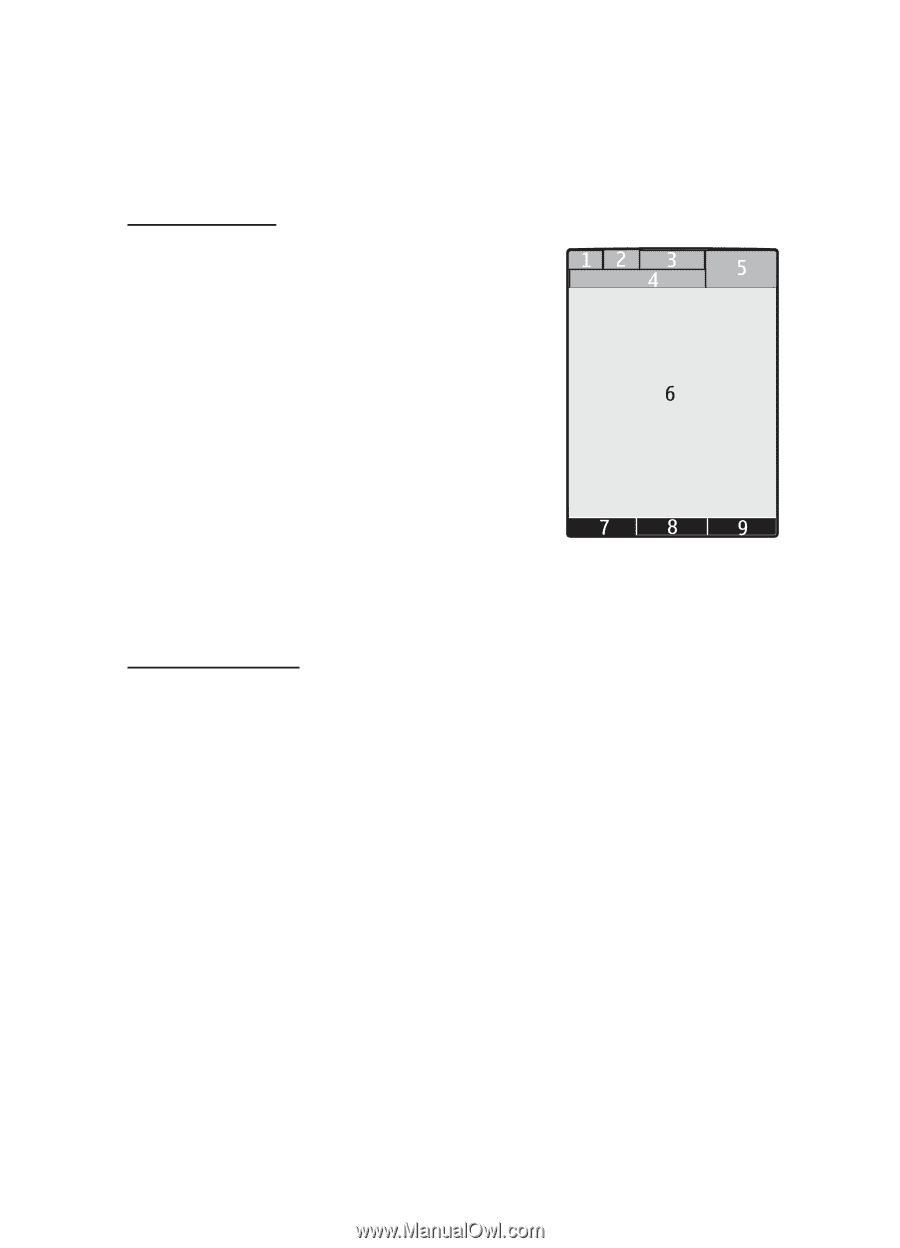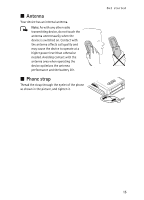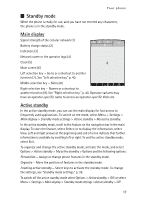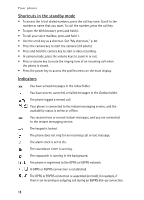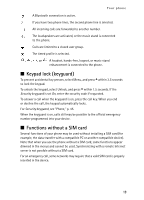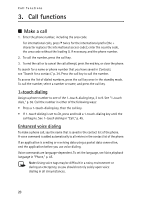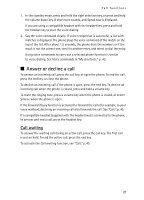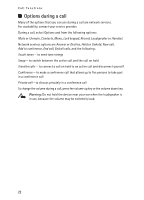Nokia 6126 User Guide - Page 18
Standby mode, Main display, Active standby
 |
View all Nokia 6126 manuals
Add to My Manuals
Save this manual to your list of manuals |
Page 18 highlights
Your phone ■ Standby mode When the phone is ready for use, and you have not entered any characters, the phone is in the standby mode. Main display Signal strength of the cellular network (1) Battery charge status (2) Indicators (3) Network name or the operator logo (4) Clock (5) Main screen (6) Left selection key - Go to or a shortcut to another function (7). See "Left selection key," p. 40. Middle selection key - Menu (8) Right selection key - Names or a shortcut to another function (9). See "Right selection key," p. 40. Operator variants may have an operator-specific name to access an operator-specific Web site. Active standby In the active standby mode, you can use the main display for fast access to frequently used applications. To switch on the mode, select Menu > Settings > Main display > Standby mode settings > Active standby > My active standby. In the active standby mode, scroll to the feature on the navigation bar in the main display. To start the feature, select Select; or to display the information, select View. Left and right arrows at the beginning and end of a line indicate that further information is available by scrolling left or right. To end the active standby mode, select Exit. To organize and change the active standby mode, activate the mode, and select Options > Active standby > My active standby > Options and the following options: Personalize - Assign or change phone features in the standby mode. Organize - Move the position of features in the standby mode. Enabling active standby - Select keys to activate the standby mode. To change the settings, see "Standby mode settings," p. 39. To switch off the active standby mode select Options > Active standby > Off; or select Menu > Settings > Main display > Standby mode settings >Active standby > Off. 17