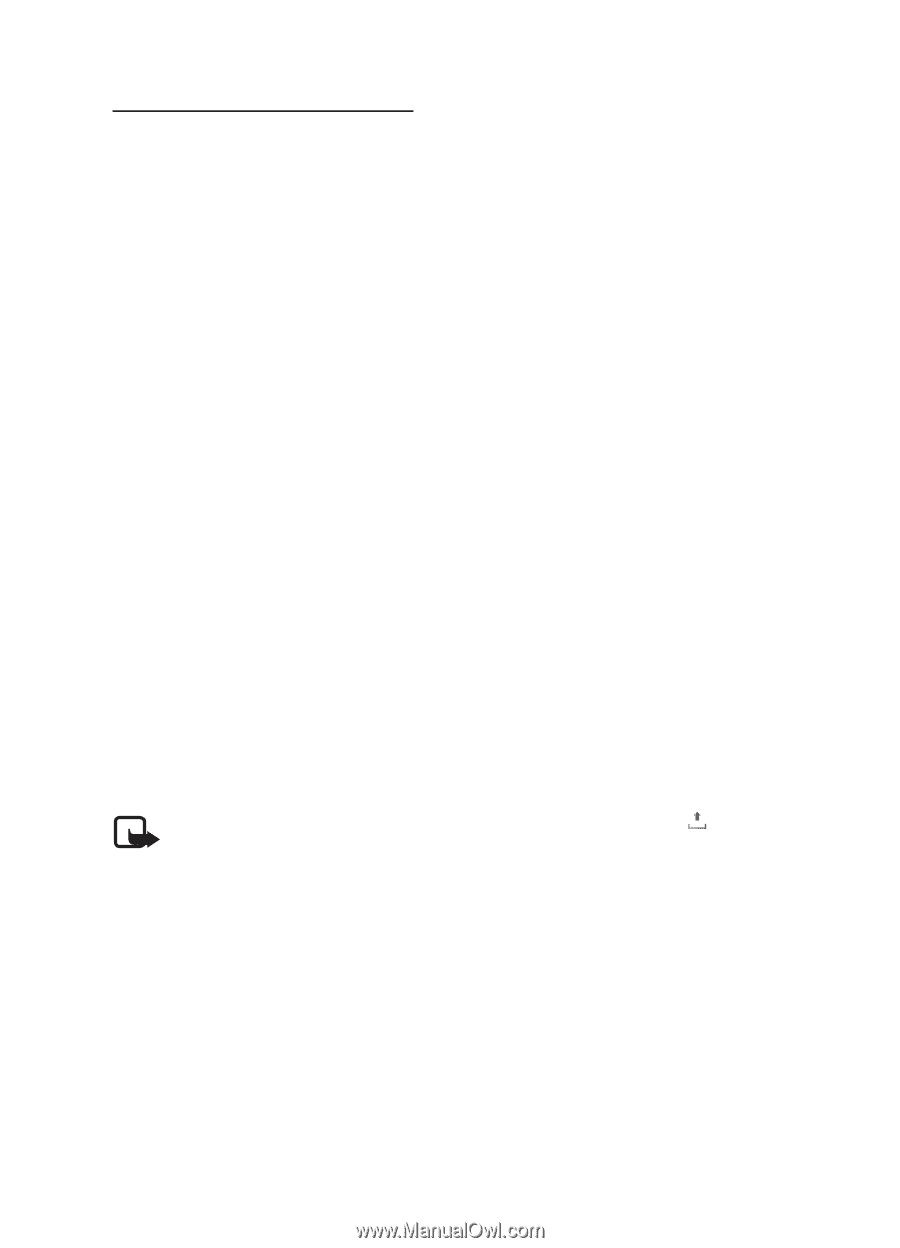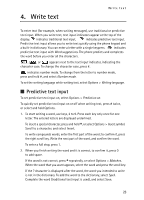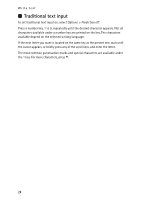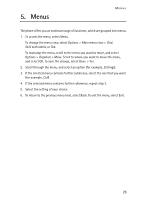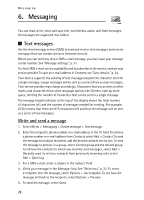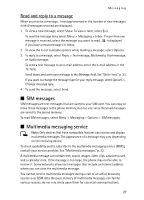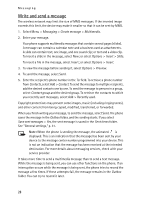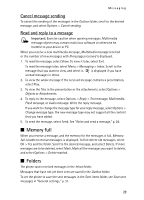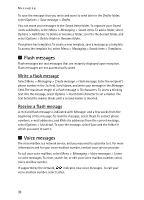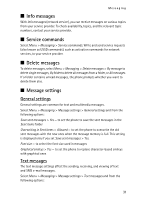Nokia 6126 User Guide - Page 29
Write and send a message, Messaging, Create message, Multimedia, Insert, Slide, Preview, Contacts
 |
View all Nokia 6126 manuals
Add to My Manuals
Save this manual to your list of manuals |
Page 29 highlights
Messaging Write and send a message The wireless network may limit the size of MMS messages. If the inserted image exceeds this limit, the device may make it smaller so that it can be sent by MMS. 1. Select Menu > Messaging > Create message > Multimedia. 2. Enter your message. Your phone supports multimedia messages that contain several pages (slides). A message can contain a calendar note and a business card as attachments. A slide can contain text, one image, and one sound clip; or text and a video clip. To insert a slide in the message, select New; or select Options > Insert > Slide. To insert a file in the message, select Insert; or select Options > Insert. 3. To view the message before sending it, select Options > Preview. 4. To send the message, select Send. 5. Enter the recipient's phone number in the To: field. To retrieve a phone number from Contacts, select Add > Contact. To send the message to multiple recipients, add the desired contacts one by one. To send the message to persons in a group, select Contact group and the desired group. To retrieve the contacts to which you recently sent messages, select Add > Recently used. Copyright protections may prevent some images, music (including ringing tones), and other content from being copied, modified, transferred, or forwarded. When you finish writing your message, to send the message, select Send. The phone saves the message in the Outbox folder, and the sending starts. If you select Save sent messages > Yes, the sent message is saved in the Sent items folder. See "General settings," p. 31. Note: When the phone is sending the message, the animated is displayed. This is an indication that the message has been sent by your device to the message center number programmed into your device. This is not an indication that the message has been received at the intended destination. For more details about messaging services, check with your service provider. It takes more time to send a multimedia message than to send a text message. While the message is being sent, you can use other functions on the phone. If an interruption occurs while the message is being sent, the phone tries to resend the message a few times. If these attempts fail, the message remains in the Outbox folder. You can try to resend it later. 28