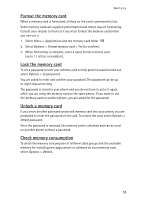Nokia 6126 User Guide - Page 50
Request a software update, Restore factory settings - default security code
 |
View all Nokia 6126 manuals
Add to My Manuals
Save this manual to your list of manuals |
Page 50 highlights
Settings Confirm first - to perform software downloads and updates only after your confirmation (default setting) Always reject - to decline all software updates Depending on your settings you will be notified that a software update is available for download or has been downloaded and installed automatically. Request a software update Select Menu > Settings > Phone > Phone updates to request available phone software updates from your service provider. Select Current software details to display the current software version and check whether an update is needed. Select Download phone softw. to download and install a phone software update. Follow the instructions on the display. Install a software update Select Install software update to start the installation when the installation is cancelled after the download. The software update may take several minutes. If there are problems with the installation, contact your service provider. ■ Restore factory settings To reset some of the menu settings to their original values, select Menu > Settings > Restore factory sett.. Enter the security code. The names and phone numbers saved in Contacts, are not deleted. 49