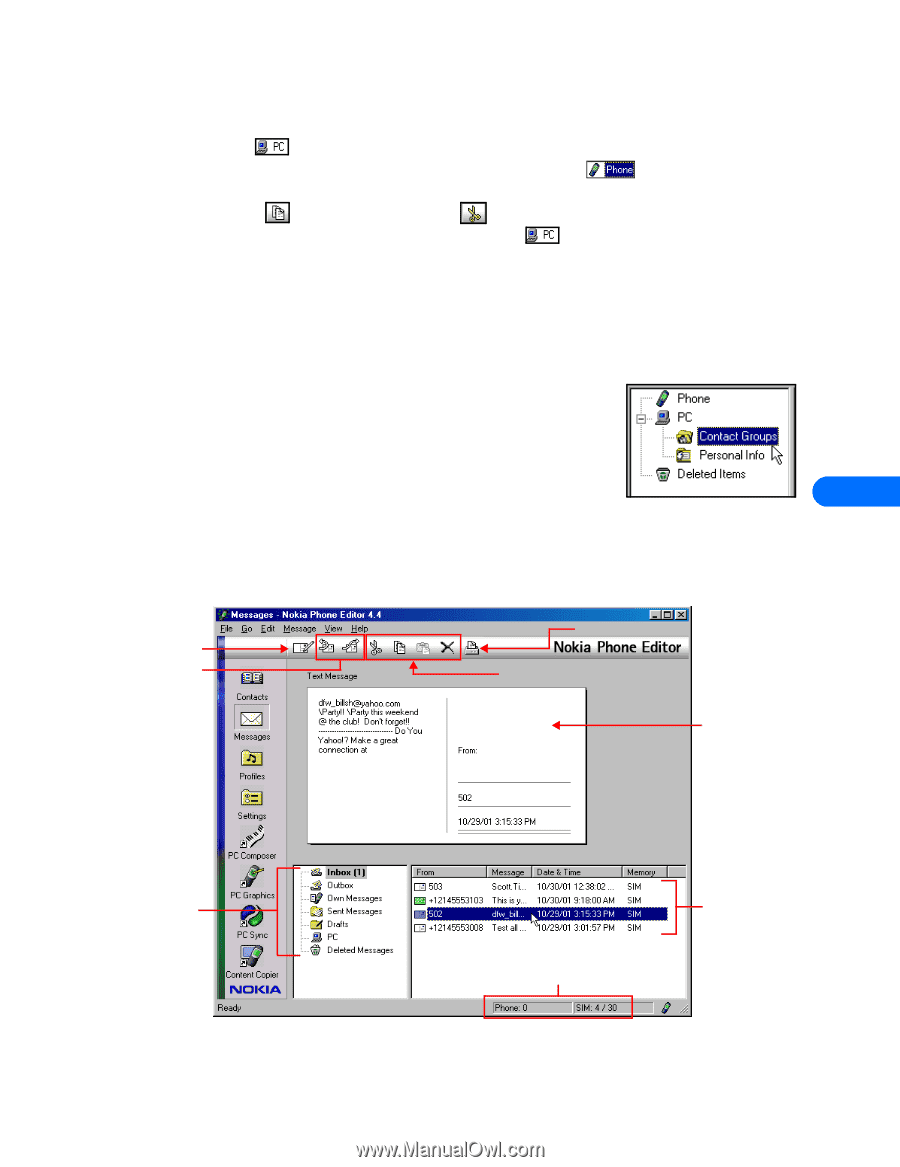Nokia 6160 User Guide - Page 33
Copy and move contacts, Add a contact to a caller group, Create a contact group
 |
View all Nokia 6160 manuals
Add to My Manuals
Save this manual to your list of manuals |
Page 33 highlights
Nokia Phone Editor Copy and move contacts Your PC's hard drive offers you virtually unlimited storage space for names and numbers. You can copy phone book entries to the Phone Editor's PC folder to back up your data, or move entries to the PC folder, (freeing memory for other entries). 1 Click the folder containing the contacts you want to copy or move (example: Phone ). 2 Click the contact you wish to copy or move (or hold CTRL, then click to select multiple contacts). 3 Click the Copy button to copy (or click the Cut button to move). 4 Click the folder where you want the contacts stored (example: PC folder ). Add a contact to a caller group You can use Phone Editor to assign phone book entries to one of the available caller groups. If you are unfamiliar with the caller group feature, please see your phone's user guide. 1 Right-click the contact you wish to assign to a caller group, then click Caller Group. 2 Click the drop-down arrow, then click the desired caller group. 3 Click OK to change the caller group assignment. Create a contact group You can create a contact group that functions as a distribution list when you use Phone Editor to send SMS messages (see page 28). Contact groups are stored in the Contact Groups folder. 1 Click the + next to the PC folder, then click the Contact Groups folder. 2 Click Contact, point to New, then click Contact Group (or right-click the Contact Groups folder, then select Create Contact Group). 9 3 Type the name of the new contact group folder, then press ENTER. 4 Add members to the contact group by copying or moving contacts into this folder (see "Copy and move contacts" above). • TOUR THE MESSAGES WINDOW New message Reply and Forward message Print message Editing tools (cut, copy, paste, delete) Message viewer Message directory (list of folders or locations where messages are stored) Memory status (SIM card and phone message memory) List of text messages for the selected folder (read and unread) [ 28 ]