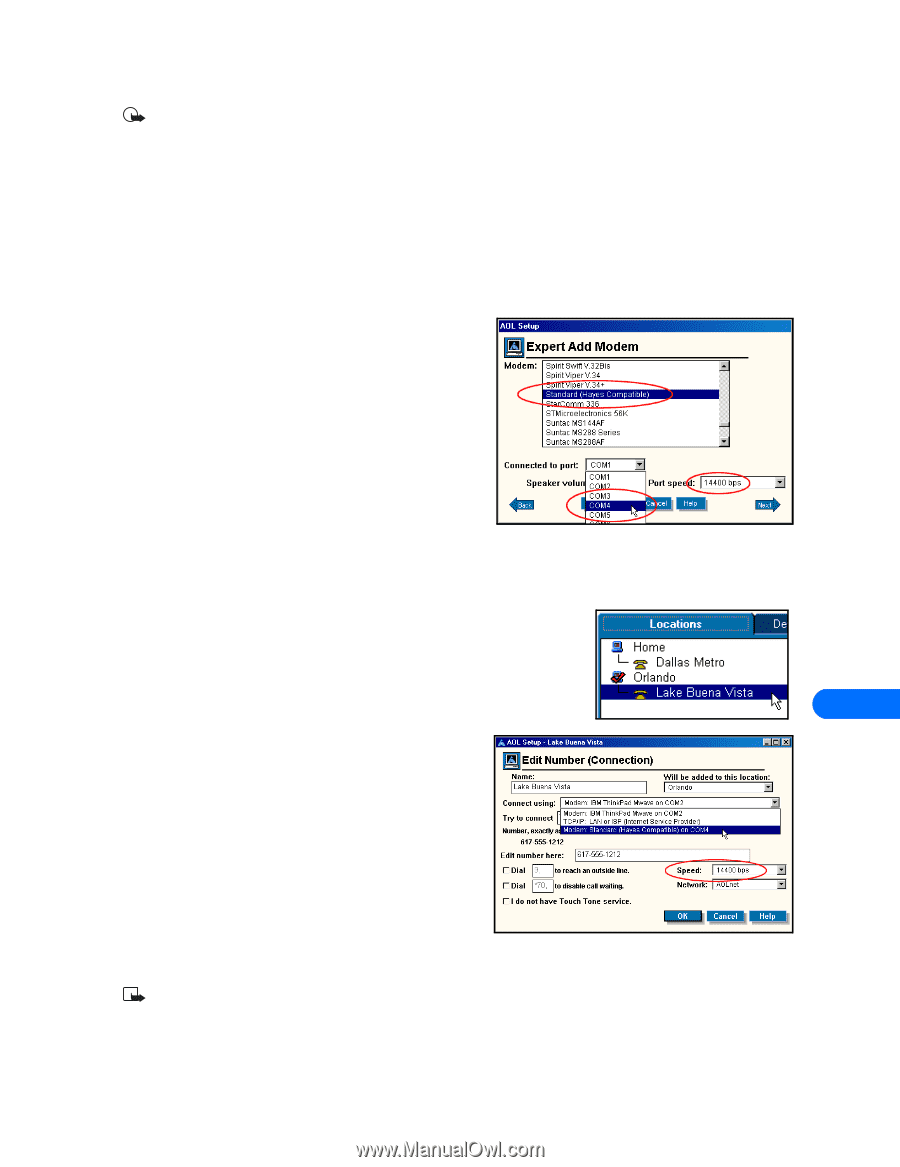Nokia 6160 User Guide - Page 44
REMINDERS!, • For America Online (AOL) users-CSD, Modify AOL Locations
 |
View all Nokia 6160 manuals
Add to My Manuals
Save this manual to your list of manuals |
Page 44 highlights
Configure your data and fax software Important: These examples are provided for your information only. Nokia does not endorse or provide support for any of the above applications or services. REMINDERS! Before you can use your Nokia phone with ANY data program, you must first do the following: • Establish an infrared connection between your phone and PC. • Use the data program's setup menu to set your Nokia phone as the active modem. Consult the program's User Guide or Help menu for more information. • Review the information, "Requirements for digital data calls" on page 1. • FOR AMERICA ONLINE (AOL) USERS-CSD Your America Online software can be configured to use your Nokia phone as a wireless modem. MODEM SETUP To add your Nokia phone as a new modem to AOL's connection setup: 1 From the Sign On screen, click SETUP. 2 Click Expert Setup, then click the Devices tab. 3 Click the Expert Add button. 4 Verify that Modem (telephone line connection) is selected as the type of connection device you want to add, then click Next. 5 Select the generic modem option (example: Standard (Hayes Compatible)) from the list of modems. 6 Select the COM port assigned to your PC's infrared COM port. 7 Set the port speed to 14400 bps, then click OK. Modify AOL Locations Now that your Nokia phone is configured for use by the AOL software, you need to modify your Locations settings to use your Nokia phone as the active modem. LOCATIONS SETUP To modify an existing location: 1 From the Connection Setup screen, click the Locations tab. 11 2 Double-click the number for the location you wish to use with your Nokia phone. 3 Click the Connect using drop-down arrow, then click Modem: Standard (Hayes compatible) on COMnn (where nn is COM port for your PC). 4 Click the Speed drop-down arrow, then click 1400 bps. 5 Click OK to confirm your changes, then click Close to return to the Sign On screen. • CONFIGURING YOUR FAX SOFTWARE Before you can use your phone to send and receive fax calls, you must configure your fax software so that it uses your phone as the active modem (rather than your existing modem). Many of the most popular fax programs should support multiple modems connected to a PC or laptop computer, including Symantec WinFax Pro, Smith Micro Software HotFax (version 3.02 or newer), Castelle FaxPress, etc. Note: Data or fax calls using your Nokia phone are possible only if your service provider supports digital data and fax service. You may be required to subscribe to these services. Check with your service provider before attempting to send or receive faxes. [ 39 ]