Nokia 6165i Nokia 6165i User Guide in English
Nokia 6165i Manual
 |
View all Nokia 6165i manuals
Add to My Manuals
Save this manual to your list of manuals |
Nokia 6165i manual content summary:
- Nokia 6165i | Nokia 6165i User Guide in English - Page 1
Phone User Guide 6165i Phone by Nokia® . - Nokia 6165i | Nokia 6165i User Guide in English - Page 2
- Nokia 6165i | Nokia 6165i User Guide in English - Page 3
Phone 6 Getting Help 7 Getting Nokia Help 8 Section 2: Using Your Phone 11 2A. Phone Basics 13 Front View of Your Phone 14 Key Functions 15 Viewing the Display Screen 17 Features of Your Phone 18 Turning Your Phone On and Off 20 Using Your Phone's Battery and Charger 21 Using Your Phone - Nokia 6165i | Nokia 6165i User Guide in English - Page 4
66 Restricting Calls 68 Protecting Your Pictures 69 Security Features for Data Services 70 2D. Controlling Your Roaming Experience 71 Understanding Roaming 72 Setting Your Phone's Roaming Options 74 Using Call Guard 75 Using Data Roam Guard 75 Setting Roaming Tones 76 2E. Managing Call - Nokia 6165i | Nokia 6165i User Guide in English - Page 5
Bluetooth Devices 134 Bluetooth Accessories 136 2L. Accessories and Enhancements 137 Rules About Accessories 138 Enhancements 139 Section 3: Wireless Service Features 141 3A. Wireless Service Features: The Basics 143 Using Voicemail 144 Using SMS Text Messaging 153 Using Caller ID 155 - Nokia 6165i | Nokia 6165i User Guide in English - Page 6
Precautions 182 Maintaining Safe Use of and Access to Your Phone 183 Using Your Phone With a Hearing Aid Device 185 Caring for the Battery 187 Radiofrequency (RF) Energy 191 Owner's Record 193 Phone Guide Proprietary Notice 193 4B. Manufacturer's Warranty 195 Nokia One-Year Limited Warranty - Nokia 6165i | Nokia 6165i User Guide in English - Page 7
Introduction This Phone User Guide introduces you to wireless service and all the features of your new phone. This guide is divided into the following four sections: ࡗ Section 1: Getting Started ࡗ Section 2: Using Your Phone ࡗ Section 3: Wireless Service Features ࡗ Section 4: Safety and Warranty - Nokia 6165i | Nokia 6165i User Guide in English - Page 8
's menu structure. For more information about navigating through the menus, please see "Navigating Through Phone Menus" on page 26. CALL LOGS 1: MISSED CALLS 2: INCOMING CALLS 3: OUTGOING CALLS 4: MESSAGE RECIPIENTS 5: CLEAR LOG LISTS 1: All call lists 2: Missed calls 3: Incoming 4: Outgoing 5: Msg - Nokia 6165i | Nokia 6165i User Guide in English - Page 9
. WHEN DIGITAL UNAVAILABLE 5: INCOMING MSG. DISPLAY 2: IM & E-MAIL 1: PCS Mail 2: AOL 3: MSN 4: Yahoo! 5: Earthlink 6: Other 3: PICTURE MESSAGE 1: Create Picture Message 1: Send picture 1: CAMERA 2: TAKE NEW PICTURE 2: Send video 1: VIDEO RECORDER 2: TAKE NEW VIDEO 2: Inbox 3: Delete messages iii - Nokia 6165i | Nokia 6165i User Guide in English - Page 10
1: Listen to voicemail messages 2: Clear new voicemail icon CONTACTS 1: NAMES 2: SETTINGS 1: Scrolling view 1: Normal name list 2: Name and number 3: Large name list 4: Name and image 2: Memory status 3: GROUPS 4: VOICE TAGS 5: SPEED DIALING 6: MY PHONE NUMBER 7: DELETE ALL CONTACTS iv - Nokia 6165i | Nokia 6165i User Guide in English - Page 11
on 5: Self-timer on 6: Settings 1: Image quality 2: Image size 3: Camera sounds 4: Self-timer lights 5: Default title 6: Default mode 2: CAMCORDER (press 3: Mute 4: Flash on 5: Settings 1: Image quality 2: Image size 3: Camera sounds 4: Self-timer lights 5: Default title 6: Default mode 3: MY ALBUMS - Nokia 6165i | Nokia 6165i User Guide in English - Page 12
2: Inbox 3: Delete messages 1: All 2: All read 3: All unread 4: Settings 1: Message overwriting 2: Incoming Picture Message display 5: ORDER PRINTS (DISPLAYED WHEN IMAGES ARE STORED IN CAMERA OR PHONE) 6: SETTINGS & DETAILS 1: Auto-deletion after upload 1: Enabled 2: Disabled 2: Account info vi - Nokia 6165i | Nokia 6165i User Guide in English - Page 13
MY CONTENT 1: GAMES 1: Get new 2: Content manager 2: RINGERS 1: Get new 2: Content manager 3: SCREEN SAVERS 1: Get new 2: Content manager 4: APPLICATIONS 1: Get new 2: Content manager 5: MESSAGING 1: Get new 2: Content manager - Nokia 6165i | Nokia 6165i User Guide in English - Page 14
SETTINGS 1: PROFILES 1: Normal 2: Silent 3: Meeting 4: Outdoor 5: My profile 1 6: My profile 2 2: DISPLAY 1: Main display 1: Standby mode settings 1: WALLPAPER 2: STANDBY MODE FONT COLOR 2: Screen saver 1: ON 2: OFF 3: SCREEN SAVERS 4: TIME-OUT 3: Power saver 4: Sleep mode 5: Banner 1: DEFAULT 2: - Nokia 6165i | Nokia 6165i User Guide in English - Page 15
1: Bluetooth 1: Bluetooth 2: Search for audio enhancements 3: Active device 4: Paired devices 5: Bluetooth settings 1: MY PHONE'S VISIBILITY 2: MY PHONE'S NAME 2: Infrared 3: USB data cable (grayed out if not connected) 4: TONES 1: Incoming call alert 1: Ringing 2: Ascending 3: Ring once ix - Nokia 6165i | Nokia 6165i User Guide in English - Page 16
4: Beep once 5: Off 2: Ringing tone 3: Incoming call video 1: Off 2: Incoming call video 1: MY CONTENT 2: PICTURES 4: Ringing volume 5: Vibrating alert 6: Message alert tone 1: Off 2: Standard 3: Special 4: Beep once 5: Long & loud 5: Ringing tone 7: Keypad tones 8: Warning tones 9: Alert for 1: All - Nokia 6165i | Nokia 6165i User Guide in English - Page 17
answer 3: Automatic redial 4: Speed dialing 5: Answer when fold is opened 6: Calling card 7: International prefix 8: Call summary 9: Show call time on display 10: Ringing tone for no caller ID 7: PHONE 1: Phone language 1: English 2: Español 2: Navigation key 3: My shortcuts 1: Right selection key - Nokia 6165i | Nokia 6165i User Guide in English - Page 18
1: SHORT 2: LONG 6: Start-up tone 7: Help text activation 8: Phone details 1: User details 1: MY NUMBER (MDN) 2: MOBILE STATION ID NUMBER (MSID) 3: USER NAME 4: PCS VISION STATUS 2: Version details 1: PHONE MODEL 2: SOFTWARE VERSION 3: BROWSER VERSION 4: HARDWARE VERSION 3: System details 1: SYSTEM - Nokia 6165i | Nokia 6165i User Guide in English - Page 19
8: ROAMING 1: Set mode 1: Home 2: Automatic 3: Roaming only 2: Call guard 3: Data roam guard 4: Roam call ringing tone 5: Service change tones 9: DATA SERVICES 1: Enable/Disable Data Services 2: Net guard 3: Update settings 10: OTHER SETTINGS 1: Voice navigation 1: Profiles 1: NORMAL 2: SILENT 3: - Nokia 6165i | Nokia 6165i User Guide in English - Page 20
appear only when enhancements are connected to phone) 1: Headset 1: DEFAULT PROFILE 2: AUTOMATIC ANSWER 2: TTY/TDD 1: USE TTY 3: Charger 1: DEFAULT PROFILE 2: LIGHTS 4: Hearing aid 1: T-COIL HEARING AID MODE 4: Security (enter lock code to access menu) 1: Phone lock 1: OFF 2: LOCK NOW 3: ON POWER-UP - Nokia 6165i | Nokia 6165i User Guide in English - Page 21
5: Network services 1: Call forwarding 1: FORWARD ALL CALLS 2: Network feature setting 6. Restore settings ORGANIZER 1. Alarm clock 1. Alarm time 1: On (displayed after alarm time is set) 2: Off (displayed after alarm time is set) 2. Repeat alarm 1: On/ - Nokia 6165i | Nokia 6165i User Guide in English - Page 22
4. Snooze time-out 1: 5 minutes 2: 10 minutes 3: 15 minutes 4: 30 minutes 5: 60 minutes 6: Other 2. Calendar 3. Notes 4. To-do list 5. Calculator 6. Timer 1. Normal timer 2. Interval timer 1: Add new timer 3. Settings 1: Continue to the next period 1: CONFIRM FIRST 2: AUTOMATIC 7. Stopwatch 1. Split - Nokia 6165i | Nokia 6165i User Guide in English - Page 23
trademarks of Nokia Corporation. Other company and product names mentioned herein may be trademarks or trade names of their respective owners. Bluetooth wireless technology is a registered trademark of Bluetooth SIG, Inc. Includes RSA BSAFE cryptographic or security protocol software from RSA - Nokia 6165i | Nokia 6165i User Guide in English - Page 24
WITHOUT PRIOR NOTICE. The wireless devices described in this guide are approved for use on the CDMA 800 and 1900, AMPS networks, and GPS in the 6165i device. Contact your network operator for more information about networks. When using the features in this device, obey all laws and respect local - Nokia 6165i | Nokia 6165i User Guide in English - Page 25
Canada can require you to stop using your telephone if such interference cannot be eliminated. If you require assistance, contact your local service facility. This device complies with or modifications not expressly approved by Nokia could void the user's authority to operate this equipment. xix - Nokia 6165i | Nokia 6165i User Guide in English - Page 26
xx - Nokia 6165i | Nokia 6165i User Guide in English - Page 27
Getting Started Section 1 - Nokia 6165i | Nokia 6165i User Guide in English - Page 28
- Nokia 6165i | Nokia 6165i User Guide in English - Page 29
Voicemail Password ࡗ Registering Your Phone ࡗ Getting Help ࡗ Getting Nokia Help Setting up service on your new phone is quick and easy. This section walks you through the necessary steps to unlock your phone, set up your voicemail, and contact Nokia for help with your phone. Section 1A: Setting Up - Nokia 6165i | Nokia 6165i User Guide in English - Page 30
your four-digit lock code. (For security purposes, the code is not visible as you type.) 4. Press OK. Tip: If you can't recall your lock code, try using the last four digits of your wireless phone number, or try 0000. If neither of these work, contact your service provider. 4 Section 1A: Setting - Nokia 6165i | Nokia 6165i User Guide in English - Page 31
Setting Up Service Setting Up Your Voicemail All unanswered calls to your phone are automatically transferred to your voicemail, even if your phone is in use or turned off. Therefore, you will want to set up your voicemail and personal greeting as soon as your phone is activated. To set up your - Nokia 6165i | Nokia 6165i User Guide in English - Page 32
Registering Your Phone Register your phone at www.warranty.nokiausa.com or call 1-888-NOKIA-2U (1-888-665-4228). Use this number if you ever need to call the Nokia Care Contact Center or have your phone repaired. 6 Section 1A: Setting Up Service - Nokia 6165i | Nokia 6165i User Guide in English - Page 33
residential, business, and government listings. There is a per-call charge to use Directory Assistance, and you will be billed for airtime. To call Directory Assistance: ᮣ Press . Operator Services Operator Services provides assistance when placing collect calls or when placing calls billed to - Nokia 6165i | Nokia 6165i User Guide in English - Page 34
Help If you need help with your 6165i phone, the Nokia Care Contact Center is available for assistance. Before calling, we recommend that you write down the following information and have it available: ⅷ Electronic serial number (ESN). ⅷ Your zip code (only in the US). The ESN is found on the type - Nokia 6165i | Nokia 6165i User Guide in English - Page 35
-249-9619 Web site: www.nokiausa.com/support In Canada, call: Tel: 1-888-22-NOKIA (1-888-226-6542) Web site: www.nokia.ca For TTY/TDD users: Tel: 1-800-24-NOKIA (1-800-246-6542) Accessibility Solutions Nokia is committed to making mobile phones easy to use for all individuals, including those with - Nokia 6165i | Nokia 6165i User Guide in English - Page 36
- Nokia 6165i | Nokia 6165i User Guide in English - Page 37
Section 2 Using Your Phone - Nokia 6165i | Nokia 6165i User Guide in English - Page 38
- Nokia 6165i | Nokia 6165i User Guide in English - Page 39
Section ࡗ Front View of Your Phone ࡗ Key Functions ࡗ Viewing the Display Screen ࡗ Features of Your Phone ࡗ Turning Your Phone On and Off ࡗ Using Your Phone's Battery and Charger ࡗ Using Your Phone's Antenna ࡗ Displaying Your Phone Number ࡗ Navigating Through Phone Menus ࡗ Making and Answering Calls - Nokia 6165i | Nokia 6165i User Guide in English - Page 40
6165i Phone 1. Battery Strength Indicator 2. Display Screen 14. Navigation Key 13. Left Selection Key (Go to in standby mode) 12. Send/Call Key 11. Volume Controls 3. Right Selection Key 4. Headset Jack 5. Center Selection Key (Menu in standby mode) 6. Power/End Key 7. Camera Button 10. Charger - Nokia 6165i | Nokia 6165i User Guide in English - Page 41
screen in a data services session, and it allows you to turn on the camera in default standby mode. 4. Headset Jack allows you to plug in an optional headset for convenient, hands-free conversations. CAUTION! Inserting an accessory into the incorrect jack may damage the phone. 5. Center Selection - Nokia 6165i | Nokia 6165i User Guide in English - Page 42
-in camera. 8. Microphone allows the other caller to hear you clearly when you speak. 9. Accessory Jack allows you to connect optional accessories, such as a USB cable. CAUTION! Inserting an accessory into the incorrect jack may damage the phone. 10. Charger Jack connects the phone to the battery - Nokia 6165i | Nokia 6165i User Guide in English - Page 43
a car kit is connected to your phone. indicates your data services connection is active (data is being transferred). indicates data services connection is dormant (no data is being sent or received). indicates that your phone cannot currently access data services features. Section 2A: Phone Basics - Nokia 6165i | Nokia 6165i User Guide in English - Page 44
"Controlling Your Roaming Experience" on page 71.) Features of Your Phone Congratulations on the purchase of your phone. The 6165i phone by Nokia is lightweight, easy-to-use, and reliable, and it also offers many significant features and service options. The following list previews some of those - Nokia 6165i | Nokia 6165i User Guide in English - Page 45
lifestyle (page 91). ⅷ Your phone is equipped with a GPS Location feature that tells emergency services dispatchers where you are. The GPS feature will also be used in connection with location-based services that may be available in the future (page 55). ⅷ Your phone's external LCD display allows - Nokia 6165i | Nokia 6165i User Guide in English - Page 46
searches for a signal periodically without your intervention. You can also initiate a search for wireless service by pressing any key (when your phone is turned on). Note: The Power Save feature helps to conserve your battery power when you are in an area where there is no signal. Turning Your - Nokia 6165i | Nokia 6165i User Guide in English - Page 47
Phone Basics Using Your Phone's Battery and Charger WARNING Use only Nokia-approved batteries and chargers with your phone. The failure to use a Nokia-approved battery and charger may increase the risk that your phone will overheat, catch fire, or explode, resulting in serious bodily injury, death, - Nokia 6165i | Nokia 6165i User Guide in English - Page 48
WARNING Do not handle a damaged or leaking Li-Ion battery as you can be burned. Always switch the phone off and disconnect the charger before removing the battery. To remove your battery: 1. Make sure the power is off so that you don't lose any stored numbers or messages. 2. To remove the back - Nokia 6165i | Nokia 6165i User Guide in English - Page 49
Phone Basics Installing the Battery To install the Li-Ion battery: 1. To install, insert the battery into the opening on the back of the phone and gently press down until the latch snaps into place. 2. Slide the back cover onto the back of the phone. Section 2A: Phone Basics 23 - Nokia 6165i | Nokia 6165i User Guide in English - Page 50
you were just working on. For a quick check of your phone's battery level, glance at the battery charge indicator at the top of your phone's display screen. If the battery charge is getting too low, the battery icon blinks and the phone sounds a warning tone. Always use a Nokia-approved desktop - Nokia 6165i | Nokia 6165i User Guide in English - Page 51
to operate at a higher power level than otherwise needed. Avoiding contact with antenna area when operating the phone optimizes the antenna performance and battery life. An internal GPS antenna is activated when you place an emergency call or when you select the Location info sharing mode from the - Nokia 6165i | Nokia 6165i User Guide in English - Page 52
ᮣ Press Menu > Settings > Phone > Phone details > User details > My number (MDN). -or- Menu > Contacts > My phone number. (Your phone number will be displayed.) Tip: To select Menu, press the center selection key when in standby mode. To select menu options (such as Settings), use the navigation key - Nokia 6165i | Nokia 6165i User Guide in English - Page 53
Phone Basics Selecting Menu Items As you navigate through the menu, menu Select). (If you have received any calls, they are displayed on the screen.) Note: For the purposes of this guide, the above steps condense into "Select Menu > Call logs > Incoming calls." Backing Up Within a Menu To - Nokia 6165i | Nokia 6165i User Guide in English - Page 54
. Just enter the number and press , and you're on your way to clear calls. To make a call using your keypad: 1. Make sure your phone is on. 2. Enter a phone number from standby mode. (If you make a mistake while dialing, press (Clear) to erase one digit at a time. Press and hold to erase - Nokia 6165i | Nokia 6165i User Guide in English - Page 55
34.) ⅷ To home or To foreign lets you use the currency converter to convert the number using local or foreign exchange rates. (See "Using Your Phone's Calculator" on page 101.) ⅷ Countdown timer lets you set a timer and a reminder. See "Using Your Phone's Timer" on page 103.) ⅷ Call dials the number - Nokia 6165i | Nokia 6165i User Guide in English - Page 56
is off, incoming calls go directly to voicemail. Ending a Call To disconnect a call when you are finished: ᮣ Close the phone or press . Missed Call Notification When an incoming call is not answered, the Missed calls log is displayed on your screen. To display the Missed - Nokia 6165i | Nokia 6165i User Guide in English - Page 57
series of DTMF tones. ⅷ Contacts to access the Contacts menu. Important Notice: Wireless phones, including this device, operate using radio signals, wireless networks, landline networks, and user-programmed functions. Because of this, connections in all conditions cannot be guaranteed. You should - Nokia 6165i | Nokia 6165i User Guide in English - Page 58
by location. If certain features are in use, you may first need to turn those features off before you can make an emergency call. Consult this guide for more information. When making an emergency call, give all the necessary information as accurately as possible. Your phone may be the only means - Nokia 6165i | Nokia 6165i User Guide in English - Page 59
to 500 contacts, with up to five numbers per contact entry. Your phone automatically sorts the contact list alphabetically. To save a number from standby mode: 1. Enter a phone number. 2. Press Save. 3. Enter the new contact name using the keypad. Tip: See "Entering Text" on page 36 for details on - Nokia 6165i | Nokia 6165i User Guide in English - Page 60
Saving Phone Numbers With Pauses You can dial or save phone numbers with pauses for use with automated systems, such as voicemail or credit card billing Plus (+) Code Dialing When placing international calls, you can use Plus Code Dialing to automatically enter the international access code for your - Nokia 6165i | Nokia 6165i User Guide in English - Page 61
Speed Dialing You can store up to eight numbers in your phone's speed dial memory to make contacting friends and family as easy as pressing a button or two. With this feature, you can enter speed dial numbers using one key press for locations 2-9. To activate speed dialing: 1. Select Menu > Settings - Nokia 6165i | Nokia 6165i User Guide in English - Page 62
you have saved your calling card information in your phone, you can make a call using your calling card. See "Calling Card" on page 56. To make a call using a calling card: 1. From standby mode, select Menu > Settings > Call > Calling card. 2. Enter your lock code, and then press OK. 3. Scroll - Nokia 6165i | Nokia 6165i User Guide in English - Page 63
enter symbols (see page 40). ⅷ Smileys to enter "emoticons" (see page 40). ⅷ Templates to enter preset messages (see page 40). Entering Characters Using T9 Text Input T9 Text Input lets you enter text in your phone by pressing keys just once per letter. T9 Text Input analyzes the letters you enter - Nokia 6165i | Nokia 6165i User Guide in English - Page 64
using T9 Text Input mode: 1. Press the corresponding keys once per letter to enter a word (for example, type "Car disable T9 Text Input mode and use Abc mode to edit and save as an option when you are using T9 Text Input, you can add to Abc mode.) 3. Enter the word using Abc (multi-tap) mode. 4. - Nokia 6165i | Nokia 6165i User Guide in English - Page 65
Phone Basics Entering Characters Using Abc Mode When Abc mode is enabled, an icon such as press . When all uppercase mode is selected, is displayed at the top of the screen. To enter characters by using Abc mode (multi-tap key entry): 1. Key in your text. (For example, to enter the word "Bill - Nokia 6165i | Nokia 6165i User Guide in English - Page 66
in the Abc mode to insert that number. ᮣ Press and hold until the Editor settings screen is displayed, then select Number mode. 40 Section 2A: Phone Basics - Nokia 6165i | Nokia 6165i User Guide in English - Page 67
Phone Basics To enter symbols, do one of the following: ᮣ Select Options > mode to switch to Smiley mode, and then scroll to select an emoticon. Note: Smileys cannot be used when creating contact names or banner text. Entering Preset Messages Templates are preset messages that you can insert - Nokia 6165i | Nokia 6165i User Guide in English - Page 68
- Nokia 6165i | Nokia 6165i User Guide in English - Page 69
Settings In This Section ࡗ Profiles ࡗ Sound Settings ࡗ Display Settings ࡗ Messaging Settings ࡗ TTY Use ࡗ Go to Menu ࡗ Call Settings ࡗ Phone Settings ࡗ Resetting Your Phone Using available menu options, you can customize your phone to sound and operate just the way you want it. This section describes - Nokia 6165i | Nokia 6165i User Guide in English - Page 70
Profiles Profiles define how your phone reacts when you receive a call or message, how your keypad that are available for custom profile names. Profiles are also available for enhancements such as a headset or car kit. To select a profile: 1. From standby mode, press Menu > Settings > Profiles. 2. - Nokia 6165i | Nokia 6165i User Guide in English - Page 71
a Timed Profile Timed profiles can be used to prevent missed calls. For example, suppose you attend an event that requires your phone be set to Silent before the event can be downloaded right to your phone. (See "Downloading Premium Services Content" on page 168.) Section 2B: Controlling Your - Nokia 6165i | Nokia 6165i User Guide in English - Page 72
Selecting Ringer Types for Voice Calls Your phone provides a variety of ringer options that allow a tone. (Select Off to disable alert tone for messages.) Adjusting the Phone's Volume You can adjust your phone's volume settings to suit your needs and your environment. 46 Section 2B: Controlling - Nokia 6165i | Nokia 6165i User Guide in English - Page 73
Settings To adjust your phone's volume settings: ᮣ Use the volume keys on the left side of your phone to adjust the ringer volume in standby mode or to adjust the earpiece volume during a call. Display Settings Changing the Banner The display banner is shown on your phone's screen while in standby - Nokia 6165i | Nokia 6165i User Guide in English - Page 74
the Wallpaper Your new phone offers options for what you see on the display screen while powering on or off and when in standby mode. To change the wallpaper: 1. Press Menu > Settings > Display > Main display > Standby mode settings > Wallpaper. 2. Select Open Camera > Capture > Set to create - Nokia 6165i | Nokia 6165i User Guide in English - Page 75
personality. To change the display's theme color: 1. Press Menu > Settings > Display > Expressions > Select expression. 2. Scroll to highlight a color scheme. 3. Select Options > Apply. Power Saver You can turn the power saver on, which allows the phone to conserve battery power. To set the power - Nokia 6165i | Nokia 6165i User Guide in English - Page 76
sent message, and create your own preset messages, to name just a few. Displaying Incoming Messages When you receive a text message or picture message, your phone notifies you by displaying a new message alert on your display screen. You can choose instead to display the sender and beginning of text - Nokia 6165i | Nokia 6165i User Guide in English - Page 77
, All read, or All unread. 3. Select Yes. Preset Messages Your phone is preset with templates, also called preset messages, to help make sending messages to the list by saving them in the Templates folder. To customize or use a preset message: 1. Press Menu > Messaging > Text messages > Templates. - Nokia 6165i | Nokia 6165i User Guide in English - Page 78
To add a new preset message to the Templates folder: 1. Press Menu > Messages > Text messages > Create Message. 2. Enter your preset message text and select Options > Save > Templates. (Your new message is added to the beginning of the list.) 52 Section 2B: Controlling Your Phone's Settings - Nokia 6165i | Nokia 6165i User Guide in English - Page 79
unintelligible. The problem encountered appears related to TTY equipment or software used by PSAPs. This matter has been brought to the attention of the FCC, and the wireless industry and PSAP community are currently working to resolve this. Section 2B: Controlling Your Phone's Settings 53 - Nokia 6165i | Nokia 6165i User Guide in English - Page 80
Go to Menu Your phone offers you the option of assigning a favorite or often-used function to the Go to menu. Pressing in standby mode will launch your Go to menu. Choosing Go to Options To change the options in - Nokia 6165i | Nokia 6165i User Guide in English - Page 81
Call Settings Location Info Sharing Your phone is equipped with a Location feature that allows the network to detect your position for use in connection with location-based services such as Emergency 911. To enable your phone's Location feature: 1. Press Menu > Settings > Call > Location info - Nokia 6165i | Nokia 6165i User Guide in English - Page 82
phone. Your phone can store up to four calling cards. Contact your calling card company for more information. To save calling card information: 1. From standby mode, select Menu > Settings > Call > Calling card. 2. Enter your lock code, and then press OK. 3. Scroll to one of the four card memory - Nokia 6165i | Nokia 6165i User Guide in English - Page 83
types: Ⅲ Access no.+ phone no.+ card no. to dial the access number, the phone number, and then the card number (+ PIN, if required). Ⅲ Access no.+ card no.+ phone no. to dial the access number, card number (+ PIN, if required), and then the phone number. Ⅲ Prefix+ phone no.+ card no. to dial the - Nokia 6165i | Nokia 6165i User Guide in English - Page 84
2. Press Select to accept the Nokia tune as the no caller ID Phone Settings Phone Language You can choose to view your phone's menus and options in English or Spanish. To select your phone language: ᮣ From standby mode, select Menu > Settings > Phone > Phone language > English or Español. The phone - Nokia 6165i | Nokia 6165i User Guide in English - Page 85
Press Right to access Data Services. Ⅲ Press Left to access Messaging. To change the navigation key settings to your own shortcuts: 1. Select Menu > Settings > Phone > Navigation key. 2. on and you must press Unlock, then to disable the feature. Section 2B: Controlling Your Phone's Settings 59 - Nokia 6165i | Nokia 6165i User Guide in English - Page 86
can use touch tones for many automated dial-up services such as banking and airlines, or for entering your voice mailbox number and password. Touch tones are sent during an active call. You can send them manually from your phone keypad, or send them automatically by saving them in your phone. Set - Nokia 6165i | Nokia 6165i User Guide in English - Page 87
-up tone > On or Off. Help Text Activation Your phone displays brief descriptions for most menu items. When you arrive at a feature or menu, pause for about 10 seconds and wait for the help text to display. If necessary, use the scroll key to page through the full help text. The default setting - Nokia 6165i | Nokia 6165i User Guide in English - Page 88
standby mode, select Menu > Settings > Phone > Phone details. Select from the following: Ⅲ User details to access My number (MDN), Mobile station ID number (MSID), User name, and Data services status. Ⅲ Version details to view your Phone model, Software version, Browser version, and Hardware version - Nokia 6165i | Nokia 6165i User Guide in English - Page 89
factory defaults, including the ringer types and display settings. The Contacts, Call History, Scheduler, and Messaging are not affected. To reset your phone: 1. Select Menu > Settings > Other settings > Restore settings. 2. Enter your four-digit lock code and press OK. Section 2B: Controlling Your - Nokia 6165i | Nokia 6165i User Guide in English - Page 90
- Nokia 6165i | Nokia 6165i User Guide in English - Page 91
Security In This Section ࡗ Accessing the Security Settings Menu ࡗ Using Your Phone's Lock Feature ࡗ Restricting Calls ࡗ Protecting Your Pictures ࡗ Security Features for Data Services By using the security settings on your phone, you receive peace of mind without sacrificing flexibility. This section - Nokia 6165i | Nokia 6165i User Guide in English - Page 92
try 0000. If neither of these work, call your service provider. Using Your Phone's Lock Feature To prevent your phone from unauthorized use, you can require the input of your lock code to access your phone's features. Locking and Unlocking Your Phone When your phone is locked, you can only receive - Nokia 6165i | Nokia 6165i User Guide in English - Page 93
and press Select. Select OK to save the number. Changing the Lock Code To ensure the security of your phone, you may want to change the preset lock code to your own selected four digit number. Avoid using codes similar to emergency numbers such as 911 to prevent accidental dialing of the emergency - Nokia 6165i | Nokia 6165i User Guide in English - Page 94
code for verification, and then press OK. Restricting Calls Call restrictions allow you to block or allow certain incoming and outgoing phone numbers for your phone. You can customize your phone multiple phone numbers have been entered for the contact, highlight the number you wish to use and press - Nokia 6165i | Nokia 6165i User Guide in English - Page 95
an entry and press Select. If multiple phone numbers have been entered for the contact, highlight the number you wish to use and press Select. ࡗ Select OK to the photos stored on your phone from being viewed by others. With Picture privacy enabled, your four-digit lock code must be entered to access - Nokia 6165i | Nokia 6165i User Guide in English - Page 96
Security Features for Data Services Enabling and Disabling Data Services You can disable data services without turning off your phone; however, you will not have access to all data services, including Web and messaging. Disabling data services will avoid any charges associated with data services. - Nokia 6165i | Nokia 6165i User Guide in English - Page 97
Understanding Roaming ࡗ Setting Your Phone's Roaming Options ࡗ Using Call Guard ࡗ Using Data Roam Guard ࡗ Setting Roaming Tones Roaming is the ability to make or receive calls when you're off the network available to you. Your new dual-band/tri-mode 6165i phone by Nokia works anywhere on the network - Nokia 6165i | Nokia 6165i User Guide in English - Page 98
you are using your phone off the network available to you, always dial numbers using 11 digits (1 + area code + number). Note: Unless your service plan includes to you. However, you may not be able to access certain features, such as data services. Note: If you're on a call when you leave the - Nokia 6165i | Nokia 6165i User Guide in English - Page 99
carriers today. Although some features, such as data services, will be unavailable, you services today. ⅷ Your battery's charge will deplete more quickly and you will need to recharge it more often when you use your phone for analog roaming. Note: When using your phone in analog mode, the phone - Nokia 6165i | Nokia 6165i User Guide in English - Page 100
while roaming: 1. Dial 1+area code+your phone number. 2. When you hear your service. When network service is unavailable, the phone searches for an alternate system and a roaming rate applies. Ⅲ Roaming only requires the phone to use a roaming system. The roaming rate applies until the phone - Nokia 6165i | Nokia 6165i User Guide in English - Page 101
Call Guard: ᮣ Press Menu > Settings > Roaming > Call guard > On or Off. Using Data Roam Guard The data roam guard feature alerts you when you attempt to use data services while roaming off the network available to you. With data roam guard enabled, you must respond to an onscreen prompt whenever - Nokia 6165i | Nokia 6165i User Guide in English - Page 102
You can set your phone to have a unique ringtone for incoming roaming calls and to indicate when a change of service to roaming has occurred. To set your phone's roam call ringing tone: ᮣ Press Menu > Settings > Roaming > Roam call ringing tone > On or Off. To set your phone's service change tone - Nokia 6165i | Nokia 6165i User Guide in English - Page 103
Contact Information From Call Logs ࡗ Erasing Call Logs Call logs keep track of received calls, calls made from your phone, message recipients, and missed calls. This section guides you through accessing and making the most of your call logs. Managing Call Logs Section 2E: Managing Call Logs 77 - Nokia 6165i | Nokia 6165i User Guide in English - Page 104
Logs You'll find the call log feature very helpful. It is a list of the most recent phone numbers, contact list entries, or addresses for calls/messages you placed, accepted, or missed. Call logs make redialing a number fast and easy. The call log feature is continually updated as new numbers are - Nokia 6165i | Nokia 6165i User Guide in English - Page 105
message, highlight a call log entry and press View to display the entry phone number or email if a contact name is shown. Press Options to select (calls only) ⅷ Time of sent msg. (message recipients only) ⅷ Send message ⅷ Use number (calls only) ⅷ Save (if not already in Contacts) ⅷ Add to contact - Nokia 6165i | Nokia 6165i User Guide in English - Page 106
a text or picture message. Tip: See "Wireless Service Features: The Basics" on page 143 Saving Contact Information From Call Logs Your phone can store up to 500 contact entries with up to five phone numbers per contact. Note: You cannot save phone numbers or addresses already in your Contacts or - Nokia 6165i | Nokia 6165i User Guide in English - Page 107
3. Add the number to an existing contact using one of the following methods: ᮣ Select Options the contact entry you wish to modify and select Add. Highlight an entry type (General, Mobile, Home, Work, or Fax) and press Select. Erasing Call Logs You can erase individual call log entries, an entire - Nokia 6165i | Nokia 6165i User Guide in English - Page 108
- Nokia 6165i | Nokia 6165i User Guide in English - Page 109
the basics that make it easier to stay in touch with people and information, you're ready to explore your phone's more advanced features. This section explains how to use your phone's contacts and helps you make the most of your contacts and time when you are trying to connect with the important - Nokia 6165i | Nokia 6165i User Guide in English - Page 110
the following: ⅷ View to display a phone number for the entry. ⅷ Add detail use the number as the basis for a new entry or call. ⅷ Set as default to set the highlighted number as the default number when selecting this contact name. ⅷ Change type to change the entry type (General, Mobile, Home, Work - Nokia 6165i | Nokia 6165i User Guide in English - Page 111
Options > Add detail > Number. 4. Select a number type (General, Mobile, Home, Work, or Fax). 5. Enter the new phone number and press OK. Editing a Contact Entry's Phone Number To edit an entry's phone number: 1. Press Menu > Contacts > Names and highlight a contact entry. 2. Select Details - Nokia 6165i | Nokia 6165i User Guide in English - Page 112
a phone number to a new or to an existing contact entry. Note: See "Adding and Editing Contact Entries" on page 84. 2. Highlight the number and select Options > Speed dial. 3. Scroll to an (empty) speed dialing location and press Assign. (A confirmation message will display.) 86 Section 2F: Using - Nokia 6165i | Nokia 6165i User Guide in English - Page 113
number and press OK, or press Search to locate a number in Contacts. Note: If you attempt to assign an already in-use speed dialing location to a new phone number, a dialog will appear asking if you wish to replace the existing speed dialing assignment. Select Yes to assign the location to - Nokia 6165i | Nokia 6165i User Guide in English - Page 114
phone number, press . Finding Group Entries To find entries designated as part of a group: 1. Press Menu > Contacts. 2. Select Groups. 3. Scroll through the group titles using Options > Add detail > Tone. 4. Select a ringtone: Ⅲ Select Default to enable the default ringing tone. 88 Section 2F - Nokia 6165i | Nokia 6165i User Guide in English - Page 115
> Delete all contacts > Yes. Contacts Settings With the Settings option, you can customize your Contacts list and display information about Contacts memory. Selecting the Scrolling View The Scrolling view option allows you to select the way contact names and numbers are displayed. Section 2F - Nokia 6165i | Nokia 6165i User Guide in English - Page 116
entries. To check the Contacts memory status: ᮣ Press Menu > Contacts > Settings > Memory status. (The free and used memory are shown as percentages and in a bar graph format.) Note: If your phone displays a message that the memory is full when you try to use a feature, delete some of the content - Nokia 6165i | Nokia 6165i User Guide in English - Page 117
ࡗ Using Your Phone's Alarm Clock ࡗ Using Your Phone's Calendar ࡗ Using Your Phone's Note Pad ࡗ Using Your Phone's To-do List ࡗ Using Your Phone's Calculator ࡗ Using Your Phone's Timer ࡗ Using Your Phone's Stopwatch Your phone is equipped with several personal information management features that - Nokia 6165i | Nokia 6165i User Guide in English - Page 118
. It sounds an alert any time you specify and even works if the phone is turned off. To set or change an alarm: 1. From the alarm clock menu, select Alarm time > On. (This option appears only if an alarm is currently set.) 2. Use the navigation key to enter the time for the alarm - Nokia 6165i | Nokia 6165i User Guide in English - Page 119
Using Organizer To set the alarm repeat: 1. From the alarm clock menu, select Repeat 30 minutes, 60 minutes, or Other) and press Select. Alarm Conditions When the alarm sounds, your phone beeps, vibrates (if vibrating alert is on for currently active profile), and the display lights up. With the - Nokia 6165i | Nokia 6165i User Guide in English - Page 120
time > Off. Using Your Phone's Calendar The specific date. Any days or dates that appear in bold font contain calendar notes such as a meeting or reminder. To open the calendar view: ᮣ From standby mode, select Menu > Organizer > Calendar. You can move the cursor in some calendar views by using - Nokia 6165i | Nokia 6165i User Guide in English - Page 121
Using Organizer Noting a Specific Date You can apply five types of notes to your calendar. Your phone asks for further information depending on which note you choose. You also have The options listed below are available while viewing the header of a note. Section 2G: Using Your Phone's Organizer 95 - Nokia 6165i | Nokia 6165i User Guide in English - Page 122
Delete to remove the note. Ⅲ Edit to make changes to the note. Ⅲ Use detail to use the note as the basis for a new note. Ⅲ Move to move the note subset of the options above related to the note you are currently viewing (Delete, Use detail, Move, Repeat, Send note, Copy, Settings, Go to to-do list). - Nokia 6165i | Nokia 6165i User Guide in English - Page 123
Send as message, select Text message and the note appears in the display. Ⅲ Select Send to > Recently used, Send to number, Send to e-mail, Send to many, or Send to distrib. list. Ⅲ Enter the after viewing: ᮣ Select Options > Discard. -or- Select Exit. Section 2G: Using Your Phone's Organizer 97 - Nokia 6165i | Nokia 6165i User Guide in English - Page 124
to use the note as a template. Ⅲ Send note to send a note as message. Ⅲ Delete all notes to delete all notes created. ᮣ While viewing a selected note, select Options to view a subset of the options above related to the note (Delete, Use detail, Send note). 98 Section 2G: Using Your Phone's Organizer - Nokia 6165i | Nokia 6165i User Guide in English - Page 125
Using Organizer Using Your Phone's To-do List Use the to-do list feature to keep track of your tasks. You can save a note for a task, select a priority level for the 1. In the to-do note view, select Edit. 2. Make your changes to the note and press Save. Section 2G: Using Your Phone's Organizer 99 - Nokia 6165i | Nokia 6165i User Guide in English - Page 126
note as done or Mark note as not done marks a note or task as complete or incomplete. Ⅲ Use detail lets you use the note as a template for new to-do note Ⅲ Sort by deadline sorts the notes according to their not already done). Ⅲ Delete deletes the note. 100 Section 2G: Using Your Phone's Organizer - Nokia 6165i | Nokia 6165i User Guide in English - Page 127
to-do list, and goes to the calendar. Ⅲ Save to Calendar saves the to-do note to a date on your calendar. Using Your Phone's Calculator The calculator in your phone adds, subtracts, multiplies, divides, calculates the square and the square root, changes the sign of the number entered, and converts - Nokia 6165i | Nokia 6165i User Guide in English - Page 128
functions are required. 5. Press Clear to erase a digit. Press and hold Clear to erase the entire equation. Changing Currency Rates Your calculator can be used to covert currency values from local currency units to foreign, and vice versa. The currency exchange rate can be set for local and foreign - Nokia 6165i | Nokia 6165i User Guide in English - Page 129
automatically. Note: The timer only works when the phone is on. Once you turn off your phone, the timer is no longer active. Note: Using the timer or allowing it to run in the background when using other features increases the demand on battery power and reduces the battery life. To access the timer - Nokia 6165i | Nokia 6165i User Guide in English - Page 130
Setting the Timer You can use your timer as a normal timer, which will run for a and select Start. The icon appears in standby mode when the timer is set. When the time runs out, your phone sounds an alarm and displays the timer note. To set an interval timer: 1. In timer mode, select Interval timer - Nokia 6165i | Nokia 6165i User Guide in English - Page 131
displays time in hours, minutes, seconds and fractions of a second in hh:mm:ss.ss format. Note: Using the stopwatch or allowing it to run in the background when using other features increases the demand on battery power and reduces the battery life. Section 2G: Using Your Phone's Organizer 105 - Nokia 6165i | Nokia 6165i User Guide in English - Page 132
you select Split, the new measured time appears at the beginning of the list. Ⅲ Lap timing: Use the lap time function when you want to track how long it takes to complete each cycle or lap Organizer > Stopwatch > Continue. To stop the clock, select Stop. 106 Section 2G: Using Your Phone's Organizer - Nokia 6165i | Nokia 6165i User Guide in English - Page 133
the clock is running, select Stop > Save, enter a name for the measurement, and select OK. If you do not enter a name, the total time is used as the default title for the lap or split time. ᮣ To view a saved time, in stopwatch mode, select Show last time or View times. ᮣ To - Nokia 6165i | Nokia 6165i User Guide in English - Page 134
- Nokia 6165i | Nokia 6165i User Guide in English - Page 135
Using Your Phone's Voice Services In This Section ࡗ Using Voice Commands and Voice Dialing ࡗ Managing Voice Memos Your phone's Voice Services let you place calls using your voice, store voice reminders, and record memos right on your phone. This section includes easy-to-follow instructions on using - Nokia 6165i | Nokia 6165i User Guide in English - Page 136
hands-free car kit). Note: Using voice tags may be difficult in a noisy environment or during an emergency, so you should not rely upon voice dialing in all circumstances. Using Your Phone Handsfree With Voice Commands You can set voice commands, which allow handsfree operation of certain features - Nokia 6165i | Nokia 6165i User Guide in English - Page 137
. (A voice dial tag is a command you record and use to place calls without using the keypad.) Your phone can store up to 25 voice dial tags. Assigning a Voice Tag to an Entry Before you can use voice dialing, you must first assign a voice tag to the number. Section 2H: Using Voice Services 111 - Nokia 6165i | Nokia 6165i User Guide in English - Page 138
. 3. Pronounce the voice tag clearly into the microphone. 4. When the phone finds the voice tag, "Found:" is displayed, and the phone automatically dials the number. If the phone does not locate a number or recognize the voice tag, "No match found" is displayed. 112 Section 2H: Using Voice Services - Nokia 6165i | Nokia 6165i User Guide in English - Page 139
Memos You can use your phone's Voice Services to record brief memos to remind you of important events, phone numbers, or Use your recording as a ringtone, message tone, alarm tone, or contact entry tone. ⅷ Details: Check the size and creation date of the recording. Section 2H: Using Voice Services - Nokia 6165i | Nokia 6165i User Guide in English - Page 140
- Nokia 6165i | Nokia 6165i User Guide in English - Page 141
and friends. It's fun and as easy to use as a traditional point-and-click camera: just take a picture, view it on your phone's display, and send it from your phone to up to 10 people. This section explains the features and options of your phone's built-in camera. Section 2I: Using the Built-in - Nokia 6165i | Nokia 6165i User Guide in English - Page 142
when the contact calls you. The Nokia 6165i supports an image capture resolution from 320x240 pixels to 1152x864 pixels, and video resolution of 128x96. The image resolution in these materials may appear different. Note: When using the features in this phone, please follow local laws and respect - Nokia 6165i | Nokia 6165i User Guide in English - Page 143
use Menu > Pictures > Camera to activate the camera. See "My Shortcuts" on page 59. 2. Select Capture or press the camera button on the right side of the phone using a USB cable. Ⅲ Delete to erase the image from memory. Ⅲ View pictures to open the image gallery of pictures stored in the camera. - Nokia 6165i | Nokia 6165i User Guide in English - Page 144
phone is in camera mode, press Options and select from the following: ⅷ Video switches to video camera mode. See "Recording a Video Clip" on page 119. ⅷ Zoom lets you use the navigation key left and right to adjust the camera on or Self-timer off lets you use the self-timer to delay capturing a - Nokia 6165i | Nokia 6165i User Guide in English - Page 145
recorder. 4. Select Back to record another video, or select Options and choose from one of the following: Ⅲ Send to deliver the video clip to a recently used number, an entered number, an email address, a contact, or via data services. Section 2I: Using the Built-in Camera 119 - Nokia 6165i | Nokia 6165i User Guide in English - Page 146
or Bluetooth. Ⅲ Delete to erase the video clip from memory. Ⅲ View videos to open the video clip gallery. creation, or date and time of upload of a video clip. Video Options When the phone is in video mode, press Options and select from the following: ⅷ Still image to 2I: Using the Built-in Camera - Nokia 6165i | Nokia 6165i User Guide in English - Page 147
email address, a contact, or via data services. ࡗ Transfer to send the image via infrared or Bluetooth. ࡗ Print to print the image using a USB cable. ࡗ Delete to erase the image from memory. ࡗ Mark to select the image. ࡗ Mark all to select all images in the phone or camera gallery. ࡗ Set as image to - Nokia 6165i | Nokia 6165i User Guide in English - Page 148
recently used number, an entered number, an email address, a contact, or via data services. ࡗ Transfer to send the video clip via infrared or Bluetooth. ࡗ Delete to erase the video clip from memory. ࡗ Mark to select the video clip. ࡗ Mark all to select all video clips in the phone or camera gallery - Nokia 6165i | Nokia 6165i User Guide in English - Page 149
and friends. You can send pictures or videos to up to ten people at a time using their email addresses or their wireless phone numbers. Note: Only compatible devices that offer picture message features can receive and display picture messages. The appearance of a message may vary depending on the - Nokia 6165i | Nokia 6165i User Guide in English - Page 150
to open the gallery of videos stored in your camera. Scroll to the video clip you wish to send, and then select Options > Send > Recently used, Send to number, Send to e-mail, or View contacts to enter recipients. Select Other services to access online picture management tools. Tip: Select Options - Nokia 6165i | Nokia 6165i User Guide in English - Page 151
Camera Tip: See "Recording a Video Clip" on page 119. Viewing Picture Messages Your phone can receive picture message alerts in the inbox. The number of messages in the title and select Open to display thumbnails of your content in the selected location. Section 2I: Using the Built-in Camera 125 - Nokia 6165i | Nokia 6165i User Guide in English - Page 152
Tip: To expand a selected picture or video from thumbnail to full-screen, select Open or Play. 4. Use your navigation key to select a picture or video. 5. Select Options to display your online options. 126 Section 2I: Using the Built-in Camera - Nokia 6165i | Nokia 6165i User Guide in English - Page 153
My Content Section 2J In This Section ࡗ Managing Folders and Files ࡗ My Content Options This section explains the features and options of your phone's My Content feature. Games, ringtones, screensavers, and applications reside in My Content. Using My Content Section 2J: Using My Content 127 - Nokia 6165i | Nokia 6165i User Guide in English - Page 154
used to store and manage multimedia files such as images, audio files, themes, video clips, and so on. You can keep all your downloads inside of folders in My Content. Note: See "Downloading Premium Services menu. Getting New Content To access the data services download menus: 1. Select Menu > My - Nokia 6165i | Nokia 6165i User Guide in English - Page 155
one of the following: Ⅲ Memory status to view used and available memory. Note: If your phone displays a message that the memory is full when you try to use a feature, delete some of the content stored in memory before continuing. Ⅲ Get new to access the data services download menus Ⅲ Content manager - Nokia 6165i | Nokia 6165i User Guide in English - Page 156
- Nokia 6165i | Nokia 6165i User Guide in English - Page 157
ࡗ Bluetooth Accessories Your phone features built-in Bluetooth technology, allowing you to share information easier than ever before. Bluetooth is a short-range communications technology that allows you to connect wirelessly to a number of Bluetooth devices, such as headsets, hands-free car kits - Nokia 6165i | Nokia 6165i User Guide in English - Page 158
object exchange profile. To ensure interoperability between other devices supporting Bluetooth technology, use only Nokia-approved enhancements for this model. Check with the manufacturers of other devices to determine their compatibility with this phone. This section details how to set up and make - Nokia 6165i | Nokia 6165i User Guide in English - Page 159
all active Bluetooth connections end and Bluetooth cannot be used for sending or receiving data. Bluetooth Status Indicators The following icon shows your Using the Bluetooth Settings Menu The Bluetooth Settings menu allows you to set up many of the characteristics of your phone's Bluetooth service - Nokia 6165i | Nokia 6165i User Guide in English - Page 160
To set a Bluetooth name for your phone: 1. From the Bluetooth Settings menu, select My phone's name. 2. Press repeatedly to clear the current name. 3. Use your keypad to enter a new name and press OK to save and exit. Visibility The Bluetooth Settings menu allows you to manage your visibility - Nokia 6165i | Nokia 6165i User Guide in English - Page 161
and press the center selection key. Pairing Devices If you will be using a Dial-Up Network (DUN) profile to pair with a PC or PDA, you will need to allow the other device to initiate pairing with your phone. To allow your phone to be paired with another Bluetooth device: 1. Select Menu > Settings - Nokia 6165i | Nokia 6165i User Guide in English - Page 162
Bluetooth Accessories Your phone is compatible with the following wireless Bluetooth headsets: ⅷ HS-4W-Wireless boom headset ⅷ HS-11W-Wireless infrared connectivity is activated (Menu > Settings > Connectivity > Infrared), Bluetooth connectivity will be deactivated. 136 Section 2K: Using Bluetooth - Nokia 6165i | Nokia 6165i User Guide in English - Page 163
Section 2L Accessories and Enhancements In This Section ࡗ Rules About Accessories ࡗ Enhancements You can use many different Nokia-approved accessories and enhancements with your phone. Section 2L: Accessories & Enhancements 137 Accessories & Enhancements - Nokia 6165i | Nokia 6165i User Guide in English - Page 164
vehicle are mounted and operating properly. ⅷ Installation of any complex car enhancements must be made by qualified personnel only. WARNING Use only batteries, chargers, and enhancements approved by Nokia for use with this particular model. The use of any other type may invalidate any approval or - Nokia 6165i | Nokia 6165i User Guide in English - Page 165
Mobile Holder Chargers and Adapters Use the following chargers and adapters with your phone: ⅷ DC-4 Mobile Charger ⅷ CA-44 Charger Adapter Use the CA-44 charger adapter to connect the phone to Nokia chargers with a larger barrel size. Note: See "Charger" on page 138 for standard accessories. Section - Nokia 6165i | Nokia 6165i User Guide in English - Page 166
Connectivity, Memory, and Other The following enhancements and applications are available for use with your phone: ⅷ PC Suite Software ⅷ LPS-4 Loopset ⅷ CA-53 Connectivity Cable Bluetooth See "Bluetooth Accessories" on page 136. 140 Section 2L: Accessories & Enhancements - Nokia 6165i | Nokia 6165i User Guide in English - Page 167
Section 3 Wireless Service Features - Nokia 6165i | Nokia 6165i User Guide in English - Page 168
- Nokia 6165i | Nokia 6165i User Guide in English - Page 169
to Call Waiting ࡗ Making a Three-Way Call ࡗ Using Call Forwarding Now that you've mastered your phone's fundamentals, it's time to explore the calling features that enhance your wireless service. This section outlines your basic service features. Section 3A: Wireless Service Features: The Basics 143 - Nokia 6165i | Nokia 6165i User Guide in English - Page 170
your phone are automatically transferred to your voicemail, even if your phone is in use or turned off. Therefore, you will want to set up your voicemail and personal greeting as soon as your phone is Do not activate One-Touch Message Access.) 144 Section 3A: Wireless Service Features: The Basics - Nokia 6165i | Nokia 6165i User Guide in English - Page 171
+ area code + your phone or from any other touch-tone phone. To dial from your wireless phone, you can either speed dial your voicemail or use the phone menus. To access messages using speed dial: ᮣ Press and hold voicemail box.) . (Your phone will dial your Section 3A: Wireless Service Features - Nokia 6165i | Nokia 6165i User Guide in English - Page 172
minutes when you are accessing your voicemail from your wireless phone. To access your messages using another phone: 1. Dial your wireless phone number. 2. When your voicemail answers, press . 3. the message, press 4 during the header. 146 Section 3A: Wireless Service Features: The Basics - Nokia 6165i | Nokia 6165i User Guide in English - Page 173
Service Voicemail Button Guide Here's a quick guide to your keypad functions while listening to voicemail messages. Date/Time Send Reply Advance Replay Rewind Forward Erase Call Back Save Cancel Help Skip Voicemail Options Your phone . Section 3A: Wireless Service Features: The Basics 147 - Nokia 6165i | Nokia 6165i User Guide in English - Page 174
To use users. To record and send a voicemail to other voicemail users: 1. From the main voicemail menu, press a message. to send 2. Follow the voice prompts to enter the phone number. 3. Follow the voice prompts to record and send your voice message. 148 Section 3A: Wireless Service Features - Nokia 6165i | Nokia 6165i User Guide in English - Page 175
to other voicemail users. To request confirmation: 1. After you have recorded a message, press to indicate you are satisfied with the message you recorded. 2. Press to mark receipt requested. 3. Press to send your voicemail message. Section 3A: Wireless Service Features: The Basics 149 - Nokia 6165i | Nokia 6165i User Guide in English - Page 176
you recorded, press to continue recording. Extended Absence Greeting When your phone is turned off or you are off the network available to you to record an Extended Absence Greeting. Clearing the Message Icon Your phone may temporarily continue to display the message icon after you have checked - Nokia 6165i | Nokia 6165i User Guide in English - Page 177
use your keypad to navigate through the voicemail menu. The following list outlines your phone's voicemail menu structure. Listen Envelope Information Reply Advance 8 Seconds Replay Rewind Forward Message Erase Callback Save Options Send a Message (continued) Section 3A: Wireless Service Features - Nokia 6165i | Nokia 6165i User Guide in English - Page 178
Personal Options Notification Options Phone Notification Numeric Paging to a Phone Return to Personal Options Menu Administrative Options Skip passcode Autoplay Message Date & Time Options Menu Expert Mode (On/Off) Place a Call Disconnect 152 Section 3A: Wireless Service Features: The Basics - Nokia 6165i | Nokia 6165i User Guide in English - Page 179
Recently used to select from the last-used names stored in your phone's memory. Ⅲ Send to number to use the keypad to enter the wireless phone number of the person to whom you wish to send a message. Ⅲ Send to e-mail to enter the recipient's email address. Section 3A: Wireless Service Features: The - Nokia 6165i | Nokia 6165i User Guide in English - Page 180
message: ᮣ When you receive a text message, it will automatically appear on your phone's main display screen. Use your navigation key to scroll down and view the entire message. To change the incoming late. Note: See "Entering Text" on page 36. 154 Section 3A: Wireless Service Features: The Basics - Nokia 6165i | Nokia 6165i User Guide in English - Page 181
a call, just follow these easy steps. To block your phone number from being displayed for a specific outgoing call: 1. Press . 2. Enter the number you want to call. 3. Press . To permanently block your number, call your service provider. Section 3A: Wireless Service Features: The Basics 155 - Nokia 6165i | Nokia 6165i User Guide in English - Page 182
sounding two beeps. Your phone's screen informs you that another call is coming in and displays the caller's phone number (if it is calling, you can talk to two people at the same time. When using this feature, the normal airtime rates will be charged for each of the two Service Features: The Basics - Nokia 6165i | Nokia 6165i User Guide in English - Page 183
Using Call Forwarding Call Forwarding lets you forward all your incoming calls to another phone number-even when your phone is turned off. You can continue to make calls from your phone when Call Forwarding is activated. To activate Call Forwarding: 1. Press . 2. Enter the area code and phone - Nokia 6165i | Nokia 6165i User Guide in English - Page 184
- Nokia 6165i | Nokia 6165i User Guide in English - Page 185
Section ࡗ Data Services Applications ࡗ Getting Started With Data Services ࡗ Accessing Messaging ࡗ Downloading Premium Services Content ࡗ Exploring the Web ࡗ Data Services FAQs Data services offer easy and amazing features you will really use. These features-including messaging, games, downloadable - Nokia 6165i | Nokia 6165i User Guide in English - Page 186
to numbers in your Contacts. Screen Savers: Download unique images to use as screen savers-or make it easy to tell who's calling by assigning specific images to numbers in your Contacts. Web: Experience full-color graphic versions of popular Web sites from your phone. 160 Section 3B: Data Services - Nokia 6165i | Nokia 6165i User Guide in English - Page 187
, and navigating the Web with your phone. Your User Name When you buy a compatible phone and sign up for service, you're automatically assigned a user name, which is typically based on your wireless phone number. When you use data services, your user name identifies you on the network available - Nokia 6165i | Nokia 6165i User Guide in English - Page 188
. Ⅲ Off to deactivate the Net Guard. Note: When enabled, the Net Guard appears only once per session. The Net Guard does not display if the phone is merely reconnecting due to a time-out. 162 Section 3B: Data Services - Nokia 6165i | Nokia 6165i User Guide in English - Page 189
received. Your phone is not currently able to access data features. If no indicator appears, your phone does not have a current data connection. Important Notice: Use only services that you trust and that offer adequate security and protection against harmful software. Section 3B: Data Services 163 - Nokia 6165i | Nokia 6165i User Guide in English - Page 190
softkey button, select the menu items using your keypad [if they are numbered] or by highlighting the option and pressing selection key.) Scrolling As with other parts of your phone's menu, you'll have to Web sites: ᮣ Press the volume buttons on the side of the phone. 164 Section 3B: Data Services - Nokia 6165i | Nokia 6165i User Guide in English - Page 191
Data Services Selecting Once you've learned how to use softkeys and scroll, you can start navigating the Web. To select on-screen items: ᮣ Use the navigation key to highlight the desired item, then press the center selection key button. Tip: You'll find that the left softkey is used phone calls - Nokia 6165i | Nokia 6165i User Guide in English - Page 192
Chat. Important Notice: Exercise caution when opening messages. Email messages may contain malicious software or otherwise be harmful to your phone or PC. Accessing Email Providers With data services, you can use popular email services such as Yahoo!® Mail and EarthLink® to keep in touch, even while - Nokia 6165i | Nokia 6165i User Guide in English - Page 193
on the instant messaging provider you are using. 4. Follow the onscreen instructions to read, reply to, compose, send, and manage your IM account. Accessing Wireless Chatrooms Data services give you the ability to join wireless chatrooms from your phone. To access a chatroom from the browser - Nokia 6165i | Nokia 6165i User Guide in English - Page 194
selection of featured items. ⅷ Categories allows you to narrow your search to a general category, such as Movie/TV Themes for Ringers or College Logos for Screen Savers. (There may be several pages of available content in a list. Select Next 9 to view additional items.) 168 Section 3B: Data Services - Nokia 6165i | Nokia 6165i User Guide in English - Page 195
will end and you will be redirected to the appropriate phone menu screen. Ⅲ Select Set as to assign a ringer or screen saver to a phone function. Ⅲ Select Settings to configure downloaded games or applications. Ⅲ Select Shop to browse for other items to download. Section 3B: Data Services 169 - Nokia 6165i | Nokia 6165i User Guide in English - Page 196
Menu Navigating the Web from your phone using home page is easy once you get the hang of it. Although the home page offers a broad and convenient array of sites and services for you to browse, not all sites are represented, and certain functions, such as going directly to specific Web sites, are not - Nokia 6165i | Nokia 6165i User Guide in English - Page 197
Data Services To access the browser menu: ᮣ Select Menu (press ). (The browser menu will be displayed in a drop-down list.) The about the browser, its version, and the encryption version, and provides links to certificate information for the various components. Section 3B: Data Services 171 - Nokia 6165i | Nokia 6165i User Guide in English - Page 198
text on a Web page. ᮣ Select Dismiss (press ) to clear the browser menu from the screen and return to the active Web page. 172 Section 3B: Data Services - Nokia 6165i | Nokia 6165i User Guide in English - Page 199
Data Services Creating a Bookmark Bookmarks allow you to store the address of your favorite Web sites for easy access at a later time. To create a bookmark: selection key to go to the Web site (or press the number corresponding to the bookmark you wish to access). Section 3B: Data Services 173 - Nokia 6165i | Nokia 6165i User Guide in English - Page 200
select Menu > Delete > OK. Going to a Specific Web site To go to a particular Web site by . 3. Select Edit with the URL field highlighted. 4. Use your keypad to enter the URL of the Web site you . Note: Not all Web sites are viewable on your phone. Reloading a Web Page To reload (refresh) a Web - Nokia 6165i | Nokia 6165i User Guide in English - Page 201
Restarting the Web Browser If the Web browser appears to be malfunctioning or stops responding, you can usually fix the problem by simply restarting the browser. To restart the Web browser: 1. Press to open the browser menu. 2. Select Advanced from the Navigate menu, and then select - Nokia 6165i | Nokia 6165i User Guide in English - Page 202
> Phone > Phone details > User details > User name. How do I sign-in for the first time? You are automatically signed in to access data services when you turn on your phone. How do I know when my phone is connected to data services? Your phone automatically connects when data services are used or - Nokia 6165i | Nokia 6165i User Guide in English - Page 203
or use other data services. While signed out, you can still place or receive phone calls, check voicemail, and use other voice services. You may sign in again at any time. To sign out, go to Menu > Settings > Data Services > Disable Data Services in your phone's menu. Section 3B: Data Services 177 - Nokia 6165i | Nokia 6165i User Guide in English - Page 204
- Nokia 6165i | Nokia 6165i User Guide in English - Page 205
Section 4 Safety and Warranty Information - Nokia 6165i | Nokia 6165i User Guide in English - Page 206
- Nokia 6165i | Nokia 6165i User Guide in English - Page 207
Section ࡗ General Precautions ࡗ Maintaining Safe Use of and Access to Your Phone ࡗ Using Your Phone With a Hearing Aid Device ࡗ Caring for the Battery ࡗ Radiofrequency (RF) Energy ࡗ Owner's Record ࡗ Phone Guide Proprietary Notice This phone guide contains important operational and safety information - Nokia 6165i | Nokia 6165i User Guide in English - Page 208
clean any lenses, such as camera, proximity sensor, and light sensor. ⅷ Avoid exposing your phone and accessories to rain or liquid spills. If your phone does get wet, immediately turn the power off and remove the battery. ⅷ Do not switch the phone on when wireless phone use is prohibited or when it - Nokia 6165i | Nokia 6165i User Guide in English - Page 209
and/or mobile phone features are in use. Check with your local service provider for details. Using Your Phone While Driving Talking on your phone while driving (or operating the phone without a hands-free device) is prohibited in some jurisdictions. Laws vary as to specific restrictions. Remember - Nokia 6165i | Nokia 6165i User Guide in English - Page 210
-way radios should be turned off. Construction crews often use remote-control RF devices to set off explosives. Turn your phone off when you're in any area that has a potentially explosive atmosphere. Although it's rare, your phone and accessories could generate sparks. Sparks can cause an explosion - Nokia 6165i | Nokia 6165i User Guide in English - Page 211
ratings for some of their mobile phones, to assist hearing device users in finding phones that may be compatible with their hearing devices. Not all phones have been rated. Phones that are rated will have the rating on the box. Your 6165i by Nokia has an M3 rating. Note: Phones rated M3 or M4 meet - Nokia 6165i | Nokia 6165i User Guide in English - Page 212
rating of six for "best use." It is further suggested that you experiment with multiple phones (even those not labeled M3 or M4) to find the one that works best with your hearing aid device. Should you experience interference after purchasing and beginning to user your phone, promptly return it to - Nokia 6165i | Nokia 6165i User Guide in English - Page 213
indicates that a device model has a lower RF emissions Nokia is not aware of similar problems with Nokia phones resulting from the proper use of batteries and accessories approved by Nokia. Use only approved batteries and accessories found through Nokia. Buying the right batteries and accessories - Nokia 6165i | Nokia 6165i User Guide in English - Page 214
noticeably shorter than normal, buy a new battery. Use only Nokiaapproved batteries, and recharge your battery only with Nokia-approved chargers designated for this device. If a replacement battery is being used for the first time or if the battery has not been used for a prolonged period, it may be - Nokia 6165i | Nokia 6165i User Guide in English - Page 215
of the authenticity of the battery. If you have any reason to believe that your battery is not an authentic original Nokia battery, you should refrain from using it and take it to the nearest authorized Nokia service point or dealer for assistance. Your authorized Nokia service point or dealer will - Nokia 6165i | Nokia 6165i User Guide in English - Page 216
code is valid by following the instructions at www.nokia.com/batterycheck. What if your battery is not authentic? If you cannot confirm that your Nokia battery with the hologram on the label is an authentic Nokia battery, please do not use the battery. Take it to the nearest authorized Nokia service - Nokia 6165i | Nokia 6165i User Guide in English - Page 217
the condition that this phone does not cause harmful interference. Knowing Radio Frequency Safety The design of your phone complies with updated NCRP on your body, use the supplied or approved carrying case, holster or other body-worn accessory. Use of non-approved accessories may violate FCC RF - Nokia 6165i | Nokia 6165i User Guide in English - Page 218
. As stated above, variations in SAR values between different model phones do not mean variations in safety. SAR values at or below the federal standard of 1.6 W/kg are considered safe for use by the public. The highest reported SAR values of the 6165i are: AMPS mode (Part 22): Head: 1.03 W/kg; Body - Nokia 6165i | Nokia 6165i User Guide in English - Page 219
on a nameplate inside the battery compartment. Record the serial number in the space provided below. This will be helpful if you need to contact us about your phone in the future. Model: 6165i by Nokia Serial No.: Phone Guide Proprietary Notice CDMA Technology is licensed by Nokia. T9 Text Input is - Nokia 6165i | Nokia 6165i User Guide in English - Page 220
- Nokia 6165i | Nokia 6165i User Guide in English - Page 221
Section 4B Manufacturer's Warranty In This Section ࡗ Nokia One-Year Limited Warranty Your phone has been designed to provide you with reliable, worry-free service. If for any reason you have a problem with your equipment, please refer to the manufacturer's warranty in this section. Section 4B - Nokia 6165i | Nokia 6165i User Guide in English - Page 222
Nokia Inc. ("Nokia") warrants that this cellular phone ("Product") is free / end-user. 3. The sale or dated itemized receipt. 6. The Consumer shall bear the cost of shipping the Product to Nokia. Nokia shall bear the cost of shipping the Product back to the Consumer after the completion of service - Nokia 6165i | Nokia 6165i User Guide in English - Page 223
prepaid and insured to Nokia. See www.nokiausa.com/support for the address of the repair center nearest you. c) The Consumer shall include a return address, daytime phone number and/or fax number, complete description of the problem, proof of purchase and service agreement (if applicable). Expenses - Nokia 6165i | Nokia 6165i User Guide in English - Page 224
used components, some of which have been reprocessed. The used components comply with Product performance and reliability specifications EVEN IF NOKIA KNEW OF THE LIKELIHOOD OF SUCH DAMAGES. NOKIA SHALL NOT BE LIABLE FOR DELAY IN RENDERING SERVICE UNDER THE LIMITED WARRANTY, OR LOSS OF USE DURING - Nokia 6165i | Nokia 6165i User Guide in English - Page 225
seller of any extended warranty or service agreement. 13. This is the entire warranty between Nokia and the Consumer, and supersedes Nokia Inc. Telephone: 1-888-NOKIA-2U (1-888-665-4228) Facsimile: (813) 249-9619 TTY/TDD Users Only: 1800-24-NOKIA (1-800-246-6542) Website: www.nokiausa.com/ support - Nokia 6165i | Nokia 6165i User Guide in English - Page 226
- Nokia 6165i | Nokia 6165i User Guide in English - Page 227
30 outgoing 28 restricting 68 setting ringtones for 46 three-way 33, 156 voice-activated 110-112 camcorder 119 options 120 camera 115-126 car kits 139 change time 105 changing your wallpaper 48 charger 24 adapter 139 jack 16 models 138 charging the battery 24 chat 167 contact lists 80 contacts - Nokia 6165i | Nokia 6165i User Guide in English - Page 228
service 6 D data roam guard 75 Data services 159-175 and messaging 166 and roaming 73 applications 160 downloads 128 enabling and disabling 70 FAQs 176 security features 70 user 128 Go to menu 54 GPS 55 groups 86, 88 H hands-free 32, 110 headset jack 15 models 139 Hearing Aid Compatibility 185 help - Nokia 6165i | Nokia 6165i User Guide in English - Page 229
147 organizer 91-98 P phone 138 adjusting volume 47 alarm clock 92 answer mode 56 details 62 language 58 locking and unlocking 66 owner's record 193 powering on and off 20 registration 6 resetting 63 safety 181-193 settings 58-62 software updates 62 software version 62 phone number 26, 62 caller ID - Nokia 6165i | Nokia 6165i User Guide in English - Page 230
36 input modes 36 text messages 153 three-way calls 33, 156 timed profiles 45 timer 103 to-do list 99 touch tones 60 TTY service 53 TTY/TDD 53 turning your phone on and off 20 U user name 161 using the charger 24 V video 119 options 120 voice commands 111 - Nokia 6165i | Nokia 6165i User Guide in English - Page 231
voicemail 5, 73 menus 151 options 147 setting up 144 volume controls 16, 47 W wallpaper 48 warranty 195-199 Web 170-175 browser menu 170 customer support 7 getting new content 128 security settings 171 Wireless services features 143-157 wrong lock code 68 Index 205 Index
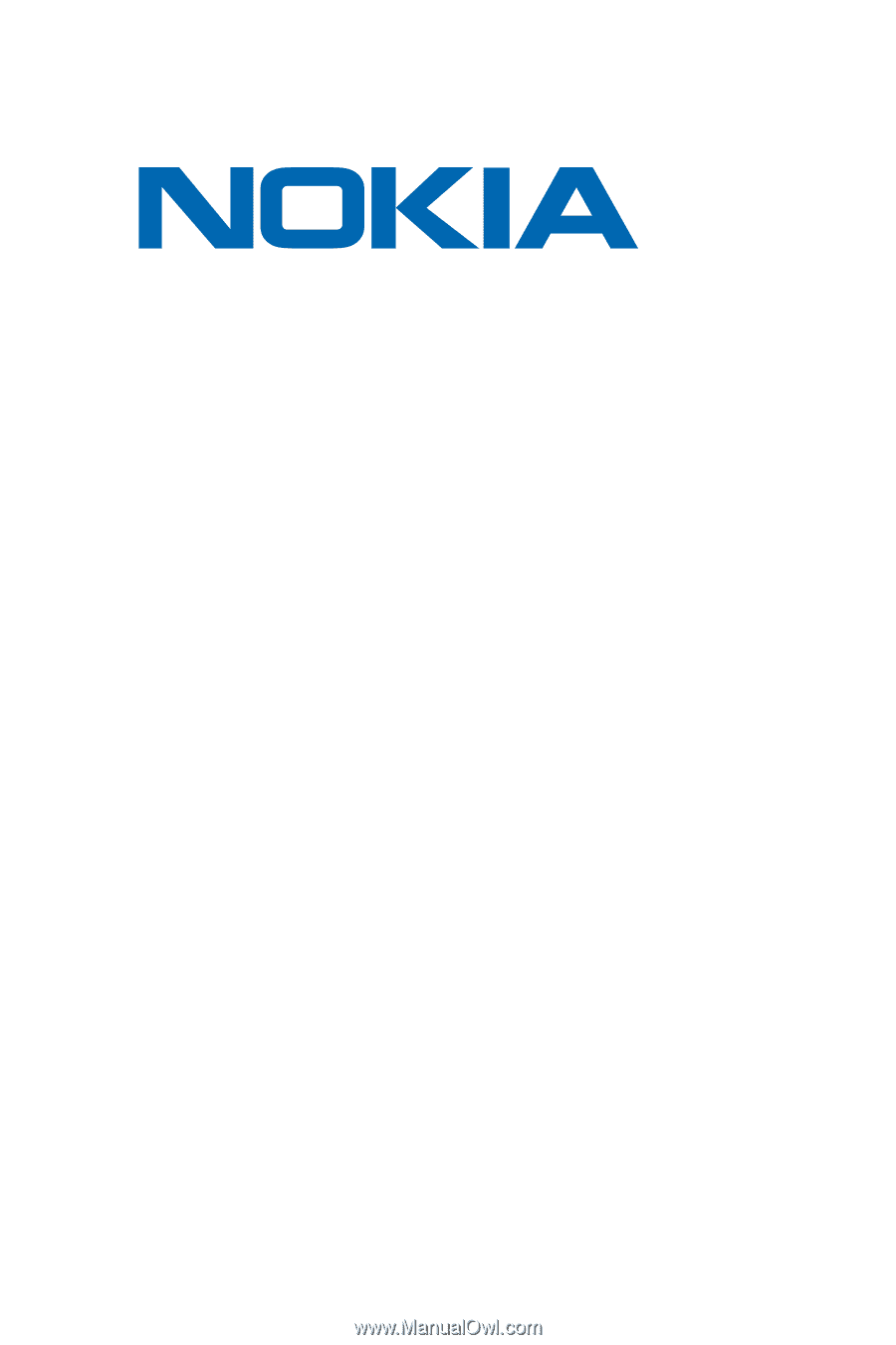
Phone User Guide
6165i Phone by Nokia®
.









