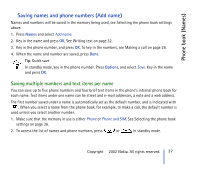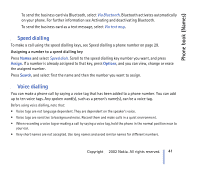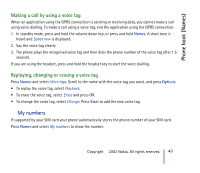Nokia 6310I User Guide - Page 38
Changing the default number, Searching for a name in the phone book - mobile
 |
View all Nokia 6310I manuals
Add to My Manuals
Save this manual to your list of manuals |
Page 38 highlights
Phone book (Names) 3. Scroll to the name saved in the phone's internal phone book, to which you want to add a new number or text item and press Details. (If the name is not saved in the phone, the phone will ask you whether you want to save it there.) 4. Press Options and select Add number or Add detail. 5. Select one of the following number or text types: General is the default type used when no other number type is set as the default number. Other number types are Mobile, Home, Office and Fax. Text types are E-mail , Web address , Postal addr. and Note. To change the number or text type, select Change type in the options list. 6. Key in the number or text item and press OK to save it. 7. Press Back and then Exit to return to standby mode. Changing the default number Press or in standby mode, scroll to the name you want and press Details. Scroll to the number you want to set as the default. Press Options and select Set as default. s Searching for a name in the phone book 1. Press Names and select Search. 2. Either press List to access the phone book or key in the first character(s) of the name you are searching for and press Search. The matches appear above a pop-up window. 3. Scroll to the name you want, and press Details. Scroll to view the details of the selected name. Tip: To quickly find a name and phone number, press or in standby mode. Key in the first letter(s) of the name, and/or scroll to the name you want. 38 Copyright © 2002 Nokia. All rights reserved.