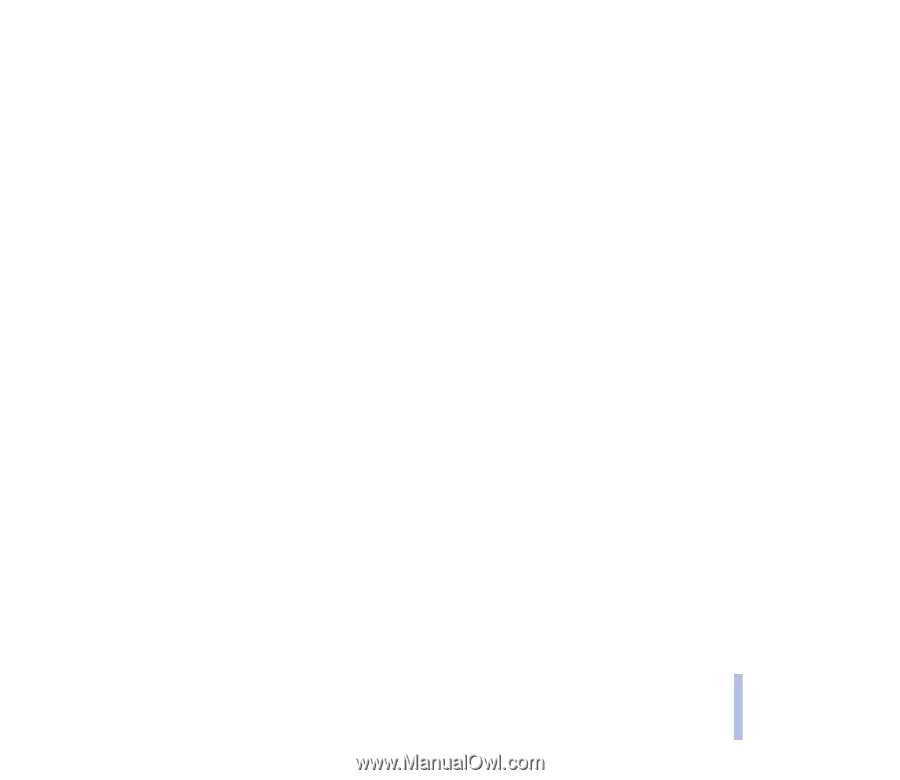Nokia 6310I User Guide - Page 67
Accessory settings, GPRS modem settings, Key in the Access Point Name APN and press - cable
 |
View all Nokia 6310I manuals
Add to My Manuals
Save this manual to your list of manuals |
Page 67 highlights
Menu functions Accessory settings The accessory settings menu is shown only if the phone is or has been connected to one of the accessories, e.g. headset HDC-9P or handsfree car kit CARK-91. Press Menu, select Settings and Accessory settings. Select Headset, Handsfree or Loopset. When a handsfree accessory is connected to the phone for the first time the active profile of the phone is used. • Select Default profile to select the profile you want to be automatically activated when you connect the selected accessory. You can select another profile while the accessory is connected. • Select Automatic answer to set the phone to automatically answer an incoming call after five seconds. If the Incoming call alert is set to Beep once or Off, automatic answer will not be in use. • Select Lights to set the lights permanently on, On. Select Automatic to set the lights on for 15 seconds after a keypress. The Lights option is available only when Handsfree is selected. • Select Use loopset to set the loopset in use instead of the headset, Yes. Use loopset is available only when Loopset is selected. GPRS modem settings You can connect the phone via IR, Bluetooth or cable connection to a compatible PC and use the phone as a modem to enable GPRS connectivity from the PC. Press Menu, select Settings and GPRS modem settings. Select Active access point and activate the access point you want to use. Select Edit active access point to change the access point settings. • Scroll to Alias for access point and press Rename. Key in the name you would like for the activated access point and press OK. • Scroll to GPRS access point and press Edit. Key in the Access Point Name (APN) and press OK. Copyright © 2002 Nokia. All rights reserved. 67